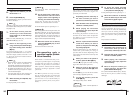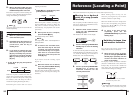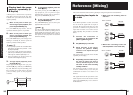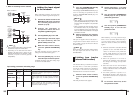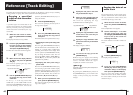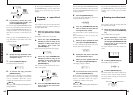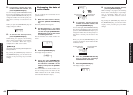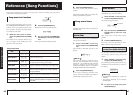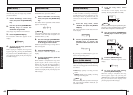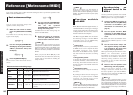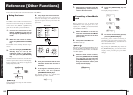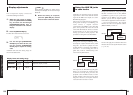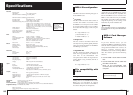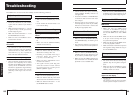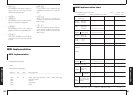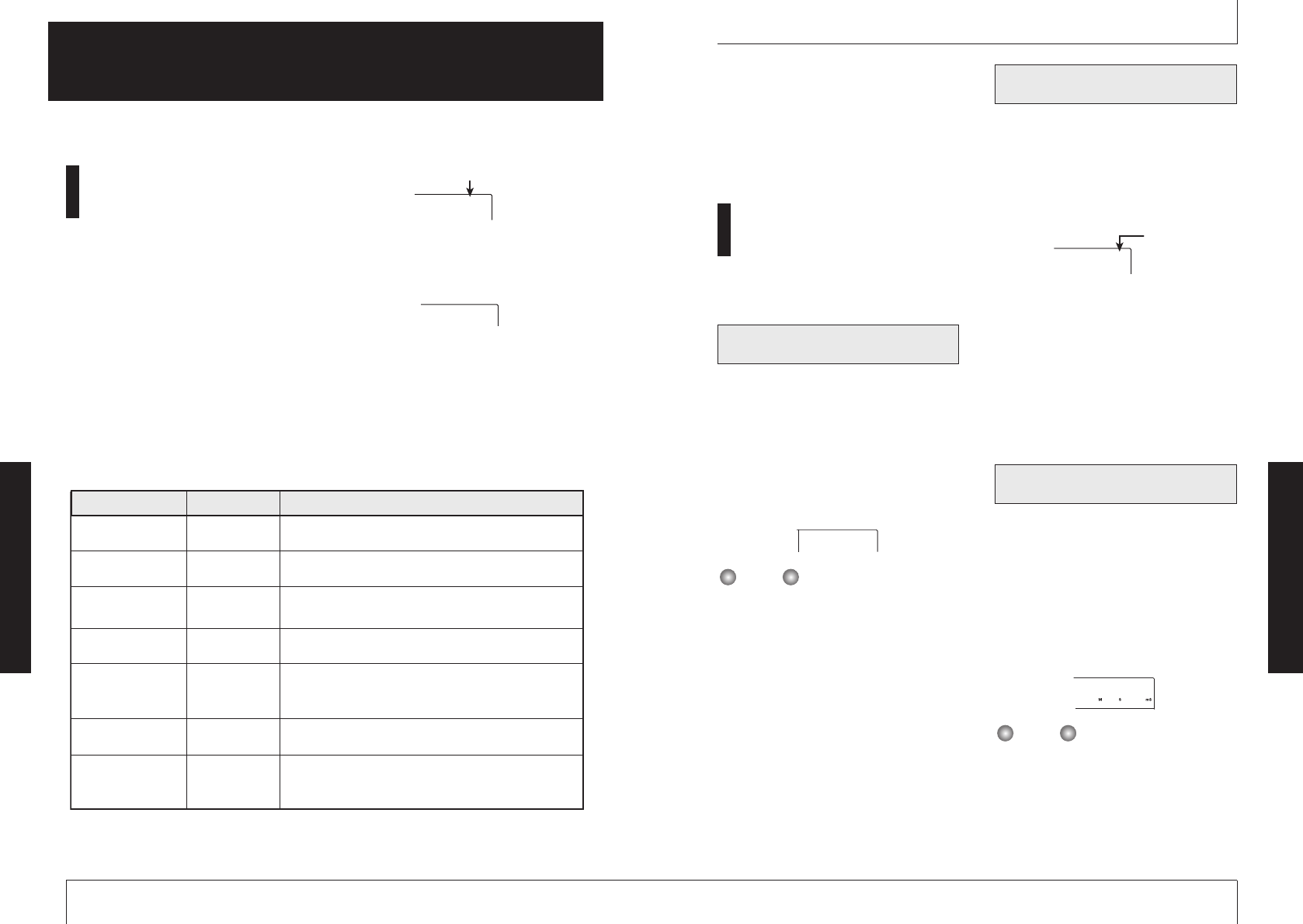
4.
Press the [ENTER/YES] key.
The screen for the item selected in step 3
appears.
The subsequent steps differ for each item. For
details, see the following section.
Song menu items
Operation steps for the various song items are
described here.
To create a new song on the SmartMedia
card, proceed as follows.
1.
Select "SnG nEW" on the song
menu, and press the [ENTER/YES]
key.
The indication "YES NO" appears on the
display.
The maximum number of songs that can be
stored on one SmartMedia card is 15 (song
numbers 01 – 15), provided that there is enough
capacity. If there are no more empty song
numbers, the indication "SnG FUL" is shown on
the display, and this item cannot be selected.
2.
Press the [ENTER/YES] key.
A new song is created, and the main screen
returns. The lowest available song number is
automatically assigned to the song.
To read in an existing song from the
SmartMedia card, proceed as follows.
1.
Select "SnG SEL" on the song menu,
and press the [ENTER/YES] key.
The display changes as follows.
2.
Use the up/down [PARAMETER/
VALUE] keys to select the song
number.
Only songs with recorded data can be
selected.
3.
Press the [ENTER/YES] key.
The song is read into the memory of the
MRS-4, and the main screen returns.
To check the remaining recording time for
the currently selected song, proceed as
follows.
1.
Select "CAPACity" on the song menu,
and press the [ENTER/YES] key.
The remaining recording capacity of the song
(calculated for monaural tracks) is shown on
the display.
• This display is for reference only. It cannot be
changed.
• The capacity depends on the selected
recording grade.
2.
To return to the song menu, press
the [EXIT/NO] key.
NOTE
802000
Checking the remaining
recording time (SONG CAPACITY)
Song number
SEL 01
Reading in an existing song
(SONG SELECT)
NOTE
YES NO
Creating a new song
(SONG NEW)
Reference [Song Functions]
ZOOM MRS-4
47
Song menu basic functions
The song menu that appears when you press
the [SONG/UTILITY/TUNER] key lets you
perform various song related functions. The
basic operation principles described below
are similar for most items.
1.
While the main screen is shown,
press the [SONG/UTILITY/TUNER]
key.
The number of the currently selected song
(01 – 15) appears on the display. This is the
top screen of the song menu.
2.
Press the [ENTER/YES] key.
The first item of the song menu appears.
3.
Use the left/right [PARAMETER/
VALUE] keys to call up the desired
item.
The song menu has the following items.
SNG NEW
Song number
SONG01
ZOOM MRS-4
Reference [Song Functions]
46
Reference [Song Functions]
This section describes how to create a new song, how to read in an existing song, and how to
perform other song related operations.
SNG NEW
Create a new song
SNG SEL
Read in an existing song.
Display
Item
Description
CAPCITY
Show the remaining recording capacity based on the
currently selected recording grade setting.
SNGCOPY
Copy the contents of an entire song to an empty song.
SNG DEL
Delete an existing song.
* This item does not appear if the currently selected
song is protected.
PROTECT
Protect a song from accidental deletion or overwriting.
Song menu items
GRADE
Set the recording grade (sound quality).
* This item does not appear for songs that are already
recorded.
SONG NEW
SONG SELECT
SONG CAPACITY
SONG COPY
SONG DELETE
SONG PROTECT
SONG GRADE