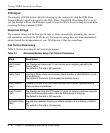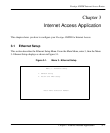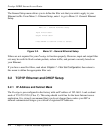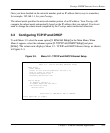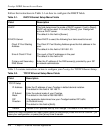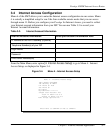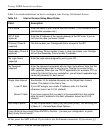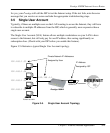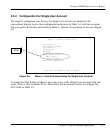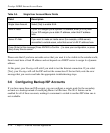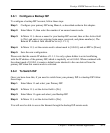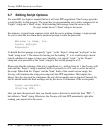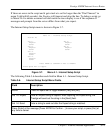Prestige 100WH Internet Access Router
3-8
Chapter 3 Internet Access Application
Table 3-4 contain instructions on how to configure your Prestige for Internet Access.
Table 3-4. Internet Access Setup Menu Fields
Field Description
ISP's Name Enter the name of your Internet Service Provider. (This information is for
identification purposes only.)
ISP IP Addr
(optional)
Enter the IP Address of the remote gateway at the ISP's site. If you do
not have this data, just leave it blank.
Pri(mary) Phone #
(required)
The first number your Prestige will dial to connect to the ISP.
Sec(ondary) Phone #
(optional)
If the Primary Phone number is busy or does not answer, your Prestige
will call the Secondary Phone number if available.
My Login Name
(required)
Enter the login name assigned to you by your ISP.
My Password
(required)
Enter the password associated with the login name above. Note that this
login name/password pair is only for your Prestige to connect to the
ISP's gateway. When you use TCP/IP applications (for example, FTP) to
access the Internet from your workstation, you will need a separate login
name and password for each server.
Single User Account
Local IP Addr:
Server IP Addr:
See Section 3.5 for detailed discussion on the Single User Account
feature. The default in this field is Yes.
If your ISP assigns you a static IP address, enter it in this field;
otherwise, leave it as 0.0.0.0. (default)
If you have a server that you want it to be accessible from the outside,
enter its local IP address in this field; otherwise, leave it as 0.0.0.0.
(default)
Edit Script Options To edit the parameters, select [Yes] and press [Enter]. This will bring you
to Menu 4.1 - Remote Node Script Options.
Press [Enter] at the prompt [Press ENTER to Confirm…] to save your configuration, or press
[Esc] at any time to cancel.
At this point, the SMT will ask if you wish to test the Internet connection. If you answer [y]