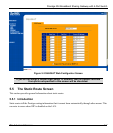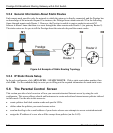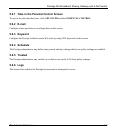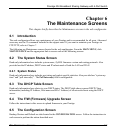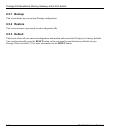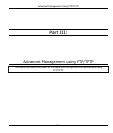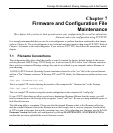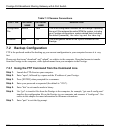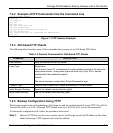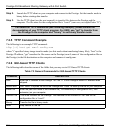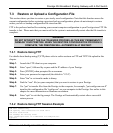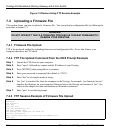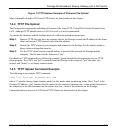Prestige 304 Broadband Sharing Gateway with 4-Port Switch
Firmware and Configuration File Maintenance 7-1
Chapter 7
Firmware and Configuration File
Maintenance
This chapter tells you how to back up and restore your configuration file as well as upload new
firmware and a new configuration using FTP/TFTP.
It is strongly recommended that you use the web configurator to perform functions mentioned in this chapter
(refer to Chapter 6). The web configurator is less technical and more intuitive than using FTP/TFTP. Refer to
Chapter 3 to connect to the web configurator. If you wish use FTP/TFTP, then follow the instructions in this
chapter.
7.1 Filename Conventions
The configuration file (often called the romfile or rom-0) contains the factory default settings in the menus
such as password, DHCP Setup, TCP/IP Setup, etc. It arrives from ZyXEL with a "rom" filename extension.
Once you have customized Prestige settings, they can be saved back to your computer under a filename of
your choosing.
ZyNOS (ZyXEL Network Operating System sometimes referred to as the "ras" file) is the system firmware
and has a "bin" filename extension. With many FTP and TFTP clients, the filenames are similar to those seen
next.
ftp> put firmware.bin ras
This is a sample FTP session showing the transfer of the computer file " firmware.bin" to the Prestige.
ftp> get rom-0 config.cfg
This is a sample FTP session saving the current configuration to the computer file "config.cfg".
If your (T)FTP client does not allow you to have a destination filename different than the source, you will
need to rename them as the Prestige only recognizes "rom-0" and "ras". Be sure you keep unaltered copies of
both files for later use.
The following table is a summary. Please note that the internal filename refers to the filename on Prestige
and the external filename refers to the filename not on the Prestige, that is, on your computer, local network
or FTP site and so the name (but not the extension) may vary. After uploading new firmware, see the ZyNOS
Firmware Version field in the web configurator by clicking MAINTENANCE->SYSTEM STATUS to
confirm that you have uploaded the correct firmware version.