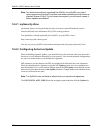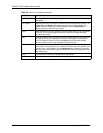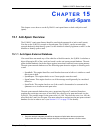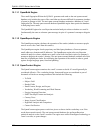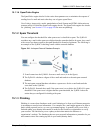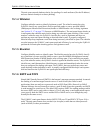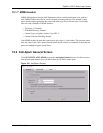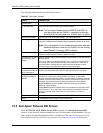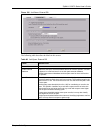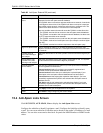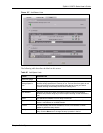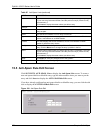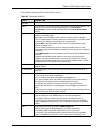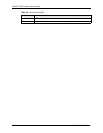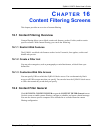ZyWALL 5/35/70 Series User’s Guide
271 Chapter 15 Anti-Spam
The following table describes the labels in this screen.
15.3 Anti-Spam External DB Screen
Click SECURITY, ANTI-SPAM, External DB to display the Anti-Spam External DB
screen. Use this screen to enable or disable the use of the anti-spam external database. You can
also configure the spam threshold and what to do when no valid spam score is received. You
must register for this service before you can use it (see
Chapter 4 on page 104 for details).
Table 85 Anti-Spam: General
LABEL DESCRIPTION
General Setup
Enable Anti-spam Select this check box to enable the anti-spam feature.
Note: The anti-spam feature checks all SMTP and POP3 e-
mail going through the ZyWALL, regardless of through
which port the e-mail came in or to which port it is going.
Action for Spam Mails Use this section to set how the ZyWALL is to handle spam mail.
Phishing Tag Enter a message or label (up to 16 ASCII characters) to add to the mail
subject of e-mails that the anti-spam external database classifies as phishing.
Note: You must register for and enable the anti-spam external
database feature in order for the ZyWALL to use this tag
(see Chapter 10 on page 185 for details).
Spam Tag Enter a message or label (up to 16 ASCII characters) to add to the mail
subject of e-mails that the ZyWALL classifies as spam.
Forward SMTP & POP3
mail with tag in mail
subject
Select this radio button to have the ZyWALL forward spam e-mail with the tag
that you define.
Even if you plan to use the discard option, you may want to use this initially
as a test to check how accurate your anti-spam settings are. Check the e-
mail the ZyWALL forwards to you to make sure that unwanted e-mail is
marked as spam and legitimate e-mail is not marked as spam.
Discard SMTP mail.
Forward POP3 mail with
tag in mail subject
Select this radio button to have the ZyWALL discard spam SMTP e-mail. The
ZyWALL will still forward spam POP3 e-mail with the tag that you define.
Action taken when mail
sessions threshold is
reached
The anti-spam feature limits the number of concurrent e-mail sessions. An e-
mail session is when an e-mail client and e-mail server (or two e-mail
servers) connect through the ZyWALL. Use this section to configure what the
ZyWALL does when the number of concurrent e-mail sessions goes over the
threshold (see the appendix of product specifications for the threshold).
Select Forward to have the ZyWALL allow the excess e-mail sessions
without any spam filtering.
Select Block to have the ZyWALL drop mail connections to stop the excess
e-mail sessions. The e-mail client or server will have to attempt to send or
receive e-mail later when the number of e-mail sessions is under the
threshold.
Apply Click Apply to save your changes back to the ZyWALL.
Reset Click Reset to begin configuring this screen afresh.