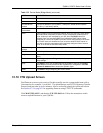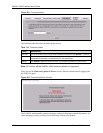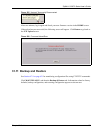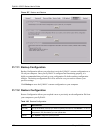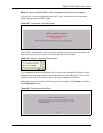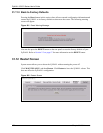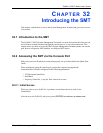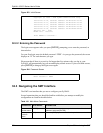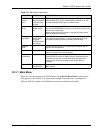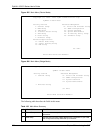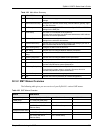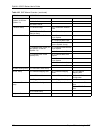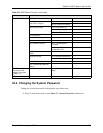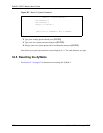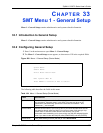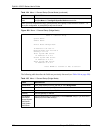ZyWALL 5/35/70 Series User’s Guide
Chapter 32 Introducing the SMT 502
32.3.1 Main Menu
After you enter the password, the SMT displays the ZyWALL Main Menu, as shown next.
This guide uses the ZyWALL 70 menus as an example. The menus may vary slightly for
different ZyWALL models. Not all fields or menus are available on all models.
Move to a
“hidden”
menu
Press [SPACE
BAR] to change No
to Yes then press
[ENTER].
Fields beginning with “Edit” lead to hidden menus and have a
default setting of No. Press [SPACE BAR] to change No to Yes,
and then press [ENTER] to go to a “hidden” menu.
Move the
cursor
[ENTER] or [UP]/
[DOWN] arrow
keys
Within a menu, press [ENTER] to move to the next field. You can
also use the [UP]/[DOWN] arrow keys to move to the previous and
the next field, respectively.
When you are at the top of a menu, press the [UP] arrow key to
move to the bottom of a menu.
Entering
information
Fill in, or press
[SPACE BAR],
then press
[ENTER] to select
from choices.
You need to fill in two types of fields. The first requires you to type
in the appropriate information. The second allows you to cycle
through the available choices by pressing [SPACE BAR].
Required
fields
<? > All fields with the symbol <?> must be filled in order be able to
save the new configuration.
N/A fields <N/A> Some of the fields in the SMT will show a <N/A>. This symbol
refers to an option that is Not Applicable.
Save your
configuration
[ENTER] Save your configuration by pressing [ENTER] at the message
“Press ENTER to confirm or ESC to cancel”. Saving the data on
the screen will take you, in most cases to the previous menu.
Make sure you save your settings in each screen that you
configure.
Exit the SMT Type 99, then
press [ENTER].
Type 99 at the main menu prompt and press [ENTER] to exit the
SMT interface.
Table 181 Main Menu Commands
OPERATION KEYSTROKES DESCRIPTION