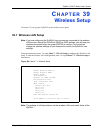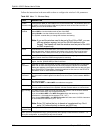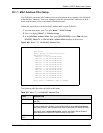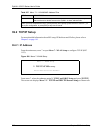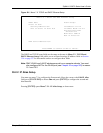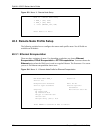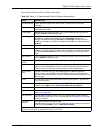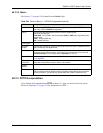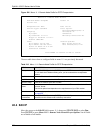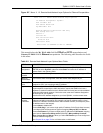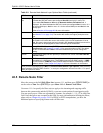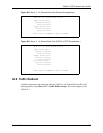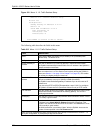ZyWALL 5/35/70 Series User’s Guide
Chapter 40 Remote Node Setup 552
The following table describes the fields in this menu.
Table 208 Menu 11.1: Remote Node Profile for Ethernet Encapsulation
FIELD DESCRIPTION
Rem Node Name Enter a descriptive name for the remote node. This field can be up to eight
characters.
Active Press [SPACE BAR] and then [ENTER] to select Yes (activate remote node) or No
(deactivate remote node).
Encapsulation Ethernet is the default encapsulation. Press [SPACE BAR] and then [ENTER] to
change to PPPoE or PPTP encapsulation.
Service Type Press [SPACE BAR] and then [ENTER] to select from Standard, RR-Toshiba
(RoadRunner Toshiba authentication method), RR-Manager (RoadRunner
Manager authentication method), RR-Telstra or Telia Login. Choose one of the
RoadRunner methods if your ISP is Time Warner's RoadRunner; otherwise choose
Standard.
Outgoing
My Login This field is applicable for PPPoE encapsulation only. Enter the login name
assigned by your ISP when the ZyWALL calls this remote node. Some ISPs append
this field to the Service Name field above (e.g., jim@poellc) to access the PPPoE
server.
My Password Enter the password assigned by your ISP when the ZyWALL calls this remote node.
Valid for PPPoE encapsulation only.
Retype to
Confirm
Type your password again to make sure that you have entered it correctly.
Server This field is valid only when RoadRunner is selected in the Service Type field. The
ZyWALL will find the RoadRunner Server IP automatically if this field is left blank. If
it does not, then you must enter the authentication server IP address here.
Relogin Every
(min)
This field is available when you select Telia Login in the Service Type field.
The Telia server logs the ZyWALL out if the ZyWALL does not log in periodically.
Type the number of minutes from 1 to 59 (30 recommended) for the ZyWALL to wait
between logins.
Route This field refers to the protocol that will be routed by your ZyWALL – IP is the only
option for the ZyWALL.
Edit IP This field leads to a “hidden” menu. Press [SPACE BAR] to select Yes and press
[ENTER] to go to Menu 11.x.2 - Remote Node Network Layer Options.
Session Options
Schedules You can apply up to four schedule sets here. For more details please refer to
Chapter 51 on page 648.
Edit Filter Sets This field leads to another “hidden” menu. Use [SPACE BAR] to select Yes and
press [ENTER] to open menu 11.x.4 to edit the filter sets. See
Section 40.5 on page
557 for more details.
Edit Traffic
Redirect
Press [SPACE BAR] to select Yes or No.
Select No (default) if you do not want to configure this feature. Select Yes and press
[ENTER] to configure Menu 11.1.5 - Traffic Redirect Setup.
Once you have configured this menu, press [ENTER] at the message “Press ENTER to Confirm...” to
save your configuration, or press [ESC] at any time to cancel.