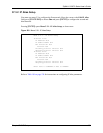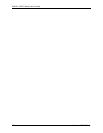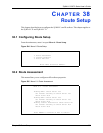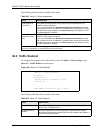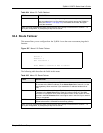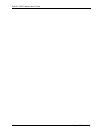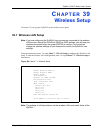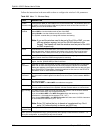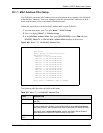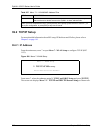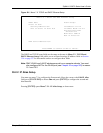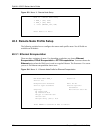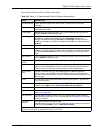ZyWALL 5/35/70 Series User’s Guide
Chapter 39 Wireless Setup 546
39.1.1 MAC Address Filter Setup
Your ZyWALL checks the MAC address of the wireless station device against a list of allowed
or denied MAC addresses. However, intruders could fake allowed MAC addresses so MAC-
based authentication is less secure than EAP authentication.
Follow the steps below to create the MAC address table on your ZyWALL.
1 From the main menu, enter 7 to open Menu 7 - WLAN Setup.
2 Enter 1 to display Menu 7.1 - Wireless Setup.
3 In the Edit MAC Address Filter field, press [SPACE BAR] to select Yes and press
[ENTER]. Menu 7.1.1 - WLAN MAC Address Filter displays as shown next.
Figure 299 Menu 7.1.1: WLAN MAC Address Filter
The following table describes the fields in this menu.
Menu 7.1.1 - WLAN MAC Address Filter
Active= No
Filter Action= Allowed Association
MAC Address Filter
Address 1= 00:00:00:00:00:00
Address 2= 00:00:00:00:00:00
Address 3= 00:00:00:00:00:00
Address 4= 00:00:00:00:00:00
Address 5= 00:00:00:00:00:00
Address 6= 00:00:00:00:00:00
Address 7= 00:00:00:00:00:00
Address 8= 00:00:00:00:00:00
Address 9= 00:00:00:00:00:00
Address 10= 00:00:00:00:00:00
Address 11= 00:00:00:00:00:00
Address 12= 00:00:00:00:00:00
Enter here to CONFIRM or ESC to CANCEL:
Table 207 Menu 7.1.1: WLAN MAC Address Filter
FIELD DESCRIPTION
Active To enable MAC address filtering, press [SPACE BAR] to select Yes and press
[ENTER].
Filter Action Define the filter action for the list of MAC addresses in the MAC address filter table.
To deny access to the ZyWALL, press [SPACE BAR] to select Deny Association
and press [ENTER]. MAC addresses not listed will be allowed to access the router.
The default action, Allowed Association, permits association with the ZyWALL.
MAC addresses not listed will be denied access to the router.
MAC Address
Filter