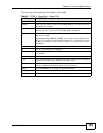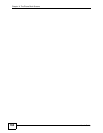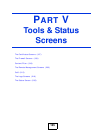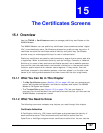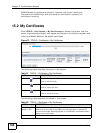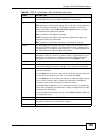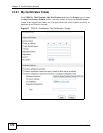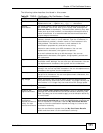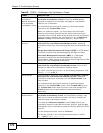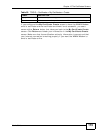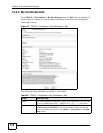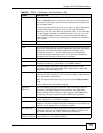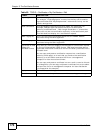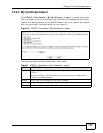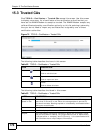Chapter 15 The Certificates Screens
User’s Guide
171
The following table describes the labels in this screen.
Table 59 TOOLS > Certificates > My Certificates > Create
LABEL DESCRIPTION
Certificate Name Type a name to identify this certificate. You can use up to 31
alphanumeric and ;‘~!@#$%^&()_+[]{}’,.=- characters.
Subject
Information
Use these fields to record information that identifies the owner of
the certificate. You do not have to fill in every field, although the
Common Name is mandatory. The certification authority may add
fields (such as a serial number) to the subject information when it
issues a certificate. It is recommended that each certificate have
unique subject information.
Common Name Select a radio button to identify the certificate’s owner by IP
address, domain name or e-mail address. Type the IP address (in
dotted decimal notation), domain name or e-mail address in the
field provided. The domain name or e-mail address is for
identification purposes only and can be any string.
A domain name can be up to 255 characters. You can use
alphanumeric characters, the hyphen and periods.
An e-mail address can be up to 63 characters. You can use
alphanumeric characters, the hyphen, the @ symbol, periods and
the underscore.
Organizational Unit Identify the organizational unit or department to which the
certificate owner belongs. You can use up to 63 characters. You can
use alphanumeric characters, the hyphen and the underscore.
Organization Identify the company or group to which the certificate owner
belongs. You can use up to 63 characters. You can use alphanumeric
characters, the hyphen and the underscore.
Country Identify the state in which the certificate owner is located. You can
use up to 31 characters. You can use alphanumeric characters, the
hyphen and the underscore.
Key Length Select a number from the drop-down list box to determine how
many bits the key should use (512 to 2048). The longer the key, the
more secure it is. A longer key also uses more PKI storage space.
Enrollment Options These radio buttons deal with how and when the certificate is to be
generated.
Create a self-
signed certificate
Select Create a self-signed certificate to have the WiMAX Modem
generate the certificate and act as the Certification Authority (CA)
itself. This way you do not need to apply to a certification authority
for certificates.
Create a
certification
request and save it
locally for later
manual enrollment
Select Create a certification request and save it locally for
later manual enrollment to have the WiMAX Modem generate and
store a request for a certificate. Use the My Certificate Details
screen to view the certification request and copy it to send to the
certification authority.
Copy the certification request from the My Certificate Details
screen and then send it to the certification authority.