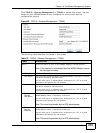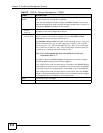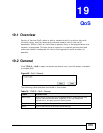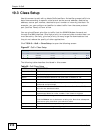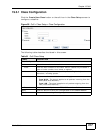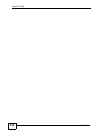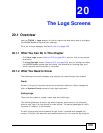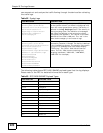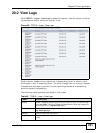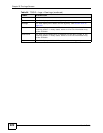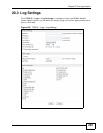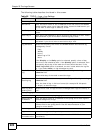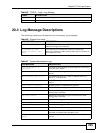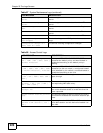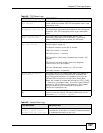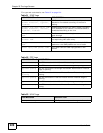Chapter 20 The Logs Screens
User’s Guide
221
20.2 View Logs
Click TOOLS > Logs > View Log to access this screen. Use this screen to look at
log entries and alerts. Alerts are written in red.
Figure 99 TOOLS > Logs > View Logs
Click a column header to sort log entries in descending (later-to-earlier) order.
Click again to sort in ascending order. The small triangle next to a column header
indicates how the table is currently sorted (pointing downward is descending;
pointing upward is ascending).
The following table describes the labels in this screen.
Table 84 TOOLS > Logs > View Logs
LABEL DESCRIPTION
Display Select a category whose log entries you want to view. To view all logs,
select All Logs. The list of categories depends on what log categories
are selected in the Log Settings page.
Email Log Now Click this to send the log screen to the e-mail address specified in the
Log Settings page.
Refresh Click to renew the log screen.
Clear Log Click to clear all the log entries, regardless of what is shown on the log
screen.