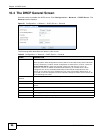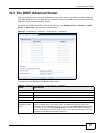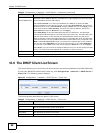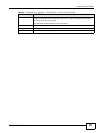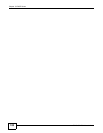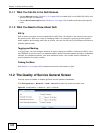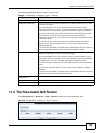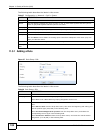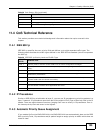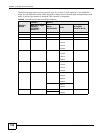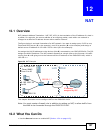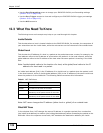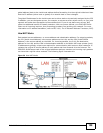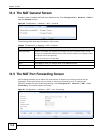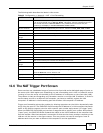Chapter 11 Quality of Service (QoS)
EMG1302-R10A User’s Guide
104
The following table describes the labels in this screen.
11.3.1 Adding a Rule
Figure 57 Rule Setup: Edit
The following table describes the labels in this screen.
Table 37 Configuration > Network > QoS > Queue
LABEL DESCRIPTION
# This is the index number of the entry.
Status This field displays whether the queue is active or not. A yellow bulb signifies that this queue is
active. A gray bulb signifies that this queue is not active.
Grouping This field displays the IP or MAC interface this rule uses.
Control This field displays the priority designation: 1 to 6 (1 is highest priority).
Direction This field displays the direciton of the traffic (In / Out / Both) for this rule.
Modify Click the Edit icon to edit the queue.
Click the Delete icon to delete an existing queue. Note that subsequent rules move up by one
when you take this action.
Restart Click Restart to reset the QoS rules without requiring a device reboot.
Reset QoS
Rule
Click Reset QoS Rule to have the rules reset at device reboot.
Table 38 Rule Setup: Edit
LABEL DESCRIPTION
Rule
Grouping Select IP to set an IP address grouping designation for this rule.
Select MAC to set a MAC address grouping designation for this rule.
Service Select DSCP from the drop-down menu, and select the DiffServ CodePoint in the following
field.
Select Service Port from the drop-down menu, then enter the beginning and ending port
and the protocol type (TCP/UDP) in the following field.
Select Pre-defined Application profiles from the drop-down menu, and select the
corresponding Service Type in the following field.
Select Connection Sessions from the drop-down menu, and enter the control session
designation (1 to 20,000) in the following field.