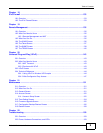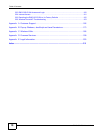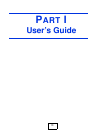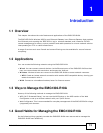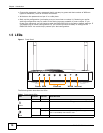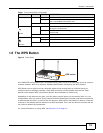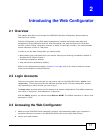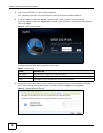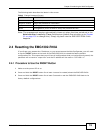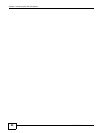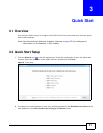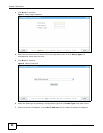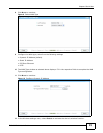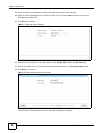EMG1302-R10A User’s Guide 17
CHAPTER 2
Introducing the Web Configurator
2.1 Overview
This chapter describes how to access the EMG1302-R10A Web Configurator and provides an
overview of its screens.
The Web Configurator is an HTML-based management interface that allows easy setup and
management of the EMG1302-R10A via Internet browser. Use Internet Explorer 6.0 and later
versions, Mozilla Firefox 3 and later versions, or Safari 2.0 and later versions. The recommended
screen resolution is 1024 by 768 pixels.
In order to use the Web Configurator you need to allow:
• Web browser pop-up windows from your device. Web pop-up blocking is enabled by default in
Windows XP SP (Service Pack) 2.
• JavaScript (enabled by default).
• Java permissions (enabled by default).
Refer to the Troubleshooting chapter (Chapter 22 on page 159) to see how to make sure these
functions are allowed in Internet Explorer.
2.2 Login Accounts
There are two system accounts that you can use to log in to the EMG1302-R10A: “admin” and
“supervisor”. These two accounts have different privilege levels. The web configurator screens
vary depending on which account you use to log in.
The supervisor accounts allows you full access to all system configurations. The default supervisor
user name is “supervisor” and password is “supervisor”.
With the admin account, you cannot access Remote MGMT. The default username is “admin” and
password is “1234”.
2.3 Accessing the Web Configurator
1 Make sure your EMG1302-R10A hardware is properly connected and prepare your computer or
computer network to connect to the EMG1302-R10A (refer to the Quick Start Guide).
2 Launch your web browser.