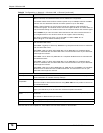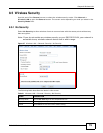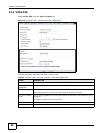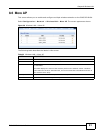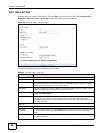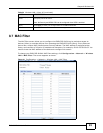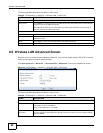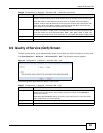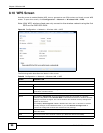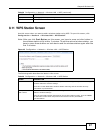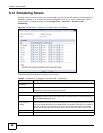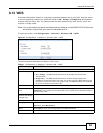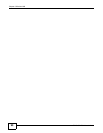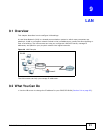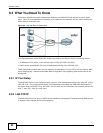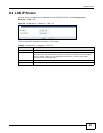Chapter 8 Wireless LAN
EMG1302-R10A User’s Guide
86
8.10 WPS Screen
Use this screen to enable/disable WPS, view or generate a new PIN number and check current WPS
status. To open this screen, click Configuration > Network > Wireless LAN > WPS.
Note: With WPS, wireless clients can only connect to the wireless network using the first
SSID on the EMG1302-R10A.
Figure 44 Configuration > Network > Wireless LAN > WPS
The following table describes the labels in this screen.
Table 28 Configuration > Network > Wireless LAN > WPS
LABEL DESCRIPTION
WPS Setup
Enable WPS Select this to enable the WPS feature.
PIN Code Select this to enable PIN code.
PIN Number This displays the last PIN number generated by the system, if any. Click Generate to
generate a new PIN number.
WPS Status
Status This displays Configured when the EMG1302-R10A has connected to a wireless
network using WPS or when Enable WPS is selected and wireless or wireless security
settings have been changed. The current wireless and wireless security settings also
appear in the screen.
This displays Unconfigured if WPS is disabled and there are no wireless or wireless
security changes on the EMG1302-R10A or you click Release Configuration to
remove the configured wireless and wireless security settings.
802.11 Mode This is the 802.11 mode used. Only compliant WLAN devices can associate with the
EMG1302-R10A.
SSID This is the name of the wireless network (the EMG1302-R10A’s first SSID).
Security This is the type of wireless security employed by the network.