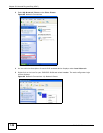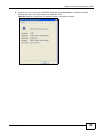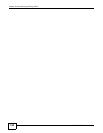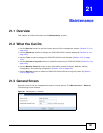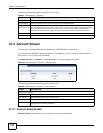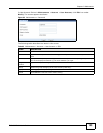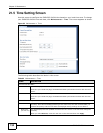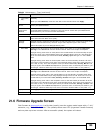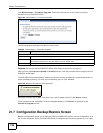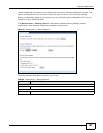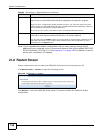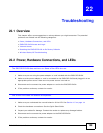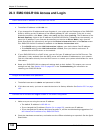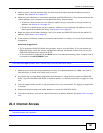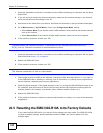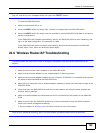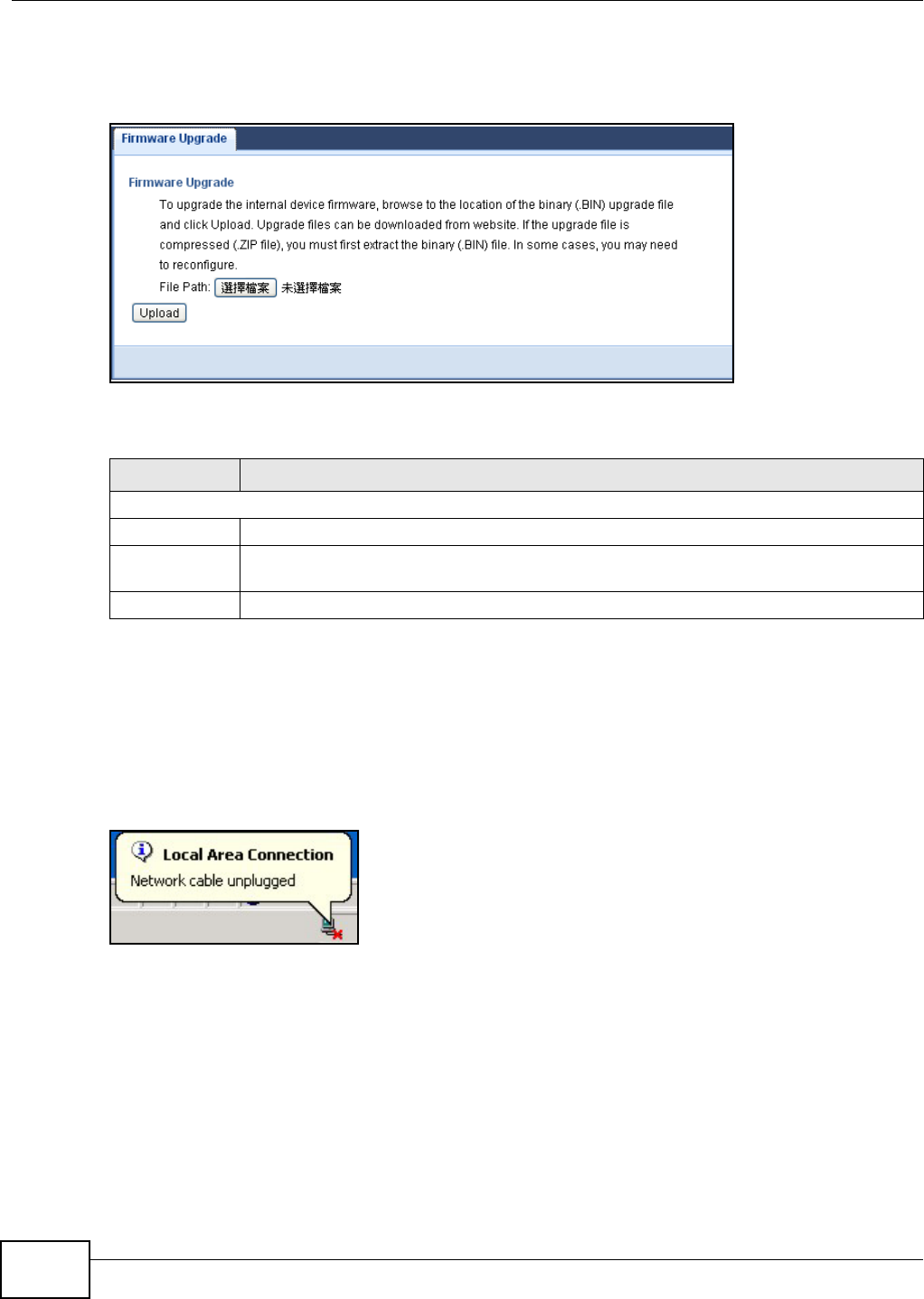
Chapter 21 Maintenance
EMG1302-R10A User’s Guide
156
Click Maintenance > Firmware Upgrade. Follow the instructions in this screen to upload
firmware to your EMG1302-R10A.
Figure 95 Maintenance > Firmware Upgrade
The following table describes the labels in this screen.
Caution: Do not turn off the EMG1302-R10A while firmware upload is in progress!
After you see the Firmware Upload In Process screen, wait two minutes before logging into the
EMG1302-R10A again.
The EMG1302-R10A automatically restarts in this time causing a temporary network disconnect. In
some operating systems, you may see the following icon on your desktop.
Figure 96 Network Temporarily Disconnected
After two minutes, log in again and check your new firmware version in the Status screen.
If the upload was not successful, an error message appears. Click Return to go back to the
Firmware Upgrade screen.
21.7 Configuration Backup/Restore Screen
Backup configuration allows you to back up (save) the EMG1302-R10A’s current configuration to a
file on your computer. Once your EMG1302-R10A is configured and functioning properly, it is highly
Table 65 Maintenance > Firmware Upgrade
LABEL DESCRIPTION
Firmware Upgrade
File Path Type in the location of the file you want to upload in this field or click Browse... to find it.
Browse... Click Browse... to find the .bin file you want to upload. Remember that you must
decompress compressed (.zip) files before you can upload them.
Upload Click Upload to begin the upload process. This process may take up to two minutes.