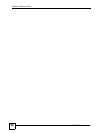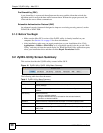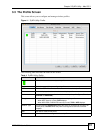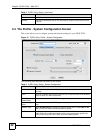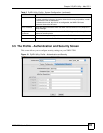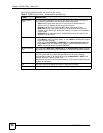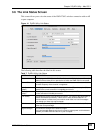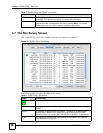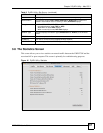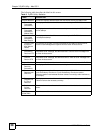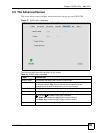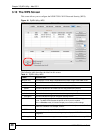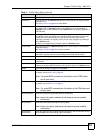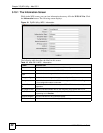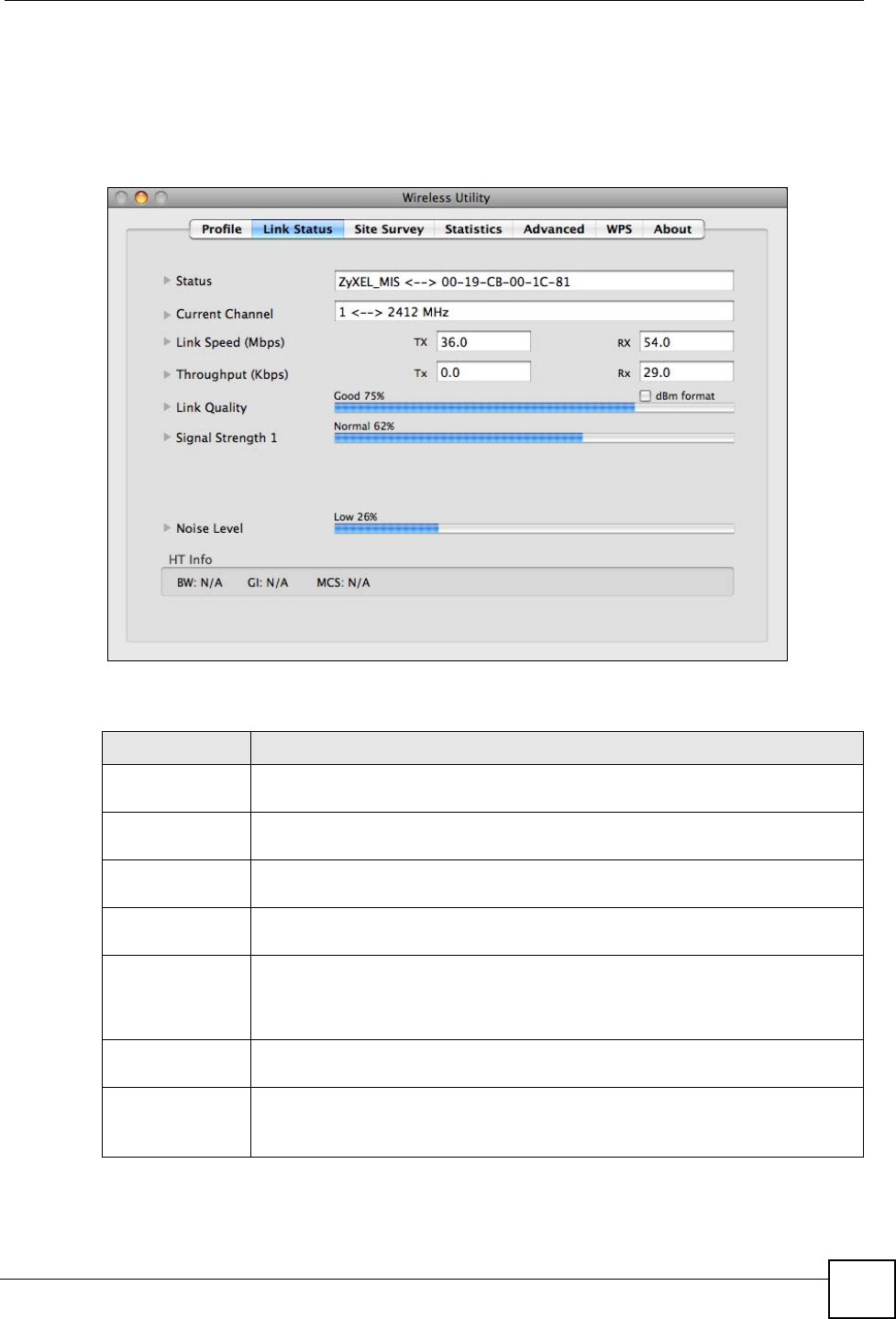
Chapter 3 ZyXEL Utility - Mac OS X
NWD-270N User’s Guide
35
3.6 The Link Status Screen
This screen allows you to view the status of the NWD-270N’s wireless connection with an AP
or peer computer.
Figure 14 ZyXEL Utility: Link Status
The following table describes the labels in this screen.
Table 7 ZyXEL Utility: Link Status
LABEL DESCRIPTION
Status This displays the SSID (Service Set IDentifier) and MAC (Media Access Control)
address of the access point or peer device to which the NWD-270N is connected.
Current Channel This displays the channel number of the current wireless connection, as well as
the radio frequency of the channel in megahertz.
Link Speed
(Mbps)
This displays the maximum possible data transmission (Tx) and reception (Rx)
speeds of the current connection in megabits per second.
Throughput
(Kbps)
This displays the actual data transmission (Tx) and reception (Rx) speeds of the
current connection in kilobits per second.
Link Quality This shows the quality of the wireless connection. This refers to the percentage of
packets transmitted successfully. If there are too many wireless stations in a
wireless network, collisions may occur which could result in a loss of messages
even though you have high signal strength.
dBm format Select this option to display the Link Quality as a power ratio in decibels (dBm)
rather than as a percentage.
Signal Strength 1 This shows the strength of the antenna’s signal.
The signal strength depends mainly on the antenna output power and the distance
between your NWD-270N and the AP or peer computer.