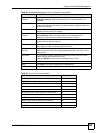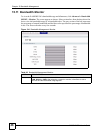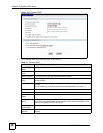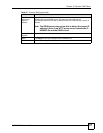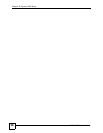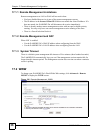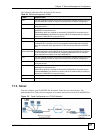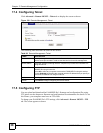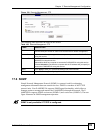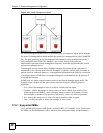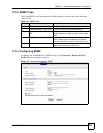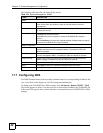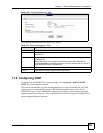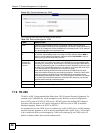Chapter 17 Remote Management Configuration
P-660HWP-Dx User’s Guide
37
The following table describes the labels in this screen.
17.3 Telnet
You can configure your P-660HWP-Dx for remote Telnet access as shown next. The
administrator uses Telnet from a computer on a remote network to access the P-660HWP-Dx.
Figure 137 Telnet Configuration on a TCP/IP Network
Table 98 Remote Management: WWW
LABEL DESCRIPTION
Port You may change the server port number for a service if needed, however you must
use the same port number in order to use that service for remote management.
Access Status Select the interface(s) through which a computer may access the P-660HWP-Dx
using this service.
Secured Client IP A secured client is a “trusted” computer that is allowed to communicate with the P-
660HWP-Dx using this service.
Select All to allow any computer to access the P-660HWP-Dx using this service.
Choose Selected to just allow the computer with the IP address that you specify to
access the P-660HWP-Dx using this service.
HTTPS
Server Host Key Select the Server Certificate that the P-660HWP-Dx will use to identify itself. The
P-660HWP-Dx is the SSL server and must always authenticate itself to the SSL
client (the computer which requests the HTTPS connection with the P-660HWP-
Dx).
Authenticate
Client Certificates
Select Authenticate Client Certificates (optional) to require the SSL client to
authenticate itself to the P-660HWP-Dx by sending the P-660HWP-Dx a certificate.
To do that the SSL client must have a CA-signed certificate from a CA that has
been imported as a trusted CA on the P-660HWP-Dx.
Port You may change the server port number for a service if needed, however you must
use the same port number in order to use that service for remote management.
Access Status Select the interface(s) through which a computer may access the P-660HWP-Dx
using this service.
Secured Client IP A secured client is a “trusted” computer that is allowed to communicate with the P-
660HWP-Dx using this service.
Select All to allow any computer to access the P-660HWP-Dx using this service.
Choose Selected to just allow the computer with the IP address that you specify to
access the P-660HWP-Dx using this service.
Apply Click Apply to save your settings to the P-660HWP-Dx.
Cancel Click Cancel to begin configuring this screen afresh.