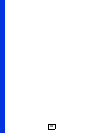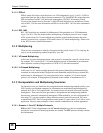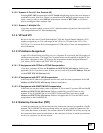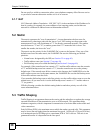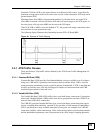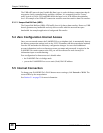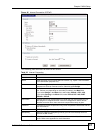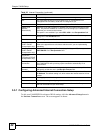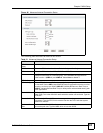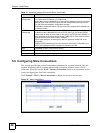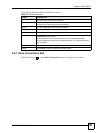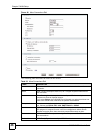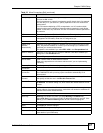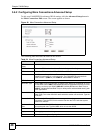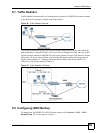Chapter 5 WAN Setup
P-660HWP-Dx User’s Guide
42
5.5.1 Configuring Advanced Internet Connection Setup
To edit your P-660HWP-Dx's advanced WAN settings, click the Advanced Setup button in
the Internet Connection screen. The screen appears as shown.
VPI The valid range for the VPI is 0 to 255. Enter the VPI assigned to you.
VCI The valid range for the VCI is 32 to 65535 (0 to 31 is reserved for local
management of ATM traffic). Enter the VCI assigned to you.
IP Address This option is available if you select Routing in the Mode field.
Obtain an IP
Address
Automatically
Select this if you get a dynamic IP address from your Internet Service Provider
(ISP). A dynamic IP address is not fixed; your ISP assigns you a different one
each time you connect to the Internet.
This option is not available if you select RFC 1483 in the Encapsulation field.
Static IP Address Select this if your ISP gave you a fixed IP address. Enter the IP address you
were given in the IP Address field.
IP Address If your ISP gave you an IP address to use, enter it here.
Subnet Mask
(ENET ENCAP
encapsulation only)
Enter a subnet mask in dotted decimal notation.
Refer to the appendices to calculate a subnet mask If you are implementing
subnetting.
Gateway IP address
(ENET ENCAP
encapsulation only)
You must specify a gateway IP address (supplied by your ISP) when you select
ENET ENCAP in the Encapsulation field
Connection
(PPPoA and PPPoE
encapsulation only)
Nailed-Up
Connection
Select Nailed-Up Connection when you want your connection up all the time.
The P-660HWP-Dx will try to bring up the connection automatically if it is
disconnected.
Connect on
Demand
Select Connect on Demand when you don't want the connection up all the time
and specify an idle time-out in the Max Idle Timeout field.
Max Idle Timeout Specify an idle time-out in the Max Idle Timeout field when you select Connect
on Demand. The default setting is 0, which means the Internet session will not
timeout.
Apply Click Apply to save the changes.
Cancel Click Cancel to begin configuring this screen afresh.
Advanced Setup Click this button to display the Advanced Internet Connection Setup screen
and edit more details of your WAN setup.
Table 20 Internet Connection (continued)
LABEL DESCRIPTION