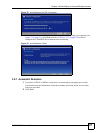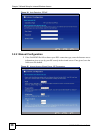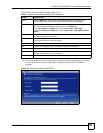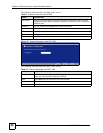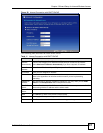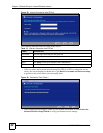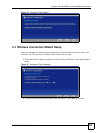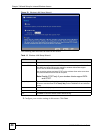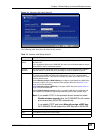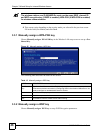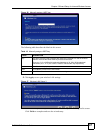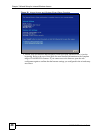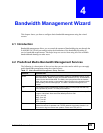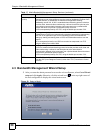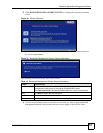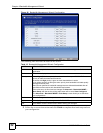Chapter 3 Wizard Setup for Internet/Wireless Access
P-660HWP-Dx User’s Guide
45
Figure 34 Wireless LAN Setup Wizard 2
The following table describes the labels in this screen.
Table 14 Wireless LAN Setup Wizard 2
LABEL DESCRIPTION
Network Name
(SSID)
Enter a descriptive name (up to 32 printable 7-bit English keyboard characters) for the
wireless LAN.
If you change this field on the P-660HWP-Dx, make sure all wireless stations use the
same SSID in order to access the network.
Channel
Selection
The range of radio frequencies used by IEEE 802.11b/g wireless devices is called a
channel. Select a channel ID that is not already in use by a neighboring device.
Security Select Automatically assign a WPA key (Recommended) to have the P-660HWP-
Dx create a pre-shared key (WPA-PSK) automatically only if your wireless clients
support WPA and OTIST. This option is available only when you enable OTIST in the
previous wizard screen.
Select Manually assign a WPA-PSK key to configure a pre-shared key (WPA-PSK).
Choose this option only if your wireless clients support WPA. See Section 3.3.1 on
page 46 for more information.
Select Manually assign a WEP key to configure a WEP Key. See Section 3.3.2 on
page 46 for more information.
Select Disable wireless security to have no wireless LAN security configured and
your network is accessible to any wireless networking device that is within range.
Note: If you enable OTIST in the previous wizard screen but select
Disable wireless security here, the P-660HWP-Dx still creates
a pre-shared key (WPA-PSK) automatically.
If you enable OTIST and select Manually assign a WEP key,
the P-660HWP-Dx will replace the WEP key with a WPA-PSK.
Back Click Back to display the previous screen.
Next Click Next to proceed to the next screen.
Exit Click Exit to close the wizard screen without saving.