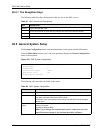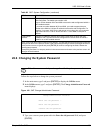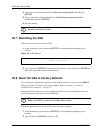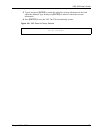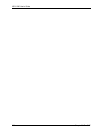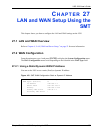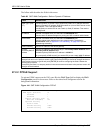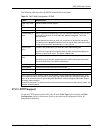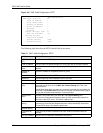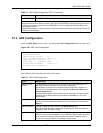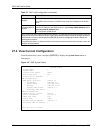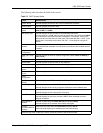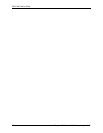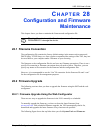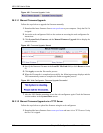VSG-1200 User’s Guide
Chapter 27 LAN and WAN Setup Using the SMT 209
The following table describes the PPPoE related fields in this menu.
27.2.3 PPTP Support
To activate PPTP support on the VSG, enter T in the WAN Typ e field to display the WAN
Configuration screen as shown next. Refer to the related web configurator section for
background information.
Table 70 SMT: WAN Configuration: PPPoE
FIELD DESCRIPTION
WAN Type? (D/S/
P/T)
Enter P to enable PPPoE support.
Username Enter the login user name assigned to you by your ISP.
Password Enter the password associated with the user name above.
Connect Setting?
(C/K)
Enter C (Connect on demand) when you don't want the connection up all the time
and specify an idle time-out in the Max. Idle Timeout Setting field. This is the
default selection.
Enter K (Keep alive) when you want your connection up all the time and specify
the redial time in the Redial Period field to set how long the VSG waits before trying
to bring up the connection automatically if it is disconnected.
Redial Period
(Sec)
The field is only visible when you select K in the Connect Setting field.
Type the time in seconds that elapses before the VSG automatically attempts to
reconnect to the PPPoE server. The default is 30 seconds.
Max Idle Time
(Min)
This field is only visible when you select C in the Connect Setting field.
Type the time in minutes that elapses before the VSG automatically disconnects
from the PPPoE server. The default is 10 minutes.
Optional Setting
Service Name Enter the name of your Internet service provider.
PPP MTU Setting Enter the size of a Maximum Transmission Unit (MTU).
TCP MSS Setting Enter the size of the Maximum Segment Size (MSS).
At the “S)ave and return R)eturn without saving M)odify:” prompt, type S and press [ENTER] to save
the changes and return to the previous screen, type R and press [ENTER] to discard all changes and
return to the previous screen or type M and press [ENTER] to continue configuring the fields. Restart
the device when prompted
Press [ESC] and enter Y to stop any actions in the current screen and return to the previous screen. All
changes will be discarded.