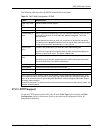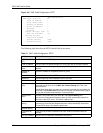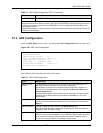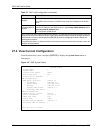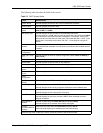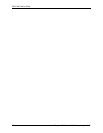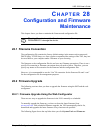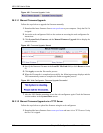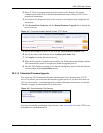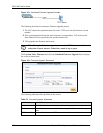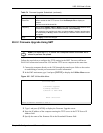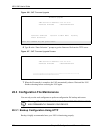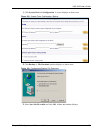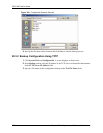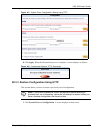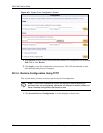VSG-1200 User’s Guide
Chapter 28 Configuration and Firmware Maintenance 217
2 Run a TFTP server program and specify the location of the firmware file and the
communication mode. Refer to the documentation that comes with your TFTP server
program for instructions.
3 Access the web configurator. Refer to the section on accessing the web configurator for
instructions.
4 Click System Tools, Firmware and the Manual Firmware Upgrade link to display the
screen as shown.
Figure 151 Firmware Upgrade: Manual Using a TFTP Server
5 Specify the IP address of the TFTP server in the TFTP Server IP Address field.
6 Specify the name of the firmware file in the Binary File Name field.
7 Click Apply to start the file transfer process.
8 When the file transfer is completed successfully, the following message displays and the
VSG automatically restarts to complete the firmware upgrade process.
9 After the VSG finishes restarting, access the web configurator again. Check the firmware
version number in the System Status screen.
28.2.1.3 Scheduled Firmware Upgrade
You can set the VSG to automatically check and download a new firmware from a TFTP
server. This allows you to automate the firmware upgrade process if you have more than one
VSG on your network. A synchronization file contains information on firmware version and
filename. A sample synchronization file is shown next.
Figure 152 Synchronization File Example
You have to manually download the latest firmware from www.zyxel.com to the TFTP server
and update the synchronization file.