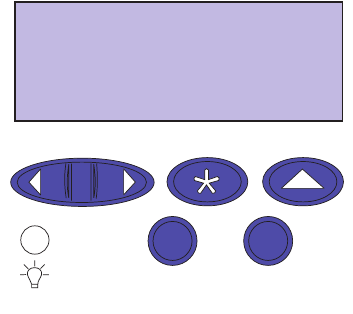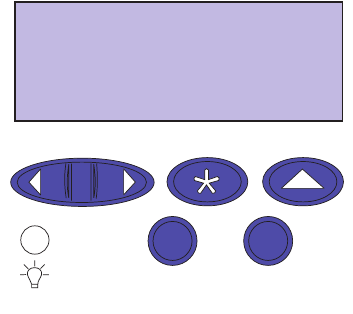
120
Chapter 7: Replacing supply items
copying on a monochrome copier. This saves the toner in
the magenta, cyan, and yellow print cartridges.
Replacing
supply items
The printer calculates and stores information on the num-
ber of images that have been printed. When a count for a
supply nears the end of the supplies life, the
Supplies
sta-
tus message appears on the second line of the display to
remind you there are supplies that need attention. Open
the Supplies Menu to view the supplies that need to be
replaced. Replacement of these parts ensures peak printer
performance and prevents print quality and paper feed
problems resulting from worn parts.
The printer counter keeps track of your print cartridges,
coating roll, fuser and transfer belt life. It posts an end of
life warning or an exhausted message on the operator
panel. These messages appear before the life of the item is
exhausted so you can obtain and replace them. If you do
not have the appropriate supply item on hand, order one
at this time.
You can press
Go
to clear the attendance message. The
Supplies
status message appears on the second line of the
display to remind you there are supplies that need atten-
tion. You can press
Menu>
or
<Menu
to open the Supplies
Menu and quickly determine the supply items that need
to be replaced.
The printer continues to display the
Supplies
status mes-
sage each time you turn the printer on and each time you
open and close the cover, until you replace the required
supply items.
After the
Supplies
status message appears, the printer con-
tinues to monitor the required supply items until the sup-
ply is exhausted. The printer will display
item
exhausted
or
item
empty.
Printing
SUPPLIES
1 Menu 2
Select 3
Go 5
Return 4
Stop 6