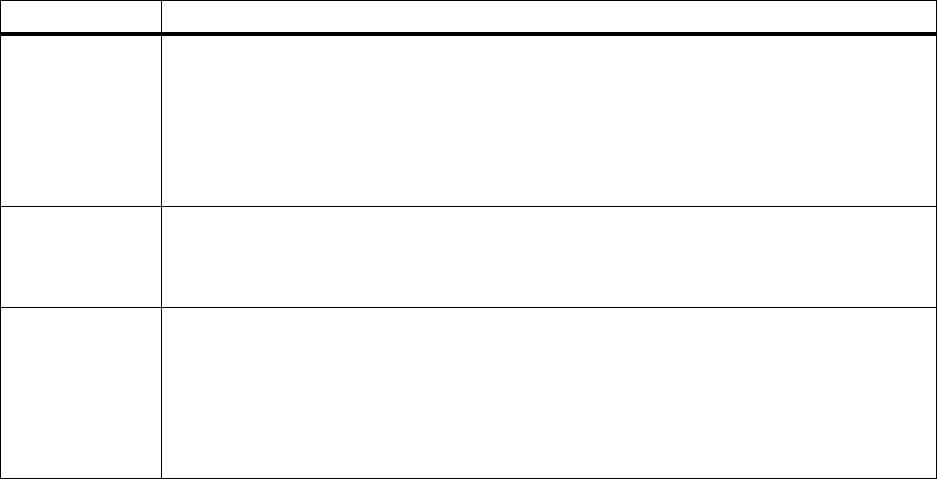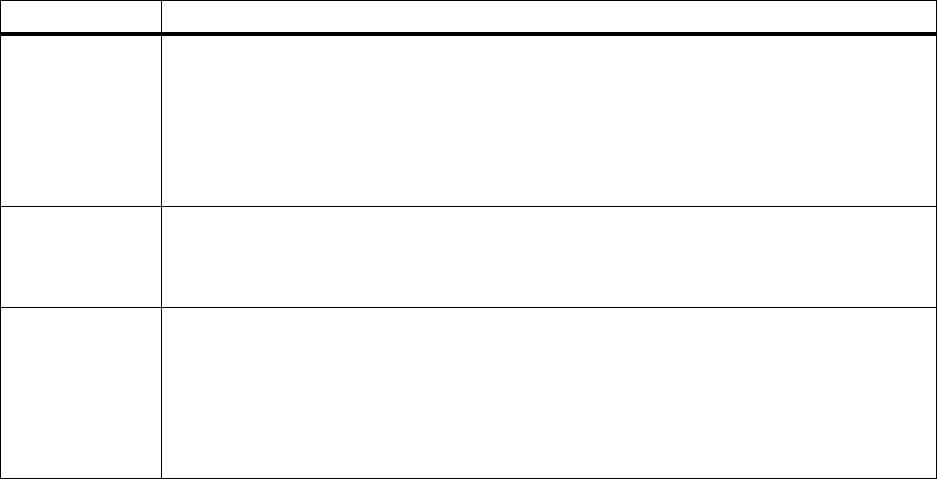
9
Chapter 3: Using the operator panel
MarkVision’s remote
operator panel
The MarkVision utility has a remote operator panel that displays
an exact replica of the printer operator panel on your computer
screen. You can use the remote operator panel to check printer
status and change printer settings just as you would on the actual
printer operator panel. If the printer is located some distance
from your computer, it may be more convenient to use the
remote operator panel on your computer.
In addition to the remote operator panel, some versions of
MarkVision also provide a way to view many of the menu items
for one menu on a single screen. If you need to make several
changes to settings in the Paper Menu, for example, you may
find it easier to make those changes when you can see all of the
menu items and their available values at one time. Using this
option eliminates the time required to scroll through the various
menu items and values when using the operator panel and its
two-line display.
For additional information about MarkVision, see page 189.
Select 3
Press the
Select
button to:
• Select the menu shown on the second line of the display and view the available menu items
• Select the menu item shown on the second line of the display and view the available value or
current user default setting for that menu item
• Save the value displayed on the second line of the display as the new user default setting
• Clear certain messages from the display
• When entering a number 5 as part of a PIN for confidential or print and hold printing
Return 4
Press the
Return
button to back up to the previous level of the menu structure without selecting
a new menu item or value.
Also press
Return
when entering a number 4 as part of a PIN for confidential or print and hold
printing.
Stop 6
Press the
Stop
button when the printer displays the
Busy
or
Waiting
message to temporarily
stop all activity. The message
Not Ready
is then displayed until you press
Go
to continue printer
activity.
For example, if you need to load paper in a tray while a job is printing, press
Stop
and wait for
the printer motors to idle before removing the tray. Reinsert the loaded tray, and then press
Go
.
Also press
Stop
when entering a number 6 as part of a PIN for confidential or print and hold
printing.
Operator panel buttons (continued)
Button Function