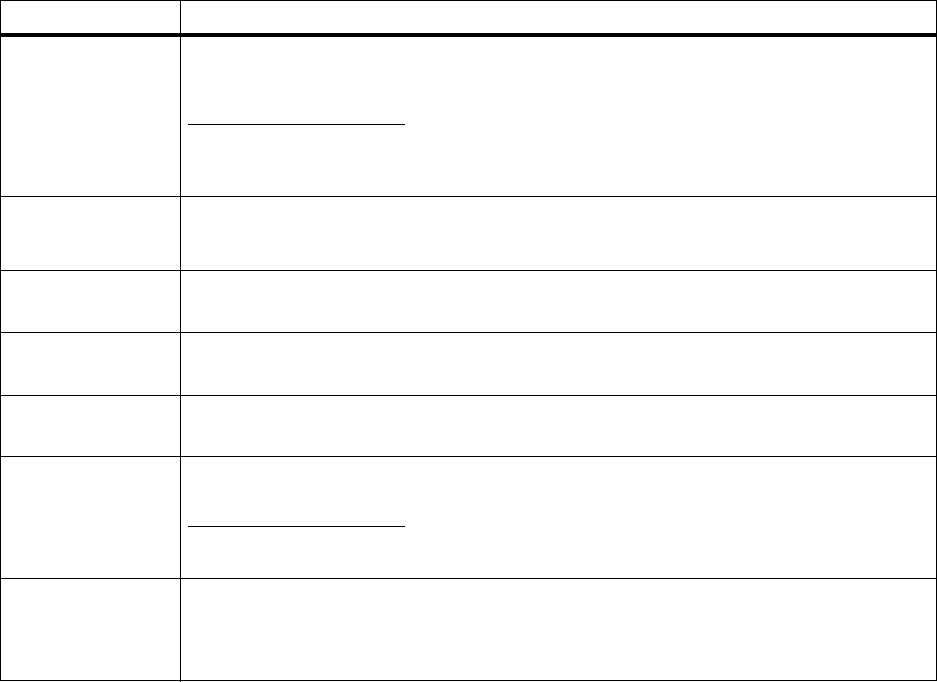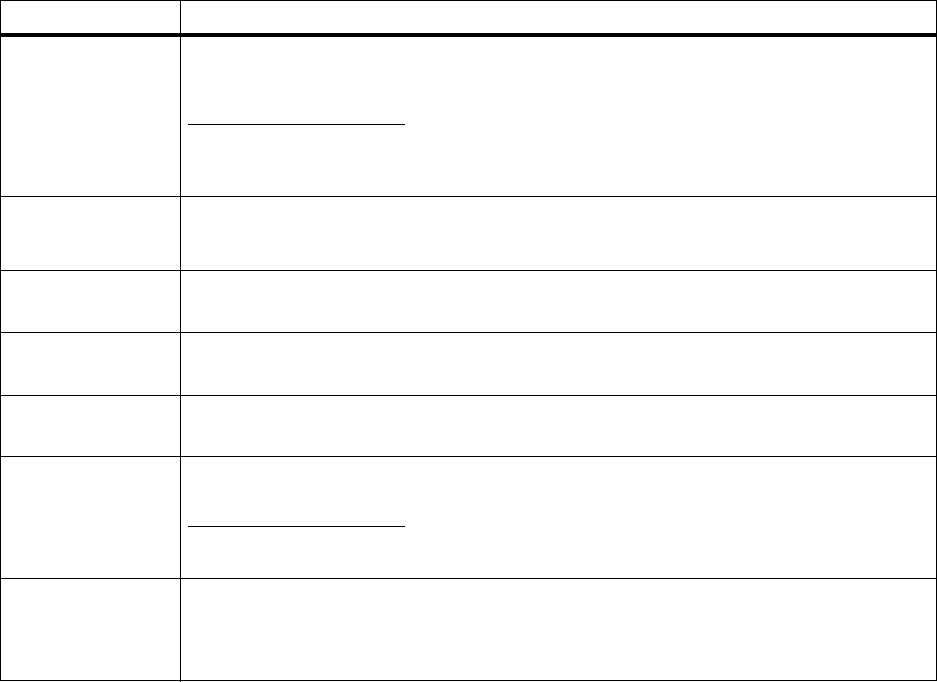
32
Chapter 3: Menus
Utilities Menu
The Utilities Menu provides a variety of menu items and value
settings relating to available printer resources, printer settings,
and print jobs. Additional menu items let you set up printer
hardware and troubleshoot printer problems.
Utilities Menu
Menu item Values
Change Cartridge Press
Select
to show the cartridge with the lowest supply level. Press
Menu>
or
<Menu
to
scroll through the color choices. Press
Select
to have the carousel rotate and align the color
cartridge you want to remove.
Once the carousel has completed rotating and stopped in the appropriate position for
cartridge installation, the operator panel displays
Open Cover
(first line),
Replace Toner
(second line).
Print Menus Press
Select
to print a page detailing the user default setting for each menu item, the installed
options, the amount of installed printer memory, the printer software code levels, the total
count of printed pages, and the printer serial number.
Print Net1 Setup Press
Select
to print a page detailing the network 1 settings for your printer.
Note:
Only displayed when a network card is installed in PCI slot 1.
Print Net2 Setup Press
Select
to print a page detailing the network 2 settings for your printer.
Note:
Only displayed when a network card is installed in PCI slot 2.
Print Net3 Setup Press
Select
to print a page detailing the network 3 settings for your printer.
Note:
Only displayed when a network card is installed in PCI slot 3.
Print Fonts PCL Fonts
PS 2 Fonts
Select
PCL Fonts or PS 2 Fonts to print a sample and other information of all the fonts
currently available in the specified printer language.
Print Directory Press
Select
to print a list of all the resources stored in flash memory or on disk. Refer to the
Technical Reference
for details.
Note:
This operation is displayed whether or not either device is password protected
(including Write or Read/Write).