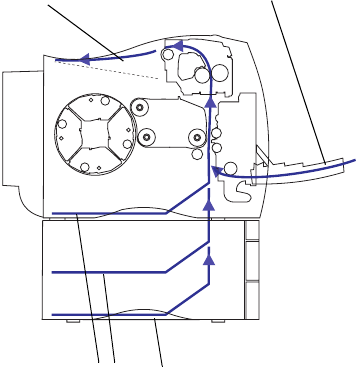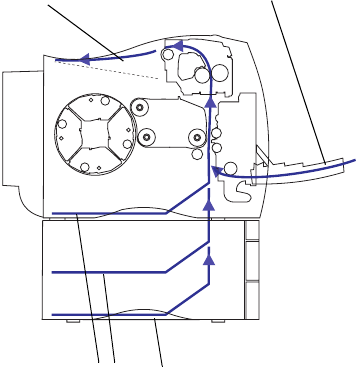
168
Chapter 8: Clearing printer paper jams
Clearing printer
paper jams
By carefully selecting print materials and loading them
properly, you should be able to avoid most paper jams.
For more information on proper paper handling, see
page 95. For tips on avoiding jams, see page 104.
When a jam does occur, the
Paper Jam
message appears on
the operator panel display and indicates where to find the
jammed paper. You must clear the paper from this area,
but you must also clear all paper from the entire paper path.
The illustration of the printer’s paper path may help you.
For paper jams occurring in the duplex unit see “Clearing
duplex unit paper jams” on page 175.
After you have cleared all the paper, close the printer’s
front cover and fuser cover and press
Go
to clear the mes-
sage. If you feel you have cleared all the paper from the
paper path, but the paper jam message is still displayed,
open and close the front and fuser covers and press
Go
again.
The Jam Recovery setting in the Setup Menu determines
whether the printer reprints the jammed page. See page 41
for more information.
Top output bin
Multipurpose feeder
Trays 1, 2, and 3