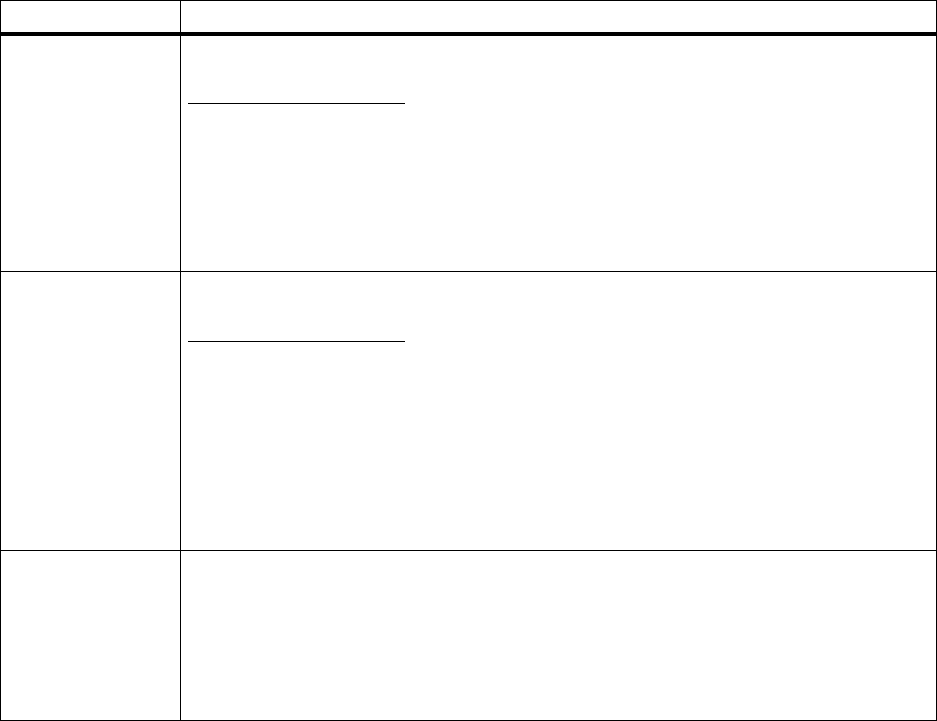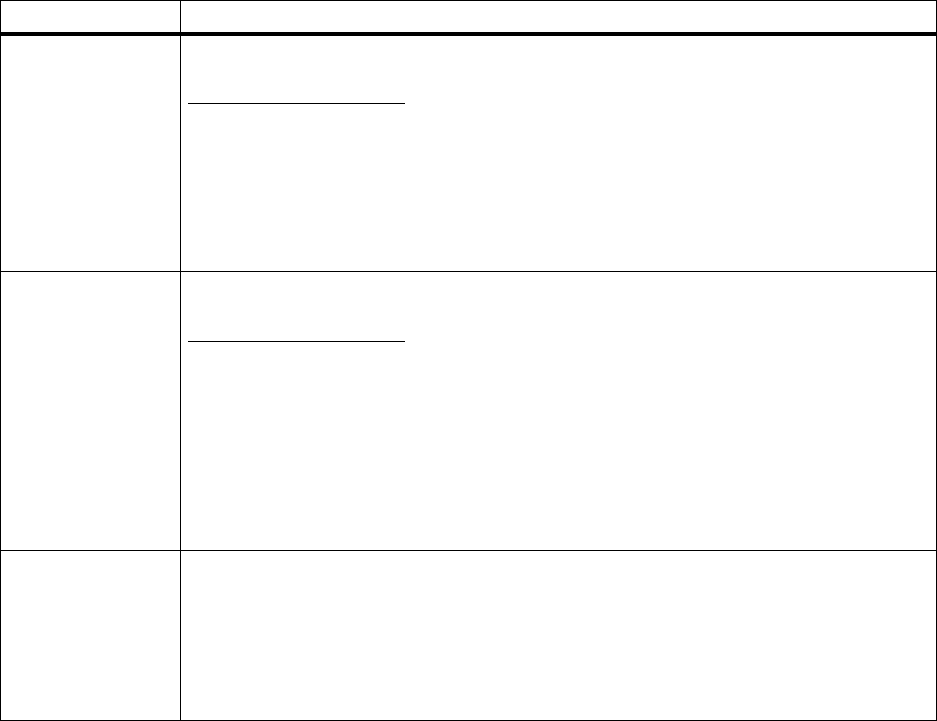
34
Chapter 3: Menus
Format Disk
Ye s
No
Formatting the hard disk option deletes all resources stored on the hard disk and prepares the
disk to receive new resources. You may want to select Print Directory before you format the
disk to determine what resources, if any, are stored on the disk.
The Format Disk menu item is not displayed if the installed option is defective or is Read/Write
or Write protected. Format Disk is also not displayed if Job Buffer Size is set to 100%.
Warning:
If you select
Format Disk and then press
Go
, any data stored on the hard disk is
lost.
Do not turn the printer off while the hard disk is formatting.
Job Acct Stat Print
Clear
If you have an optional disk installed in your printer and you are using the printer’s Job
Accounting function, you can choose to print a list of statistics for a defined number of the
most recent print jobs. (The number of jobs is determined by the value of the Job Acct Limit
menu item in the Setup Menu.) The statistics include whether the job printed with or without
errors, the time required to print the job, the size (in bytes) of the job, the requested paper size
and paper type, the total number of printed pages, and the number of copies requested.
Select Clear to delete all accumulated job statistics from the optional disk.
Note:
You cannot print a list of statistics if the disk is read/write protected. You cannot clear
job statistics from the disk if the disk is write protected or read/write protected.
Hex Trace Press
Select
to enter Hex Trace mode.
Hex Trace helps isolate the source of a print job problem. With Hex Trace selected, all data
sent to the printer is printed in hexadecimal and character representation. Control codes are
not run.
To exit Hex Trace, turn the printer off, or reset the printer. To reset the printer, press
Menu>
or
<Menu
. The
Job Menu is displayed.
Press
Menu>
or
<Menu
until
Reset Printer is on the
second line. Press
Select
.
Utilities Menu (continued)
Menu item Values