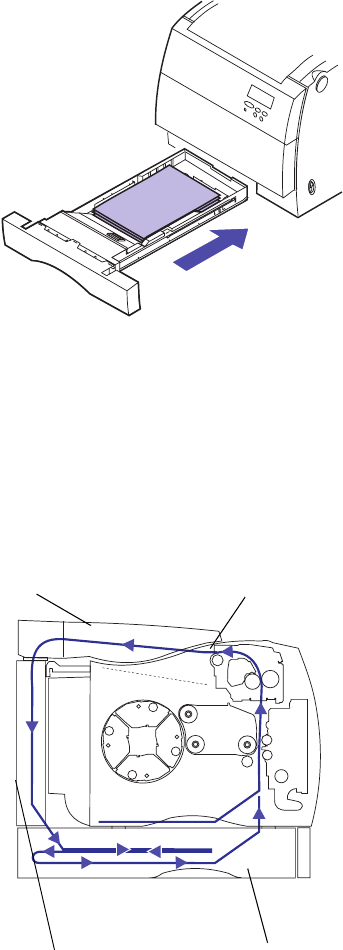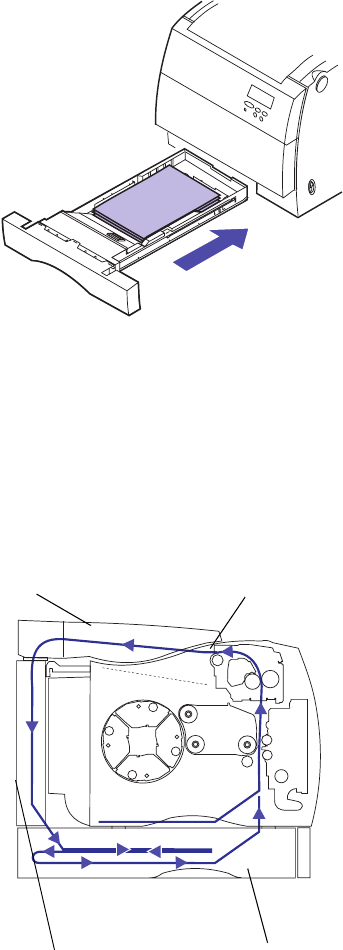
175
Chapter 8: Clearing duplex unit paper jams
9 Place the paper in the paper tray.
10 Hold the paper tray with both hands and firmly
slide it all the way into the printer.
Clearing duplex
unit paper jams
By carefully selecting print materials and loading them
properly, you should be able to avoid most paper jams. Do
not use 16 lb paper in the duplex unit. For more informa-
tion on proper paper handling, see page 95. For tips on
avoiding jams, see page 104.
When a jam does occur in the duplex unit, the
Paper Jam
message appears on the operator panel display and indi-
cates where to find the jammed paper. You must clear the
paper from this area. The illustration of the duplex unit’s
paper path may help you.
After you have cleared the paper jam, close the duplex
unit’s covers and press
Go
to clear the message. If you feel
you have cleared all the paper from the paper path, but
the paper jam message is still displayed, open and close
the top, rear covers and open and close the duplex paper
tray, then press
Go
again.
The Jam Recovery setting in the Setup Menu determines
whether the printer reprints the jammed page. See page 41
for more information.
Printer output
Duplex tray
Top duplex assembly
Rear duplex assembly