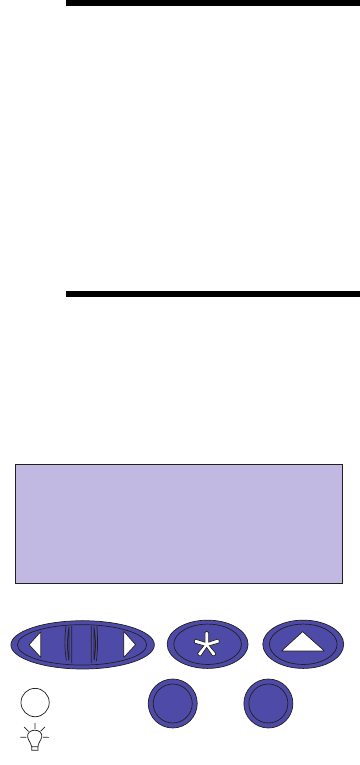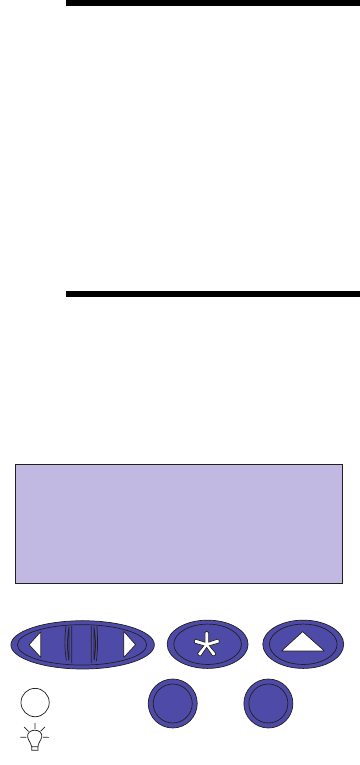
10
Chapter 3: Menus
Menus
A number of menus are available to make it easy for you to
change printer settings. The diagram on page 16 shows all of the
menus and items available under each menu. Items in each menu
and the values you can select are described in more detail in the
tables beginning on page 17.
Some of the menu items or values are displayed only if a spe-
cific option is installed on the printer. Other menu items may
only be effective for a particular printer language. You can select
these values at any time, but they only affect printer function
when you have the optional equipment or the specified printer
language.
Note:
An asterisk (*) next to a
value in the tables in this book
indicates the original factory set-
tings. Factory defaults may differ
for different countries (for exam-
ple, letter/A4 paper).
An asterisk (*) next to a value on the operator panel indicates the
current setting. When you select a new setting, the asterisk
moves to the selected setting to identify it as the current user
default. These settings remain active until new ones are selected
or the factory defaults are restored.
Printing current
menu settings
You can print a list of the current user default settings at any
time.
Note:
Before printing the
menu settings page, ensure the
selected paper source holds
A4, B5, letter, or legal size
paper.
1 From the operator panel, press
Menu>
or
<Menu
to
enter the menus.
If you do not need to verify the paper source and paper
type, go to step 11 on page 12.
2 Continue to press and release
Menu>
or
<Menu
until
you see
PAPER MENU
.
3 Press Select.
PAPER MENU
is displayed on the first line, and
Paper
Source
is on the second line.
PAPER MENU
Paper Source
1 Menu 2
Select 3
Go 5
Return 4
Stop 6