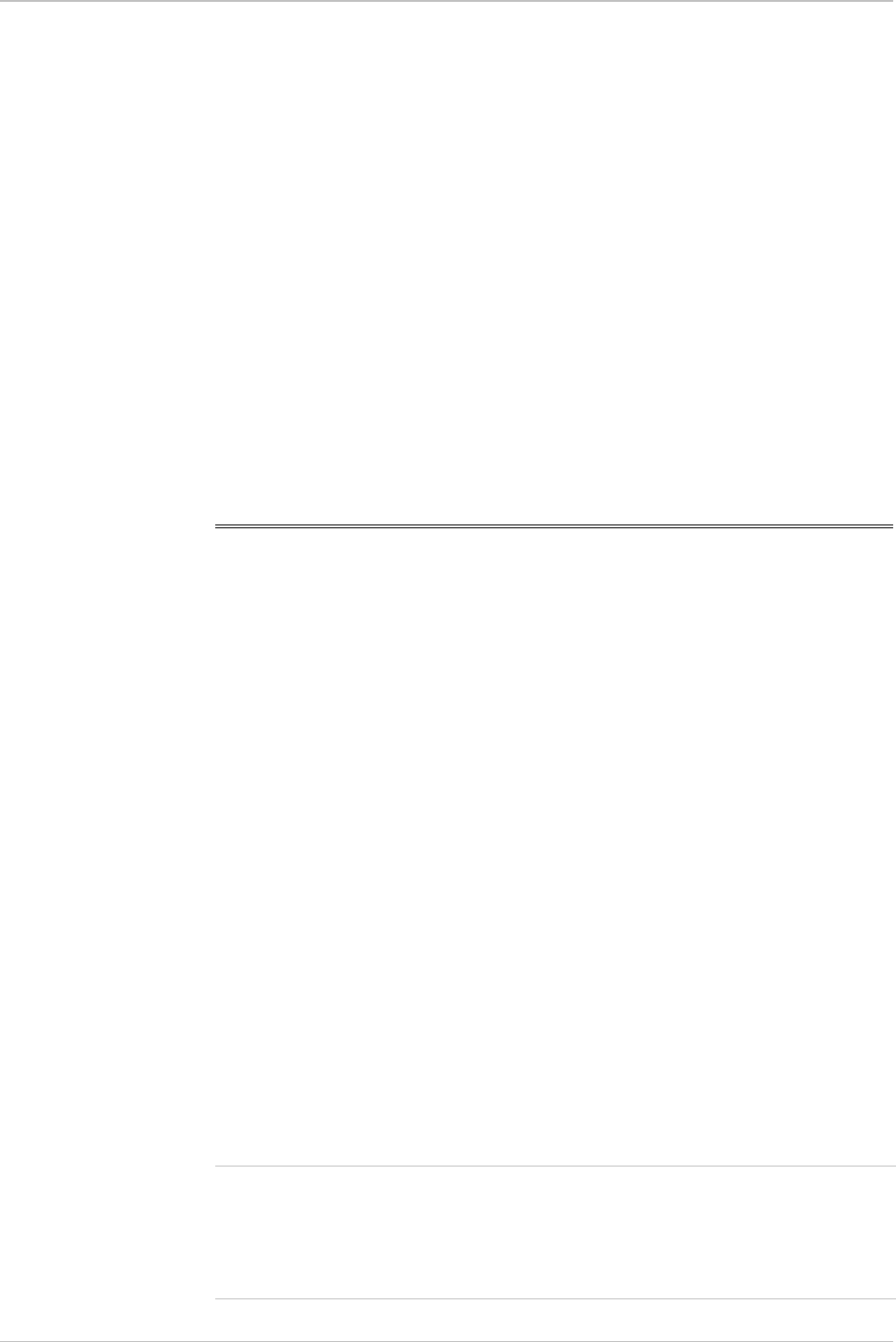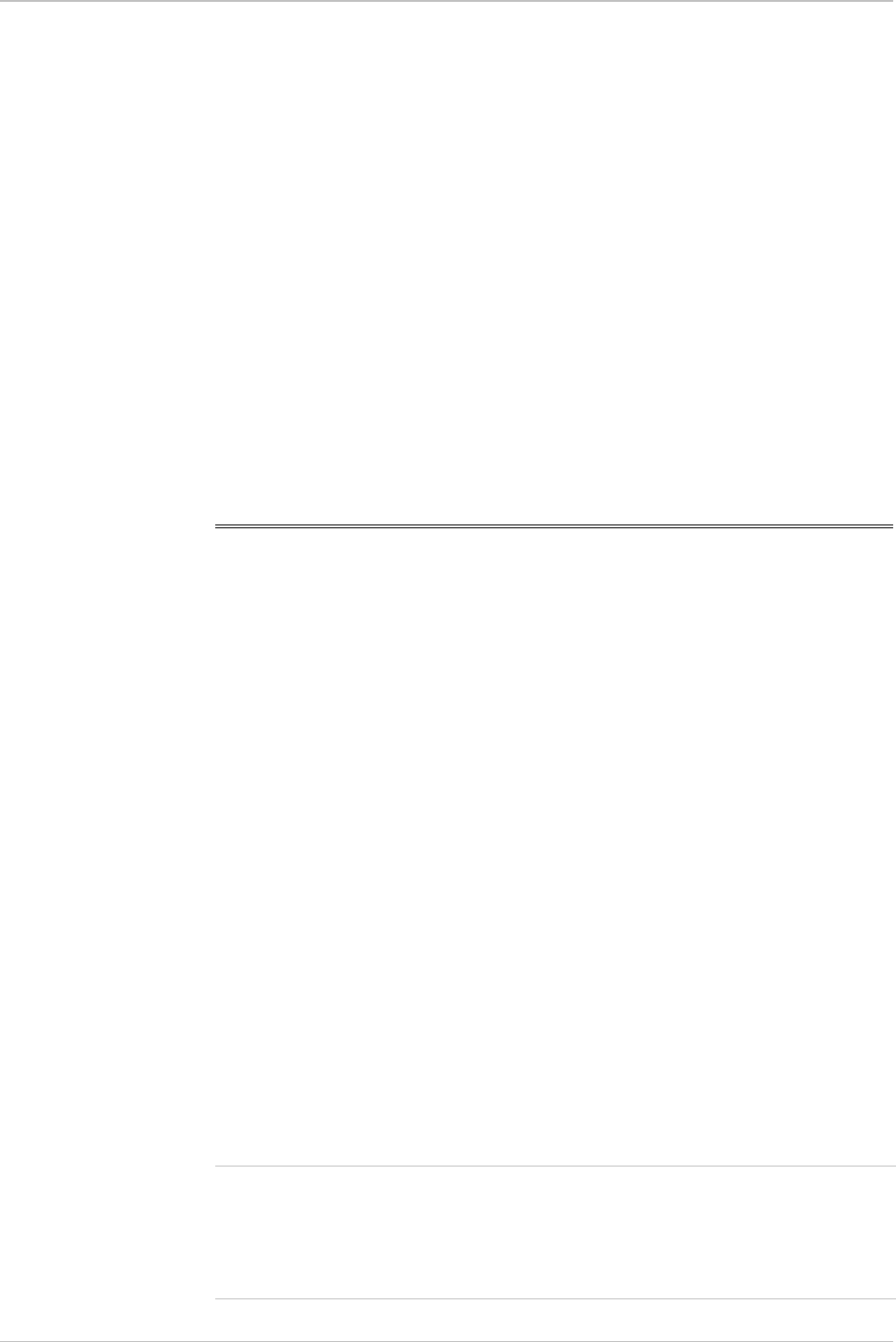
HCD-E1 Installation & Operation Manual Appendix E - IR-IP Interface Module
IR-IP Management Utility E-9
After turn-on, the ERR indicator lights for 15 seconds and then turns off.
ACT does not light, and there is no response from IR-IP
No software loaded into IR-IP. Download software using the procedure
described in the New Software Download Menu section below.
After turn-on, the ERR indicator lights for 15 seconds, and then turns off.
ACT lights from time to time, but there is no response from IR-IP
IR-IP has been configured. If you do not know the current IP address of the
LAN interface, erase IR-IP router configuration using the procedure given in
the Erasing User’s Configuration section below.
No ping replies from IR-IP
If your host does not begin to receive ping replies after three unsuccessful
attempts, check the physical connection path between the Telnet host
Ethernet interface and the IR-IP 10BASE-T connector.
The IP learning process is not successful
Check that the prescribed IP address does not appear in the ARP table.
E.6 IR-IP Management Utility
General
Operating
Procedures
The IR-IP interface module is managed via a simple, menu-driven utility
that uses a basic terminal user interface. A typical screen is shown in
Figure E-4.
As seen in Figure E-4, each screen has a header that identifies the device
being configured and its logical name, assigned by the user, followed by the
running software revision and date. The bottom line of the screen displays
prompts that guide you in the execution of the various activities.
Use the following general procedures to perform the desired activity:
•
To change a parameter or to select a menu item, type the corresponding
line number.
•
For a parameter, which has a discrete set of values, the parameter values
are enclosed in brackets [ ]. To select a new value, press the spacebar to
scroll among the available values until the desired value is displayed, and
then press <Enter> to select the displayed value.
•
To enter a value which requires free text entry, type in the desired string
and then press <Enter>. Use backspace to erase the current string.
•
After all the parameters have been selected, a prompt appears,
requesting that you confirm the changes.
Note
For proper display of the screens, you must:
•
Select a fixed-pitch system font for the display. Use your operating system
documentation to find how to select a proper font.
•
Configure the Telnet utility to use VT-100 terminal emulation.