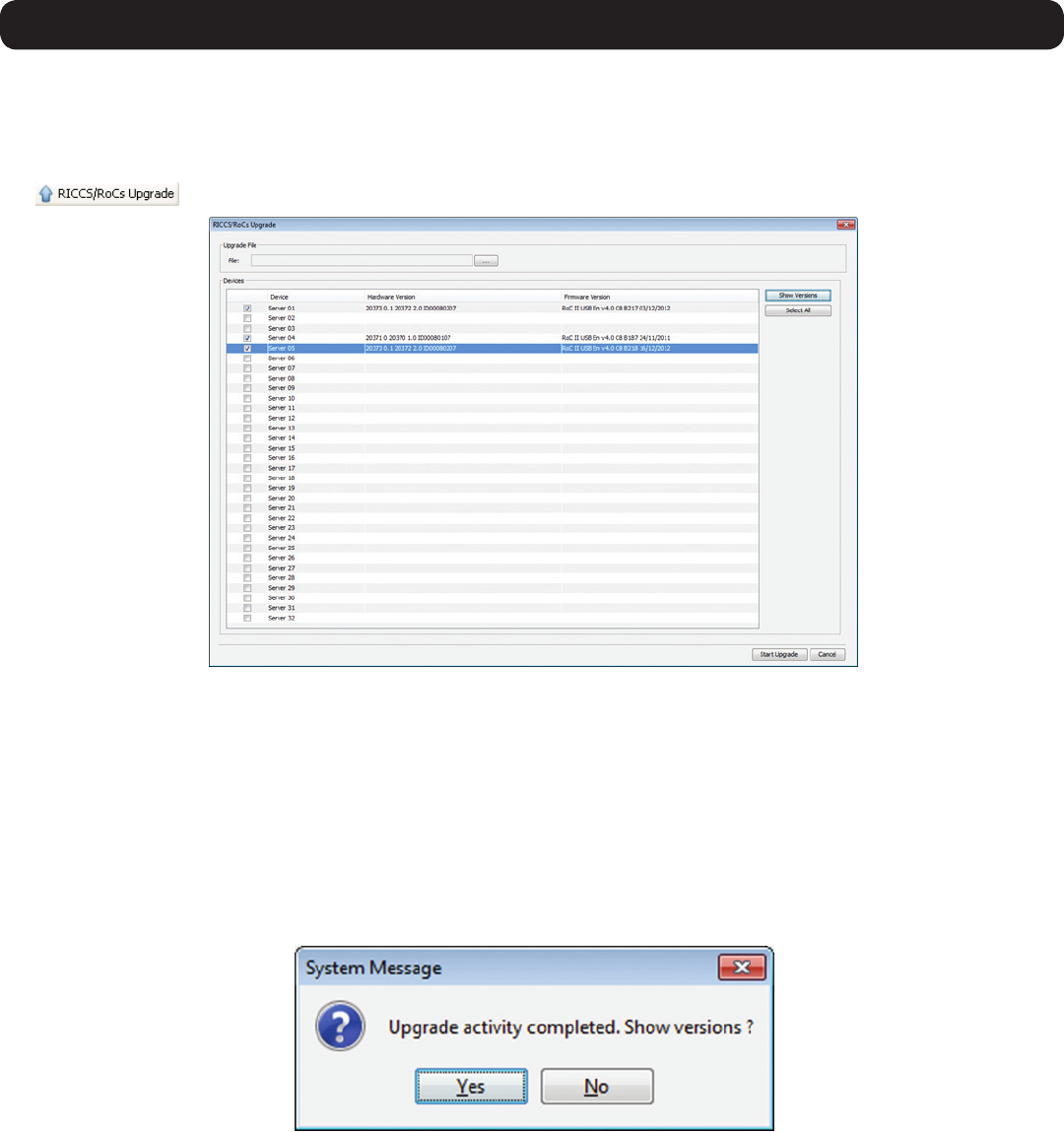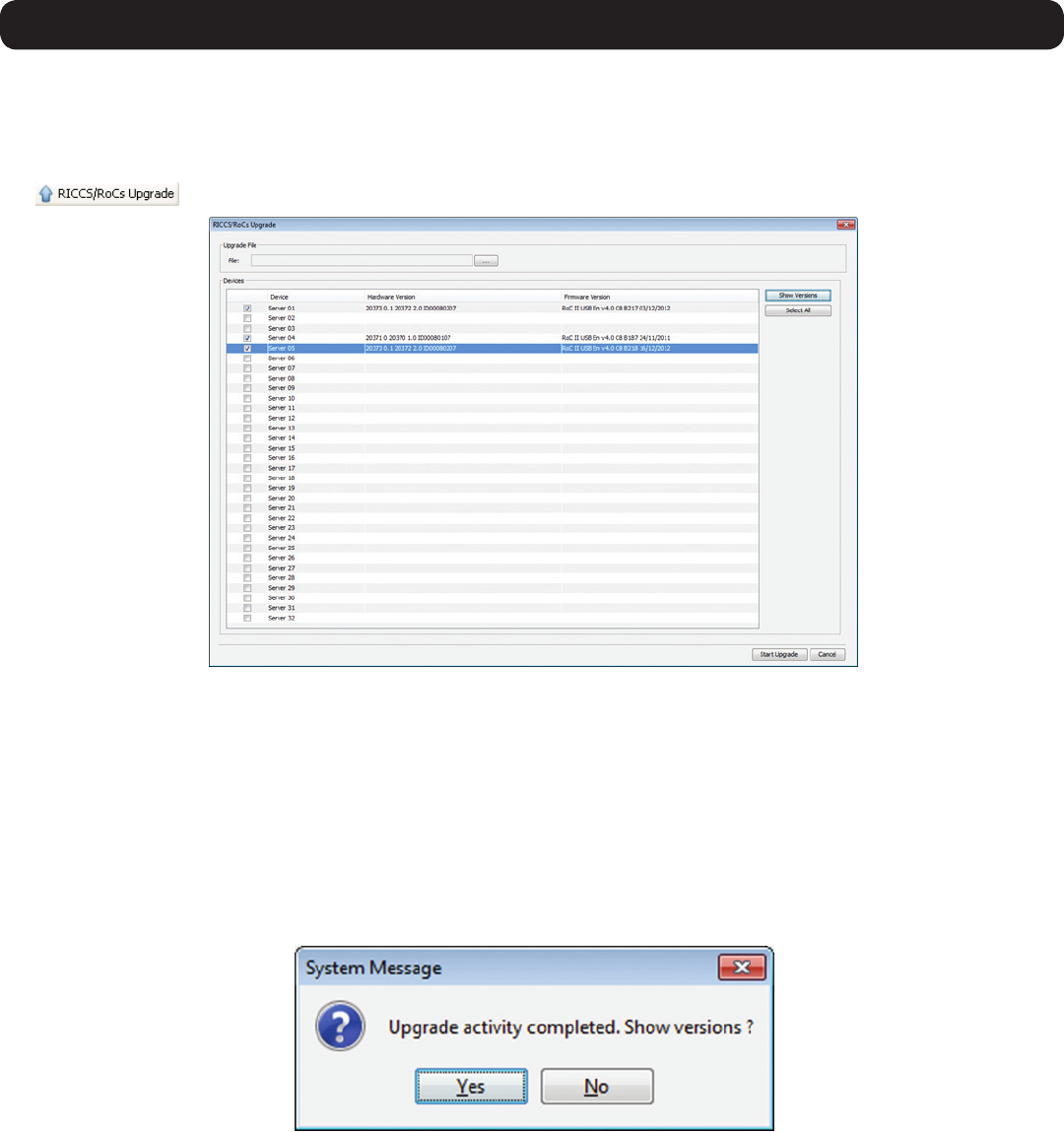
18
2. Web Configuration Interface
In addition to the KVM firmware, you can upgrade the SIU firmware to take advantage of new features.
1. Download the firmware upgrade file from www.tripplite.com/support.
2. Save the firmware upgrade file on the Client Computer.
3. LogintotheWebCongurationInterfaceandnavigatetotheConfiguration section. In the Configuration section’stoolbar,clickonthe
icon. The RICCS/RoCs Upgrade page appears.
4. SelectthecheckboxesoftheTargetServersportsthatareconnectedtotheSIU(s)thatyouwanttoupgrade.ClicktheSelect All button
to select all ports at the same time.
5. Click the Show Versions button to display the current hardware and firmware versions of the SIUs connected to the selected ports.
6. In Upgrade File field, browse to and select the firmware upgrade file that you just downloaded from the Tripp Lite website.
7. VerifythatthermwareupgradeleisanewerversionthanwhatiscurrentlyinstalledontheSIU(s).
8. Click the Start Upgrade button to begin the firmware upgrade.
9. A prompt appears when the upgrade is complete, and asks if you want to show the new firmware versions of the SIUs.
Note: A reboot of the KVM is not necessary when upgrading the SIU firmware.