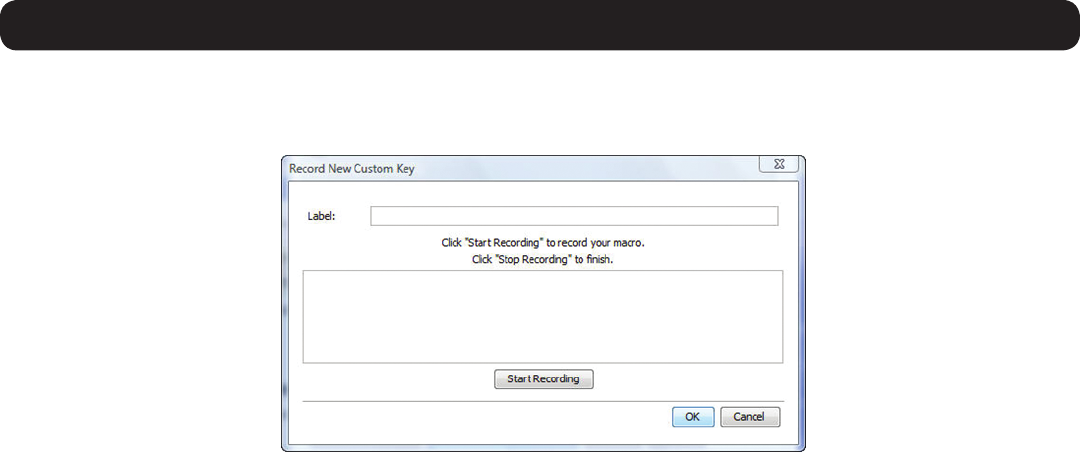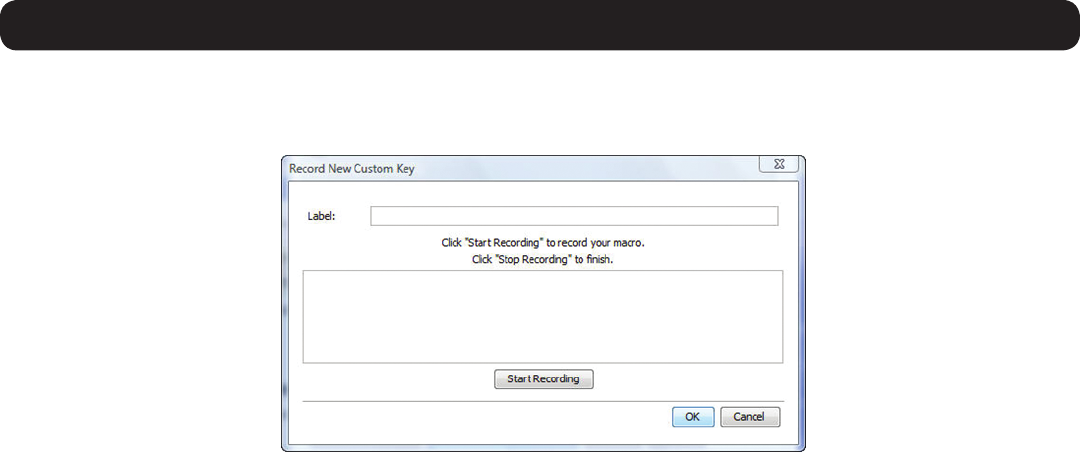
42
To record a keyboard sequence:
1. Open the Special Key Manager window and click the Record New Custom Key button. The Record New Custom Key macro screen
appears.
3. Conducting a Remote Session
2. In the Labeleld,typeanameforthenewkeysequence.
3. Click the Start Recording button.
4. Onyourkeyboard,pressthekeystoincludeinthekeysequence.Thenamesofthepressedkeysappearintheprovidedareaasyou
type them.
5. Whendonewiththesequence,clicktheStop Recording button.
6. Click the OK button.Thenewkeysequenceisnowonthelistofpredenedkeysequences.
To edit a predened keyboard sequence:
1. Open the Special Key Managerwindow,selectthedesiredkeysequence,andthenclicktheEdit button. The Record New Custom Key
macroscreenappears,withthenameofthekeysequencetoeditappearingintheLabel field.
2. Click the Start Recording button.
3. Onyourkeyboard,pressthekeystoincludeinthekeysequence.Thenamesofthepressedkeysappearintheprovidedareaasyou
type them.
4. Click the Stop Recording button.
5. Click the OKbutton.Thekeysequencedenitionisupdatedinthesystem.
To delete a keyboard sequence:
1. Open the Special Key Managerwindow,selectthedesiredkeysequence,andthenclicktheDelete button. A prompt appears asking you
to confirm the action. Note: To select a group of keys, highlight the first key in the group, press and hold down the [Shift] button, and
then highlight the last key in the group.
2. Click Yes to proceed.