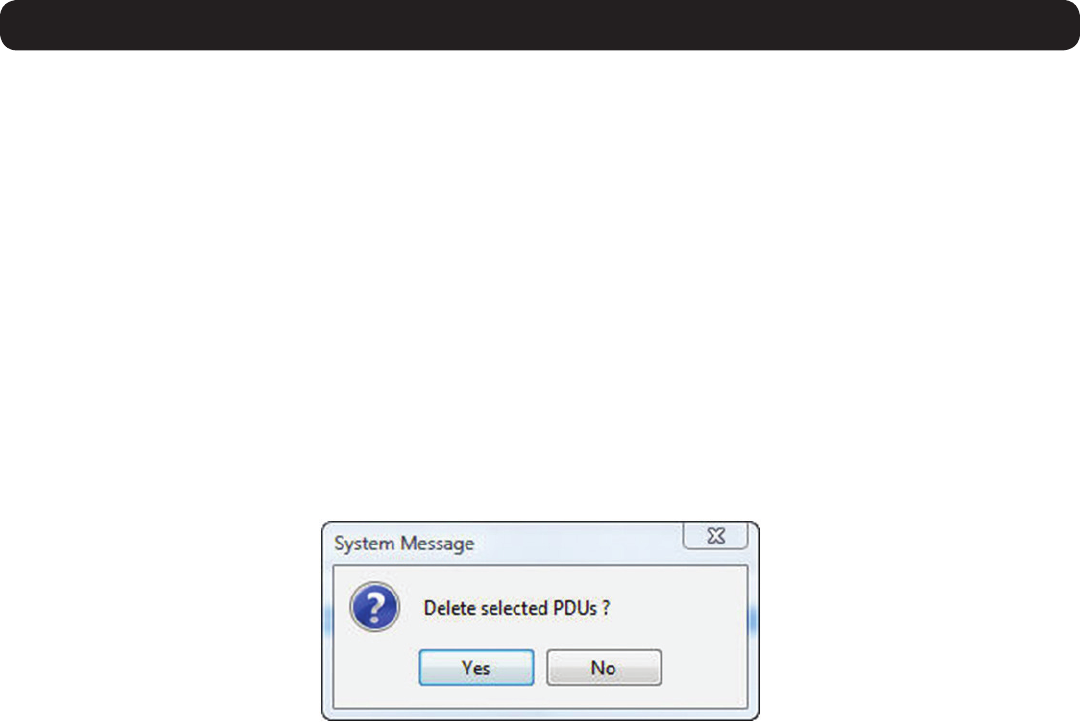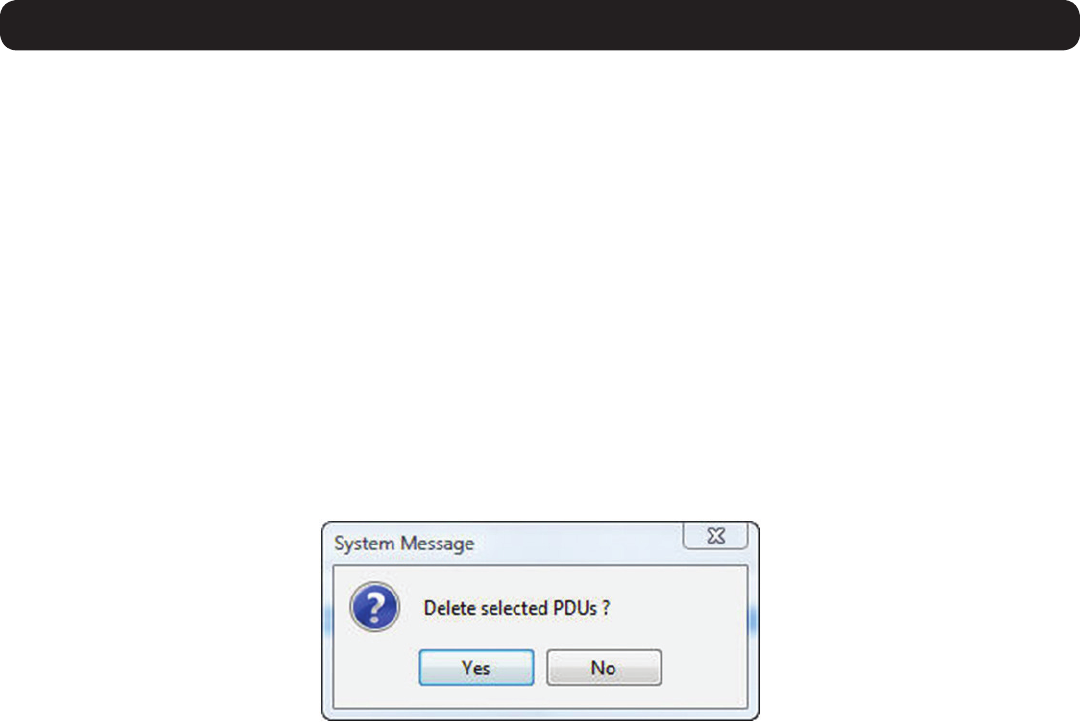
26
2. Web Configuration Interface
3. In PDU Name, type an appropriate name for the PDU you are adding.
4. The Type drop-downmenuprovidesalistofPDUsthataresupportedbytheNetCommanderIP.SelectyourPDUfromthislist.Basedon
your selection, the number of PDU outlets is displayed in the Outlets field.
5. In the Addresssection,enterinthetypeofIPAddressappropriateforyourPDU:IPv4, IPv6, or Host. Note:When using a host name for
an IPv6 address, add the prefix udp6: to it. For example, a host name of host1 should be inputted as udp6:host1.
6. Click OK. The PDU is added to the Power Devices page.
7. Click the Save button at the top of the screen to save your changes.
To Edit an existing PDU:
1. In the Power Devices page, select a PDU from the list and click the Edit button. The Edit PDU page appears.
2. Update the PDU Name, Type, and/or IPeldsasrequired.
3. Click OK. The Power Devices page opens with the modified information.
4. Click the Save button at the top of the screen to save your changes.
To Delete a PDU:
1. In the Power Devices page, select a PDU from the list and click the Delete button. A prompt appears asking you to confirm the deletion
of the selected PDU.
2. Click Yes. The Power Devices page opens, and the PDU no longer appear in the list.
3. Click the Save button at the top of the screen to save your changes.