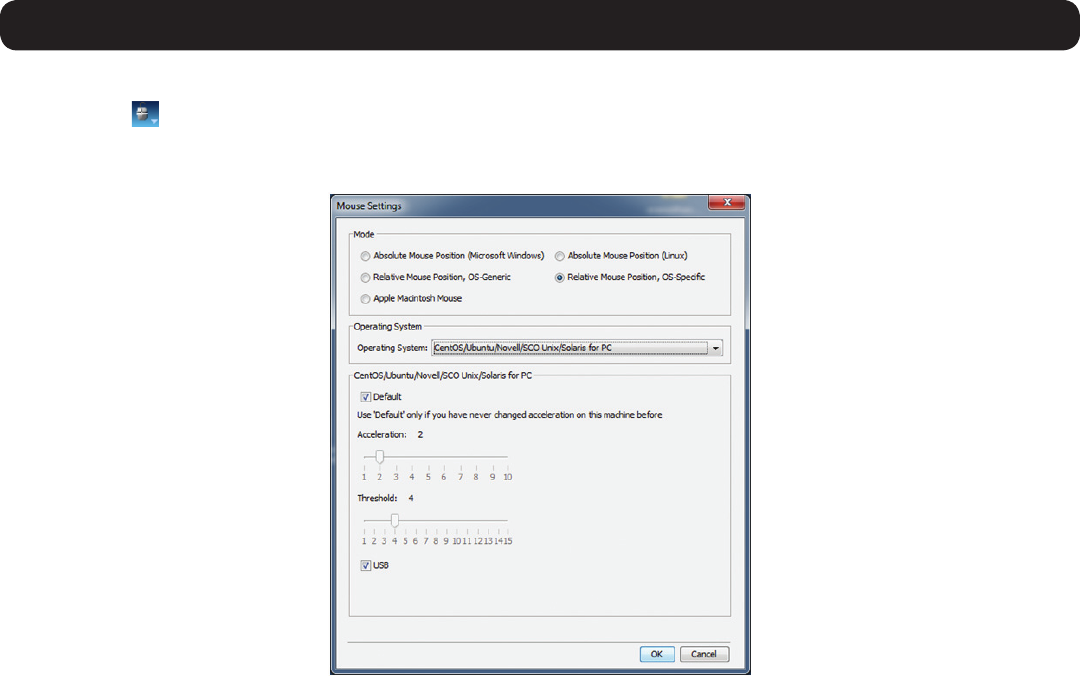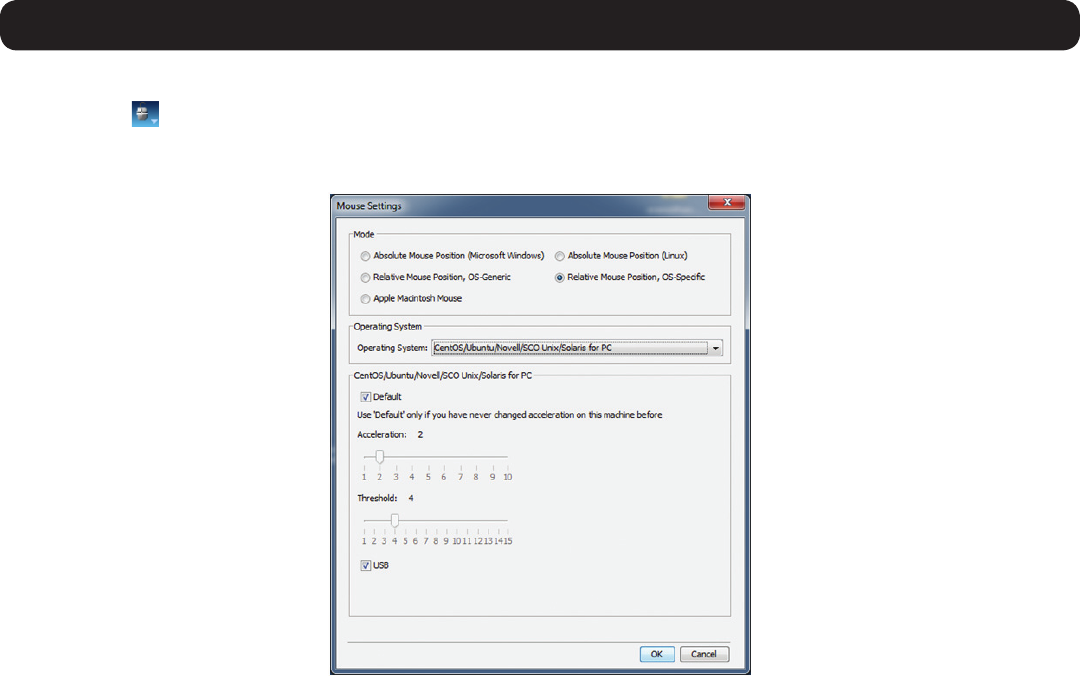
44
3. Conducting a Remote Session
To congure settings in Relative Mouse Position, OS-Specic mode:
1. Click on the
icon in the remote session toolbar, and choose the Mouse Settings option. The Mouse Settings window appears.
2. Check the Relative Mouse Position, OS-Specific checkbox. Additional settings appear that allow you to manually configure the mouse
settingsaccordingtoyourTargetServer’sOSandmousetype.
3. In the Operating Systemeld,selectyourTargetServer’soperatingsystemfromthedrop-downmenu.Instructionsandsliderbars
appear on the screen according to the chosen operating system.
4. CongurethesesettingstomatchthoseshownintheTargetServer’sMousePropertieswindow.Note: If the mouse settings of the
remote computer have ever been changed (even if they were changed and then returned to the original settings) uncheck the Default
checkbox and edit the settings to match those of the Target Server.
5. Check the USB checkbox if the Target Server is connected with a B078-101-USB or B078-101-USB-1 SIU.
6. Whenyouaredoneconguringallsettings,clicktheOK button to close out of the Mouse Settings window. Upon moving the mouse in
the remote session screen, the pointers should align. If needed, use the Align feature(seetheAlign sectioninthismanualfordetails)
of the Mouse drop-down in the toolbar.