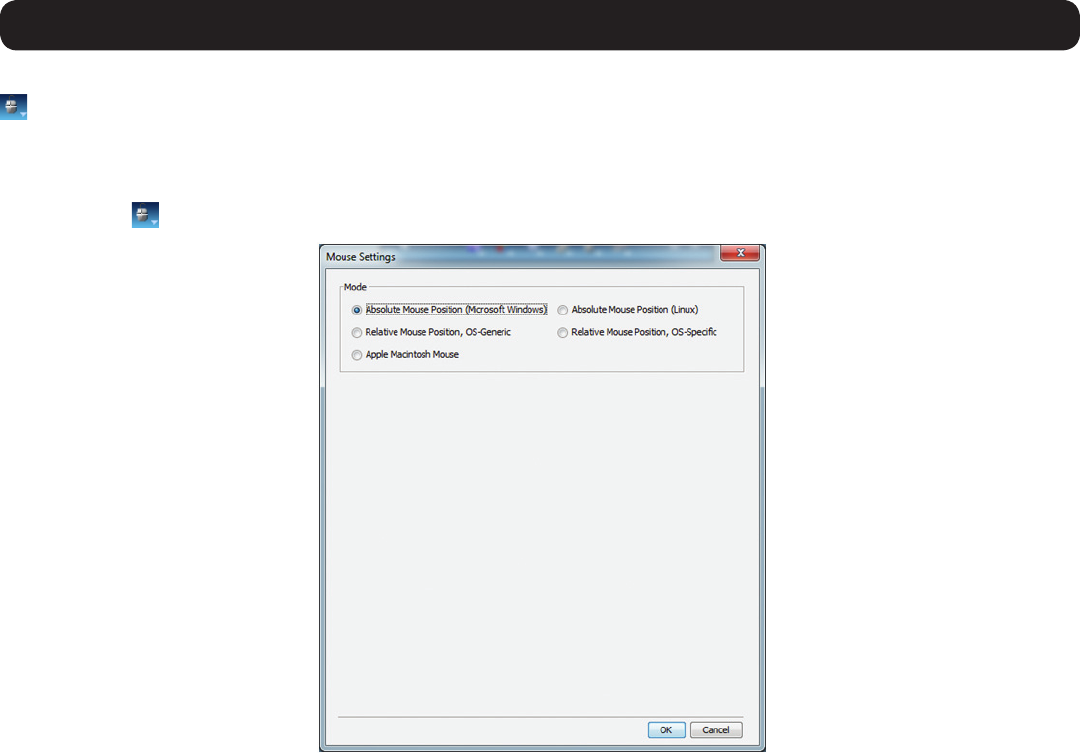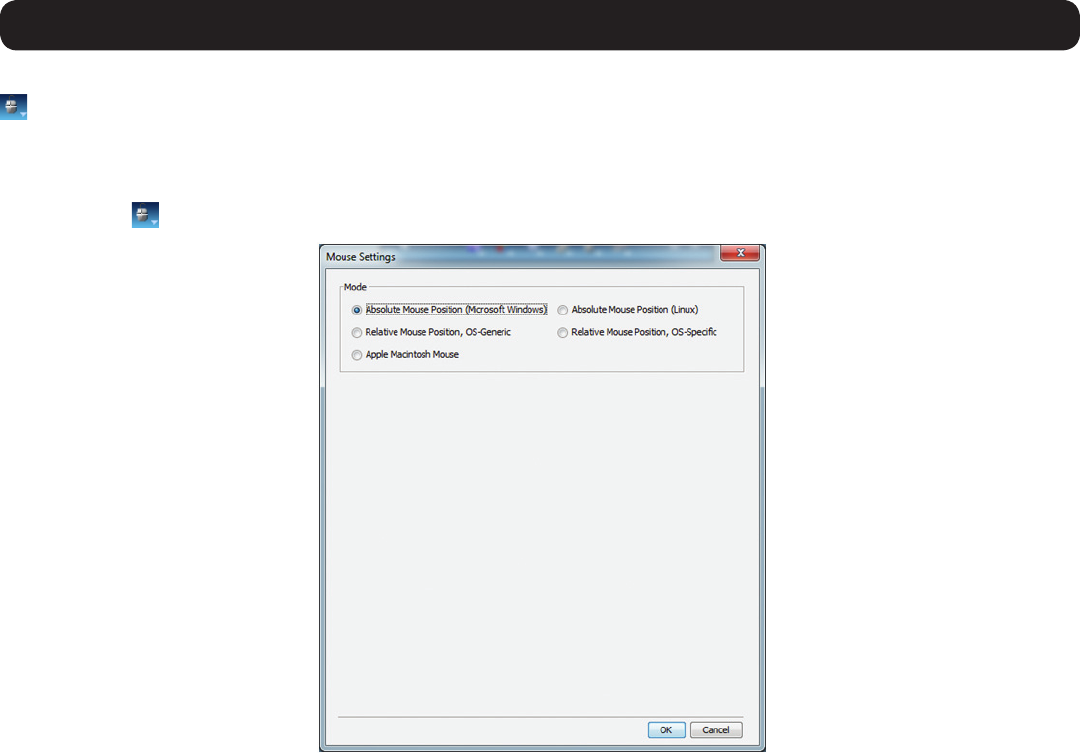
43
3. Conducting a Remote Session
3.2.6 Mouse
– Clicking on the Mouse icon allows you to select the Mouse Settings mode being used, as well as to manually adjust settings related to
mousesynchronization.ThefollowingsectiondescribesthesettingsfoundviatheMouse icon and how to use them, as well as general tips
formousesynchronizationandimprovingkeyboard/mouseresponsetime.
To set the Mouse Settings mode:
1. Click on the
icon in the remote session toolbar, and choose the Mouse Settings option. The Mouse Settings window appears.
2. By default, the Absolute Mouse Position (Microsoft Windows) mode is selected for Target Servers connected using a B078-101-USB or
B078-101-USB-1 SIU. Relative Mouse Position (OS-Specific) mode is the default for Target Servers connected using a B078-101-PS2.
Youcanmanuallyselectamongthefollowing:
• Absolute Mouse Position (Microsoft Windows) – Absolute Mouse Position (Microsoft Windows) mode should be used if the
TargetServer’soperatingsystemisWindowsMEorlater.TheAbsolute Mouse Position (Microsoft Windows) function automatically
sendsthemousecoordinatestotheremotesession,providingoptimalsynchronization.Youdonotneedtomanuallycongureany
mouse settings when Absolute Mouse Position is selected. Note: Absolute Mouse Position mode cannot be used for Target Servers
connected with a B078-101-PS2 SIU.
• Absolute Mouse Position (Linux) – Absolute Mouse Position (Linux) mode should be used if the Target Server uses a Linux
operating system, such as Ubuntu. The Absolute Mouse Position (Linux) function automatically sends the mouse coordinates to the
remotesession,providingoptimalsynchronization.YoudonotneedtomanuallycongureanymousesettingswhenAbsolute Mouse
Position is selected. Note: Absolute Mouse Position mode cannot be used for Target Servers connected with a B078-101-PS2 SIU.
• Relative Mouse Position, OS-Generic – Relative Mouse Position, OS-Generic mode should be used if the other mouse settings
modesarenotperformingsatisfactorily.Whenthismodeisineffect,theusermustfocusthemousewithintheremotesession
window by clicking inside of it. From then on the mouse remains captured, and any mouse movement will remain within the borders
of the remote session window. To exit out of this mode, press [Ctrl] + [Alt].
• Relative Mouse Position, OS-Specific – Relative Mouse Position, OS-Specific mode should be used when the Target Server is
runningLinuxoperatingsystemsotherthanUbuntu,orWindowsoperatingsystemspriortoME.Whenselected,additionalsettings
are provided that allow you to manually configure the Mouse Settings accordingtoyourTargetServer’sOS(seetheRelative Mouse
Position, OS-Specific Mode sectioninthismanualfordetailsontheavailablesettings).