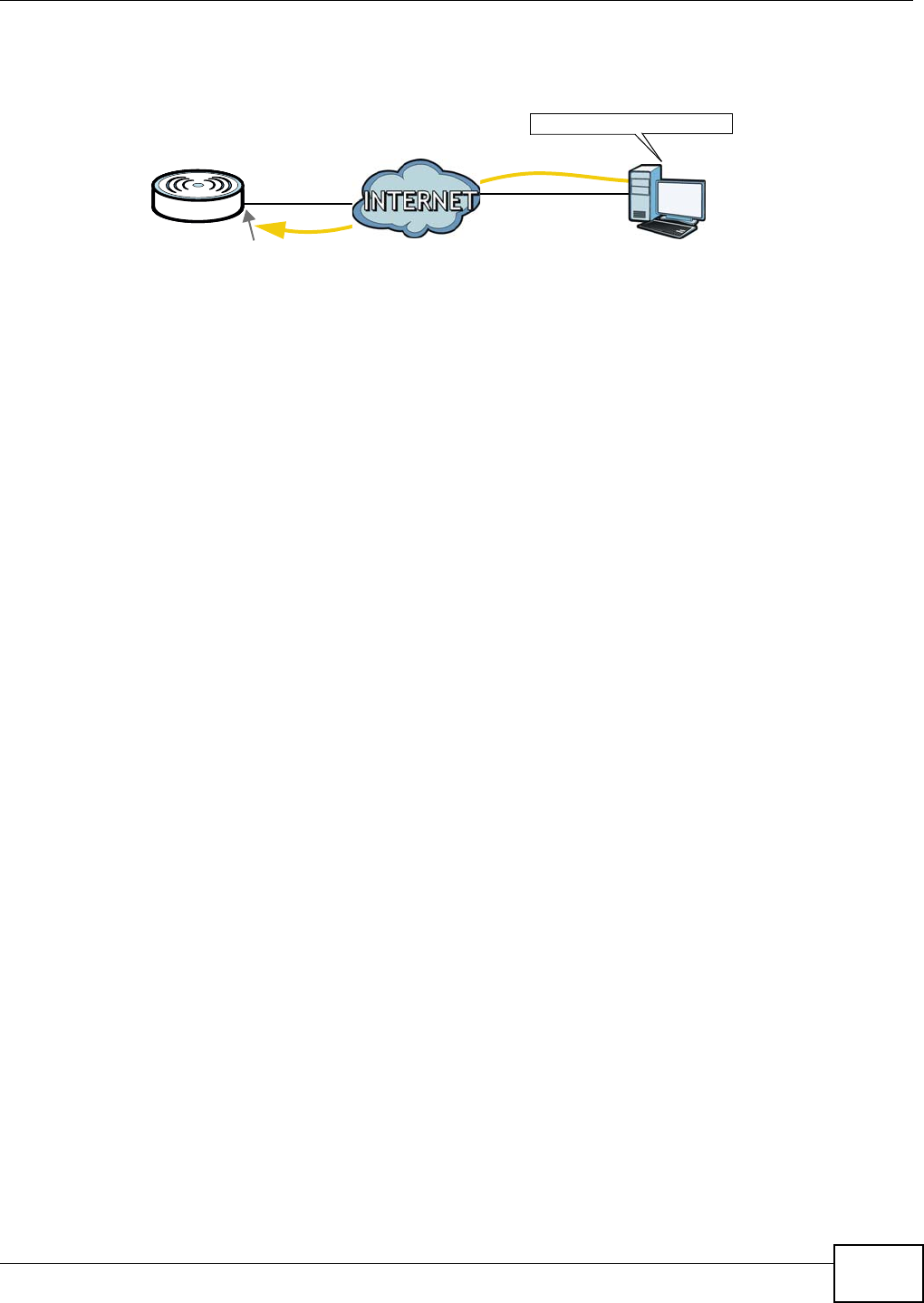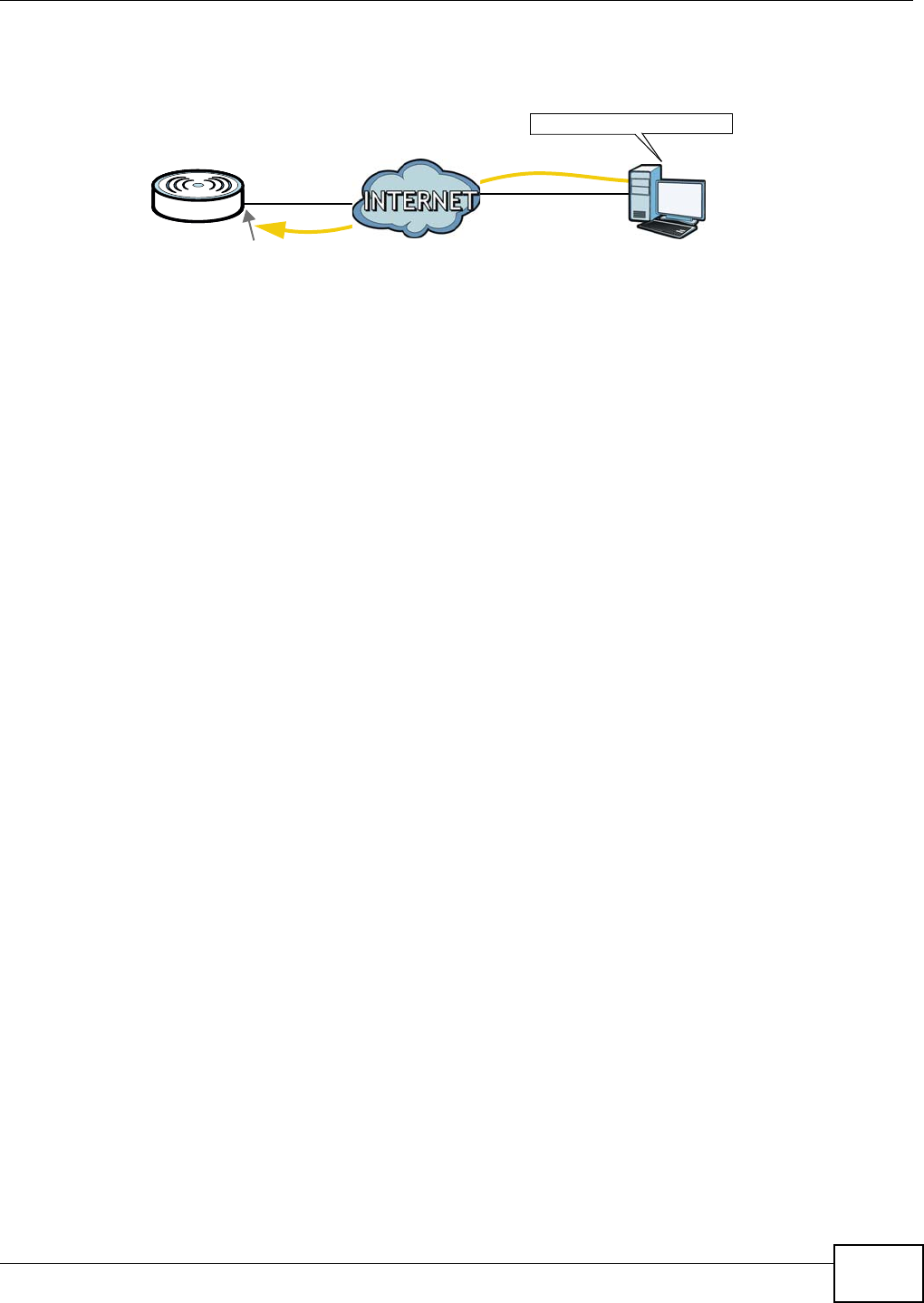
Chapter 4 Tutorials
WiMAX Device Configuration User’s Guide
45
changes dynamically. Dynamic DNS (DDNS) allows you to access the WiMAX Device using a domain
name.
To use this feature, you have to apply for DDNS service at www.dyndns.org.
This tutorial covers:
• Registering a DDNS Account on www.dyndns.org
• Configuring DDNS on Your WiMAX Device
• Testing the DDNS Setting
Note: If you have a private WAN IP address (see Private IP Addresses on page 250), then
you cannot use DDNS.
4.8.1 Registering a DDNS Account on www.dyndns.org
1 Open a browser and type http://www.dyndns.org.
2 Apply for a user account. This tutorial uses UserName1 and 12345 as the username and
password.
3 Log into www.dyndns.org using your account.
4 Add a new DDNS host name. This tutorial uses the following settings as an example.
•Hostname: mywimax.dyndns.org
•Service Type: Host with IP address
• IP Address: Enter the WAN IP address that your WiMAX Device is currently using. You can find
the IP address on the WiMAX Device’s Web Configurator Status page.
Then you will need to configure the same account and host name on the WiMAX Device later.
w.x.y.z
a.b.c.d
http://mywimax.dyndns.org
A