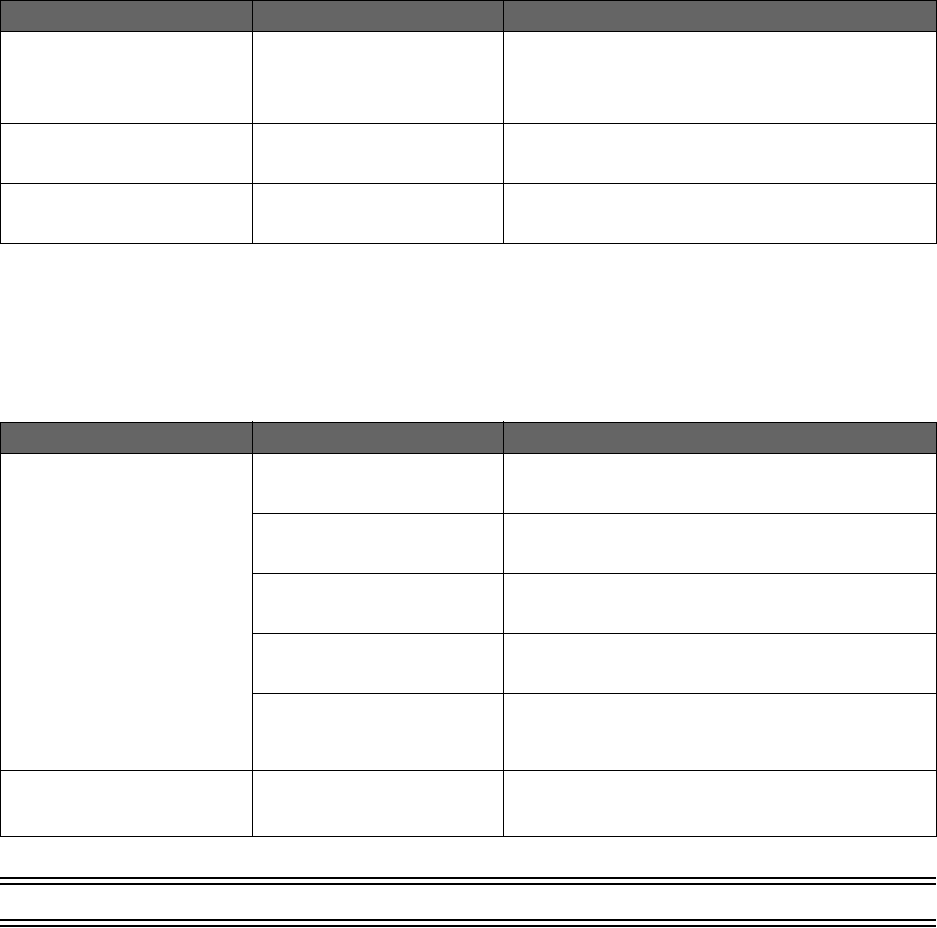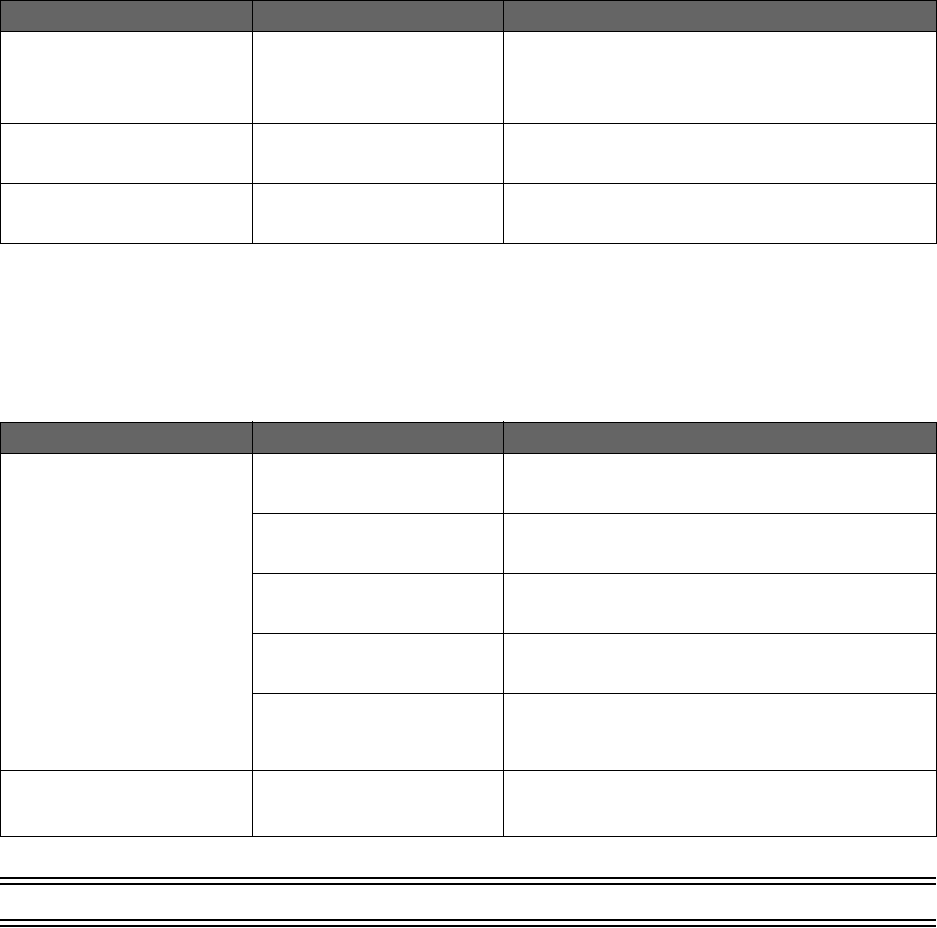
System Information Issues 111
HomePortal 3801HGV Gateway User Guide Troubleshooting 3801HGV Gateway
System Information Issues
The following table provides information to troubleshoot system information issues:
Broadband Issues
The following table provides information to troubleshoot broadband issues:
NOTE TO REVIEWER: Suggest Routing and Multicast related issues to be added to this section.
Issue Possible Cause(s) What to Do
Unable to set time and date
manually
Override Automatic Time
Configuration check box is not
selected
Select the Override Automatic Time Configuration
check box to apply the manually configured time and
date settings. Ensure that you configure the time in
hh:mm:ss format and date in yyyy/mm/dd format before
selecting the check box.
Device does not detect and
log broadband connection
issues
Broadband status notification
not enabled
Navigate to Settings > System Info > Event
Notifications. Select the Broadband Status
Notification check box.
Device does not detect tailed
router
Router-behind-router
detection not enabled
Navigate to Settings > System Info > Event
Notifications. Select the Router-Behind-Router
Detection check box.
Issue Possible Cause(s) What to Do
Unable to connect to the
Internet
Incorrect interface type Navigate to Settings > Broadband > Link
Configuration. Select the correct interface type from
the Choose Interface type drop-down list box.
Incorrect line type Navigate to Settings > Broadband > Link
Configuration. Select the correct line type from the
DSL Line Selection drop-down list box.
Incorrect connection type Navigate to Settings > Broadband > Link
Configuration. Select the correct connection type from
the Connection Type drop-down list box.
Incorrect PPP authentication
settings
Navigate to Settings > Broadband > Link
Configuration. Enter the correct Username and
Password in the text boxes.
Routing is disabled. This
results in the device not
getting the IP address
automatically from the ISP
Navigate to Settings > Broadband > Link
Configuration. Select the Routing check box.
Unable to get public IP
address on
LAN computers
Gateway in route mode Disable the route mode. This disables Routing and NAT
on the gateway.