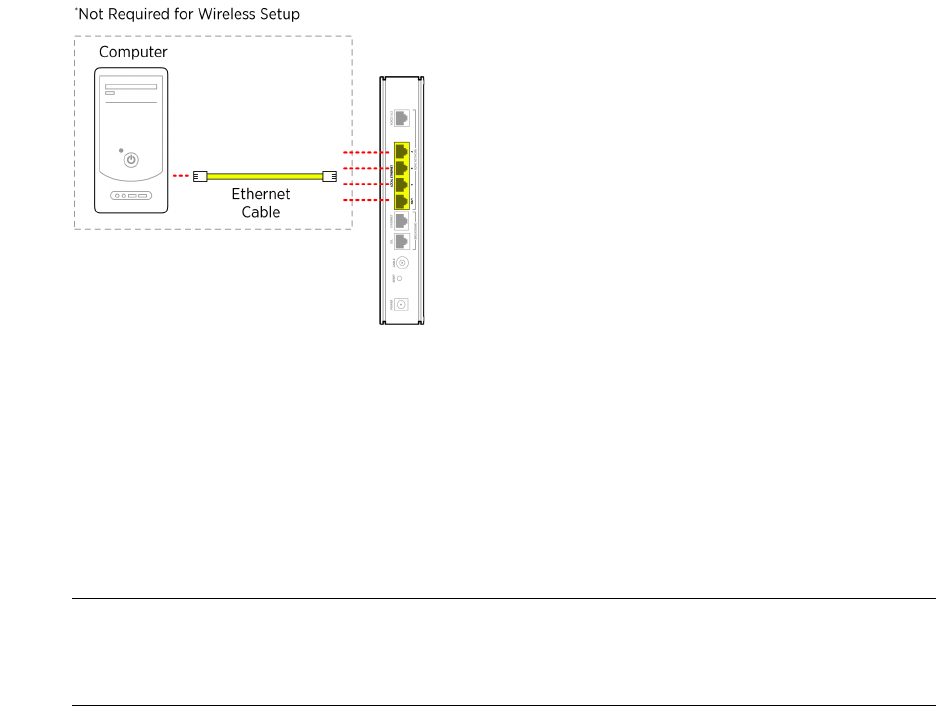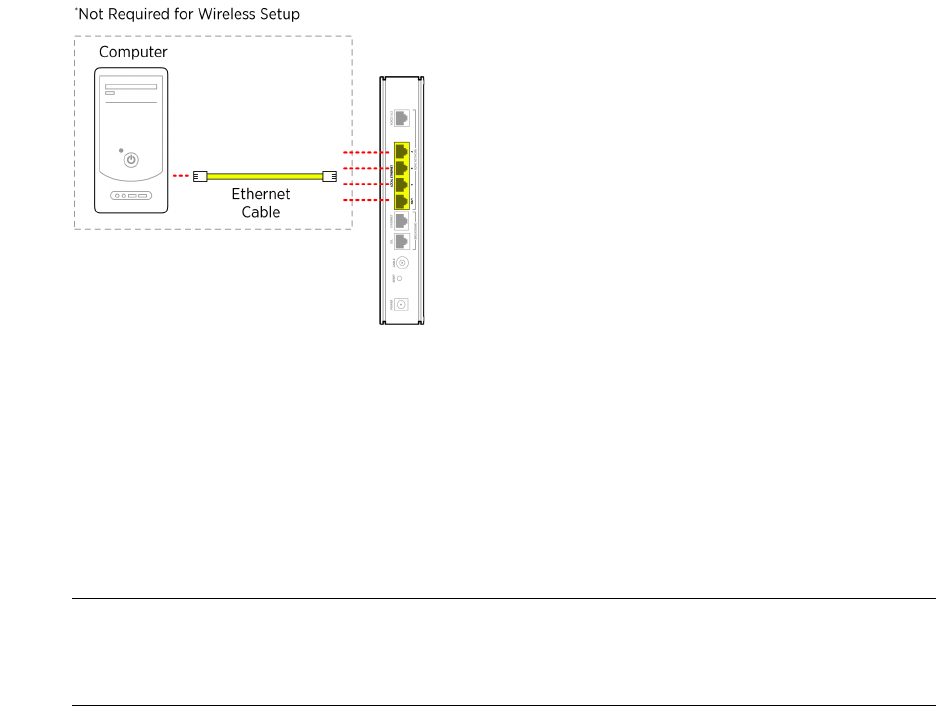
Connecting Your Computer to the Gateway 6
HomePortal 3801HGV Gateway User Guide Installing the HomePortal 3801HGV Gateway
Figure 3: LAN Connection
Connecting through Wireless
The HomePortal 3801HGV gateway has an integrated wireless access point (AP) that enables you
to connect your wireless-enabled computers to your gateway. By default, the HomePortal 3801HGV
gateway is shipped with WPA-PSK/WPA2-PSK enabled and a preconfigured network name.
Most laptops are equipped with an internal 802.11b/g card. If your computer is not equipped with
an internal card, you can install an external wireless adapter for wireless networking.
Note The default network name (SSID) is the encryption key, a 64-bit hex value located beneath
the bar code on the side of the 2Wire gateway (for example, 1234567891). For Mac OS X
users, you may need to enter the “$” character at the beginning of the encryption key (for
example, $1234567891).
Follow these steps to connect the computer to the gateway using Wireless:
1. Push the wireless button at the bottom of the gateway front panel. Verify that the
WIRELESS light on the front of the HomePortal 3801HGV gateway is solid green.
2. Install and configure your wireless adapter, if required.
3. View the available wireless network connections. Use the network adapter client or
Windows Wireless Network Connection wizard to do so.
4. Select the network name of the gateway from the menu, and click Connect. A prompt to
enter the network key appears.
5. Enter the encryption key and click Connect. Refer the note above for the location of the key.