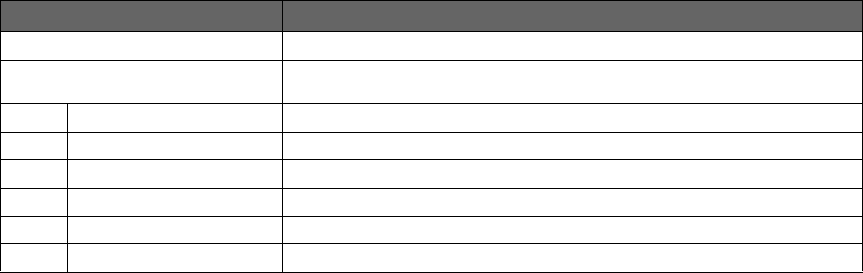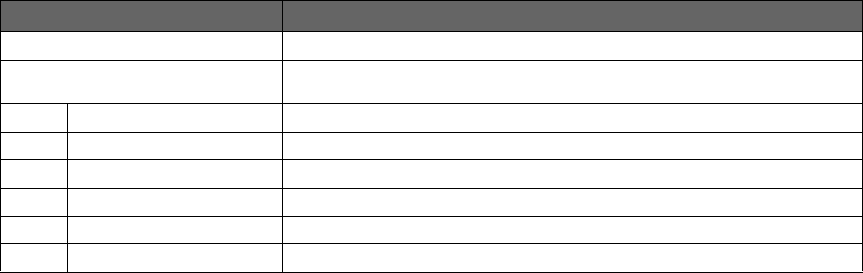
Configuring Firewall Settings 73
HomePortal 3801HGV Gateway User Guide Configuring Firewall Settings
Refer to the following table to understand the parameters listed on the Firewall Status page:
Configuring Firewall Settings
Objective
To configure firewall settings in a way that special applications running on computers inside your
home network are granted Internet access.
To grant internet access to special applications, you need to open firewall pinholes and associate
the intended application(s) with a computer connected to your gateway. If you cannot find a listing
for your application, you can define an application with the protocol and port information. Also, you
can delete the application profile you have saved. By default, firewall provides maximum protection
and blocks unsolicited inbound traffic.
Steps
1. Navigate to Settings > Firewall > Applications, Pinholes and DMZ. The Allow device
application traffic to pass through firewall page appears.
Parameter Description
Firewall Status View whether firewall is enabled or disabled in this section.
Current Applications, Pinholes
and DMZ Settings
View if any applications are hosted in this section.
Device Displays the name of the configured devices.
Allowed Applications Displays the name of the application that bypasses the firewall settings.
Application Type Displays the type of application.
Protocol Displays the protocol in use.
Port Number(s) Displays the port number assigned to the application.
Public IP Displays the IP assigned to the device.