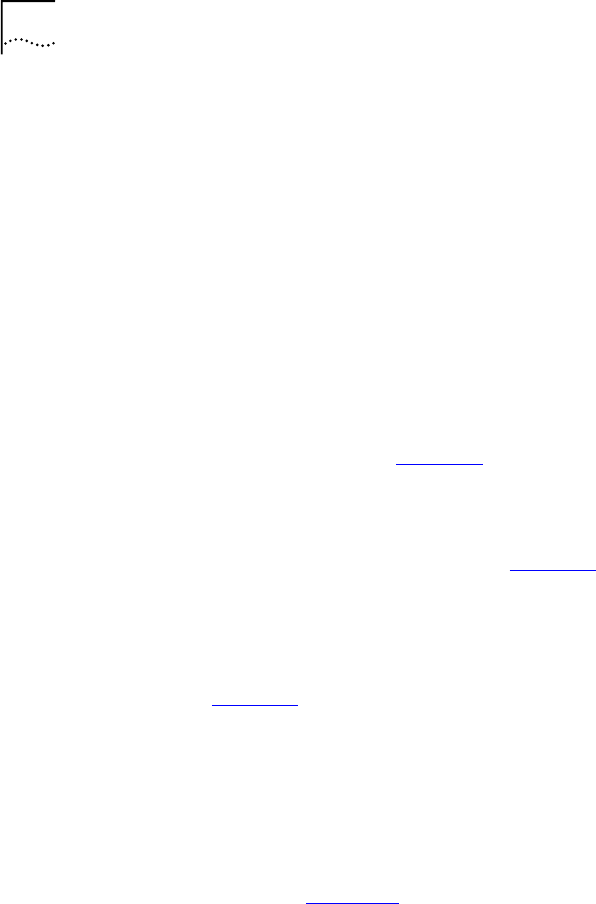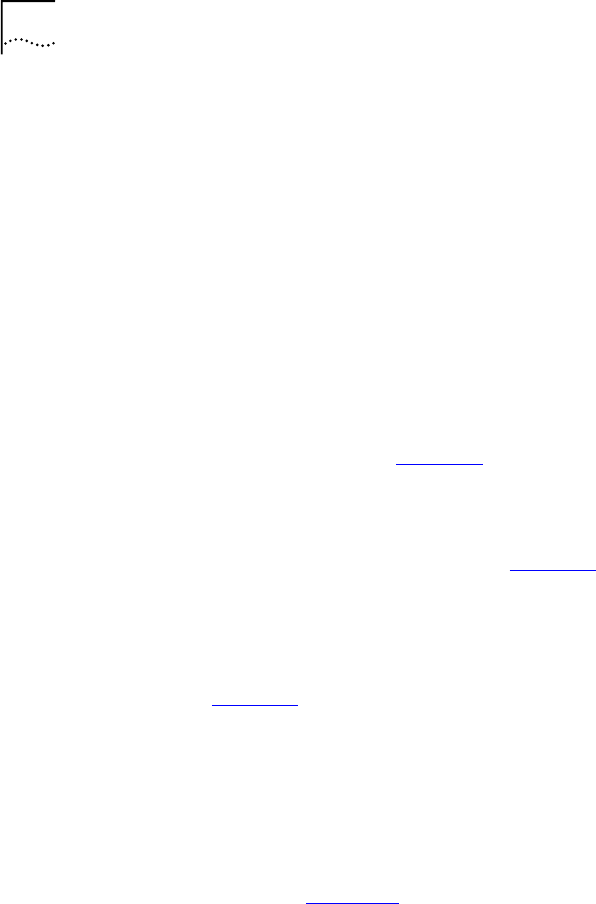
7-10 CHAPTER 7: CONFIGURING DYNAMICACCESS CLASS OF SERVICE
Using Windows NT to Access Auto Ring Speed Detection
To access the auto ring speed detection option and
DynamicAccess Class of Service applications in a
Windows NT environment, follow these steps:
1 In the My Computer group, double-click the
Control Panel icon.
2 In the Control Panel group, double-click the
Network icon.
3 In the Network dialog box, click the Adapters tab.
4 In the Adapters tab, select 3Com TokenLink Velocity
ISA (3C319) Adapter and click Properties.
The 3Com TokenLink Velocity ISA (3C319) Adapter
dialog box appears, as shown in Figure 7-5.
The 3Com TokenLink Velocity ISA (3C319) Adapter
dialog box provides you with an alternative method of
accessing DynamicAccess Class of Service. To access the
3Com Class of Service Setup screen (shown in Figure 7-1),
click the Priority button.
Disabling Auto Ring Speed Detection
The 3Com TokenLink Velocity ISA (3C319) Adapter
dialog box (Figure 7-5) lets you disable or enable auto
ring speed detection.
Auto ring speed detection is automatically enabled when
you load the NDIS 4 driver. When enabled, the Auto Ring
Speed Detect option is checked. To disable the option
follow these steps:
1 In the 3Com TokenLink Velocity ISA (3C319)
Adapter dialog box (Figure 7-5), click the marked
Auto Ring Speed Detect check box to clear it.
The check box toggles between enabled (checked) and
disabled (cleared).
2 Click OK.