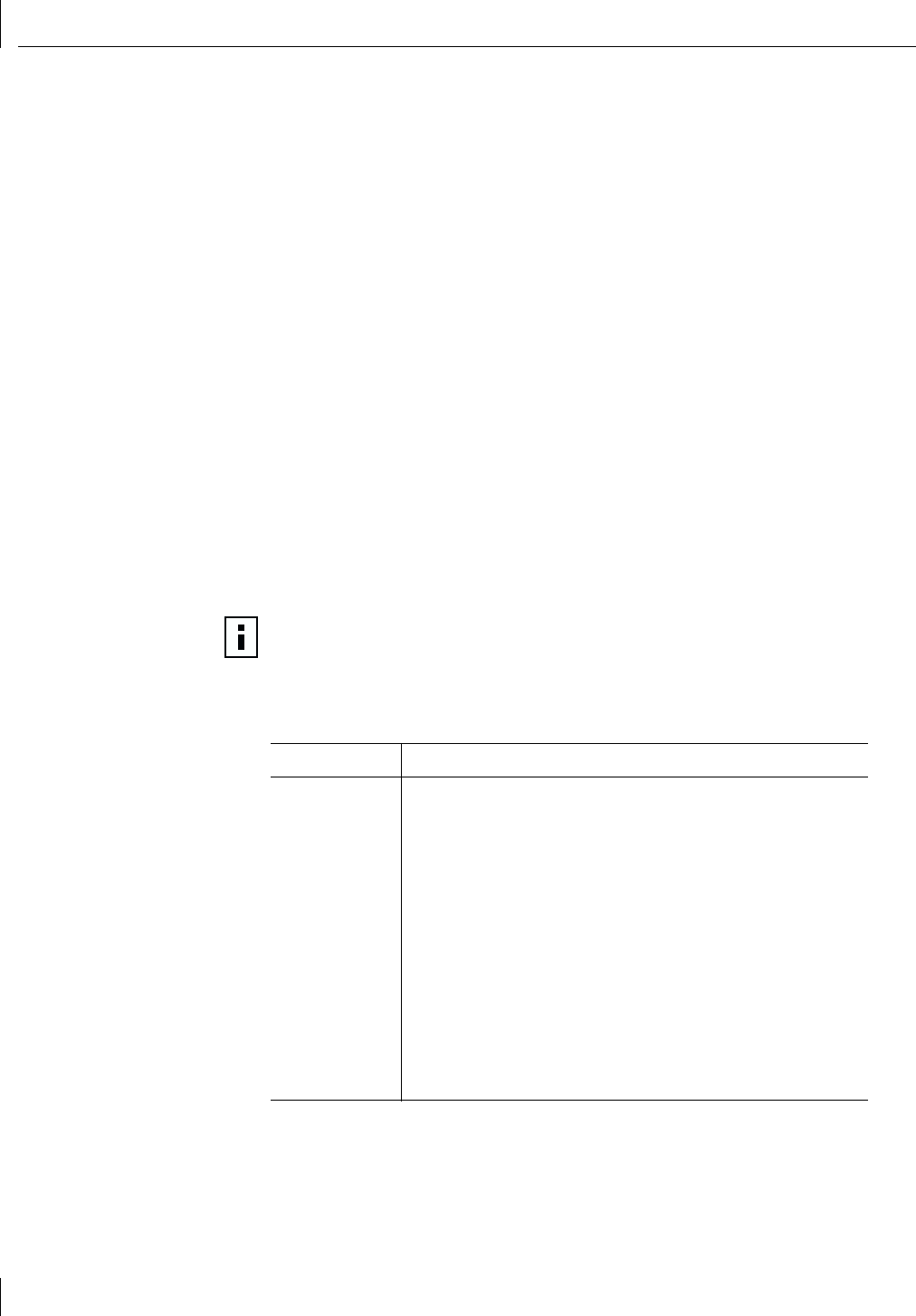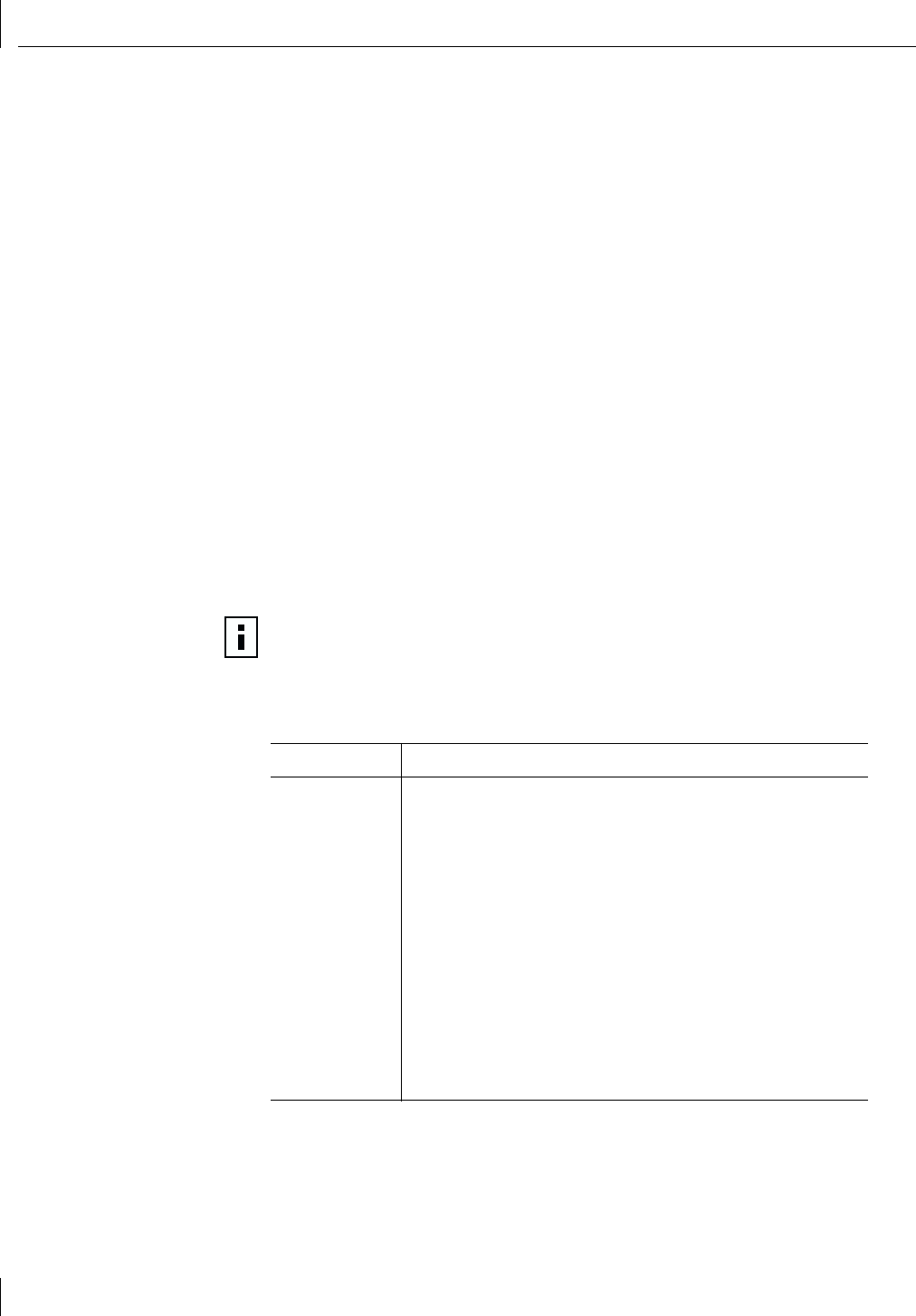
9 Running NIC Diagnostics
92
2 Boot to DOS using the DOS-bootable diskette.
3 Enter the following at the DOS prompt:
a:\3c99xcfg.exe
where a:\ is the drive containing the DOS-bootable diskette.
For more information about the 3Com DOS Diagnostics program to configure the NIC,
see “Using the 3Com DOS Configuration Program” on page 77.
Running the NIC Diagnostics Tests
The 3Com NIC Diagnostics program for Windows contains tests that can check the status
of the following items:
■ Network
■ NIC
To run the NIC Test or Network Test:
1 Make sure that the NIC, the network driver, and the 3Com NIC Diagnostics program
are installed.
2 Open the Windows Start menu.
3 Select Programs, and then 3Com NIC Utilities.
4 Click 3Com NIC Doctor.
The 3Com NIC Diagnostics screen appears.
The following tabs are available for viewing NIC data:
5 Select the Diagnostics tab.
The Diagnostics screen appears.
NOTE: Click Help to obtain general information about the function of a screen. To
obtain specific information about any topic on a screen, click the question mark (?)
in the upper right corner of the screen, move it over a topic, and click once.
Tab Description
General Select the General tab to display the node address, I/O address, and
device ID for the installed NIC.
Configuration Select the Configuration tab to view and modify configuration
settings for the installed NIC.
Statistics Select the Statistics tab to view network traffic statistics about the
installed NIC.
Diagnostics Select the Diagnostics tab to access diagnostics tests that you can
run on the installed NIC.
Support Select the Support tab to access various 3Com customer support
resources.
Utilities Select the Utilities tab to:
- Update firmware for the installed NIC.
- Perform an encryption loopback test (to test the encryption chip).
- Test the SMBus on the system.