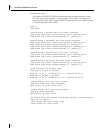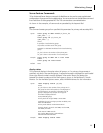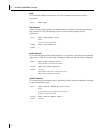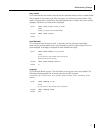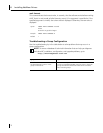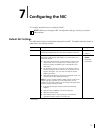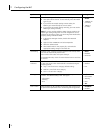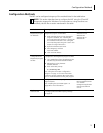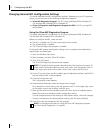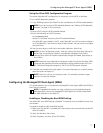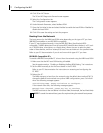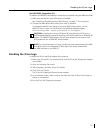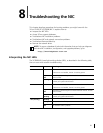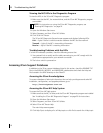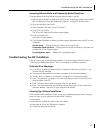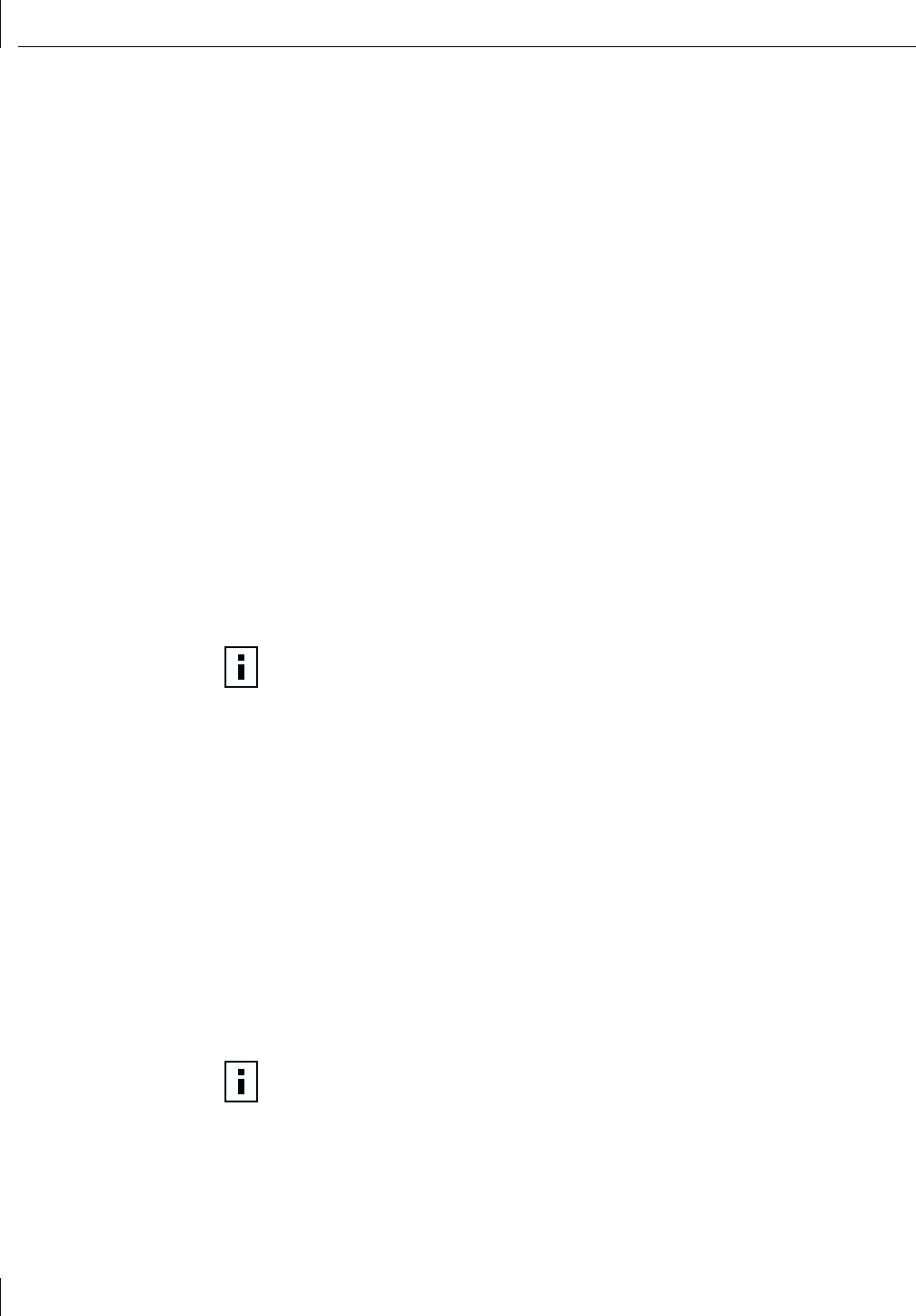
7 Configuring the NIC
76
Changing General NIC Configuration Settings
This section describes two NIC configuration methods. Depending on your PC operating
system, you can use one of the following configuration programs:
■ 3Com NIC Diagnostics Program—for PCs running Windows 2000, Windows NT
4.0, Windows Me, Windows 98, or Windows 95.
■ 3Com Configuration and Diagnostics Program for DOS—for PCs running DOS
and NetWare.
Using the 3Com NIC Diagnostics Program
This section describes NIC configuration for PCs running Windows 2000, Windows NT
4.0, Windows Me, Windows 98, or Windows 95.
Before you configure the NIC, make sure that:
■ The NIC is installed in the PC and is connected to the network.
■ The network driver is installed.
■ The 3Com NIC Diagnostics program is installed.
To change the NIC general configuration settings, such as network driver optimization,
duplex mode, and media type:
1 Open the Windows Start menu.
2 Select Programs, and then 3Com NIC Utilities.
3 Click 3Com NIC Doctor.
The 3Com NIC Diagnostics General screen appears.
4 If your PC has more than one NIC installed, open the Network Interface Card (NIC) list
box and select the NIC to be configured.
5 Click the Configuration tab.
The Configuration screen appears.
6 Under Network Parameter, select the setting to be changed.
For a description of each setting, click the question mark (?) in the upper right corner
of the screen, move it over a setting, and click once.
7 Open the Set Value list box and select a new value from the list of available options.
Repeat the process to change any other configuration setting.
To undo changes and return the settings to their previous values, click Undo Changes.
To return the settings to the factory default settings, click Set Factory Defaults.
8 Click OK to save the changes and exit the program.
NOTE: Click Help to obtain general information about the function of a screen. To
obtain specific information about any topic on a screen, click the question mark (?)
in the upper right corner of the screen, move it over a topic, and click once.
NOTE: For complete instructions on using the 3Com NIC Diagnostics program,
see “Running NIC Diagnostics” on page 91.