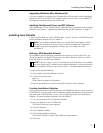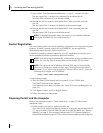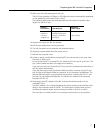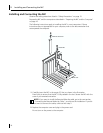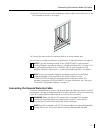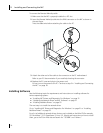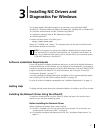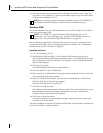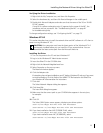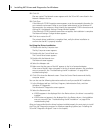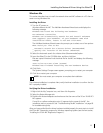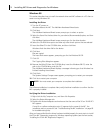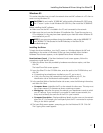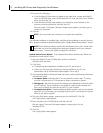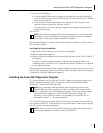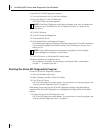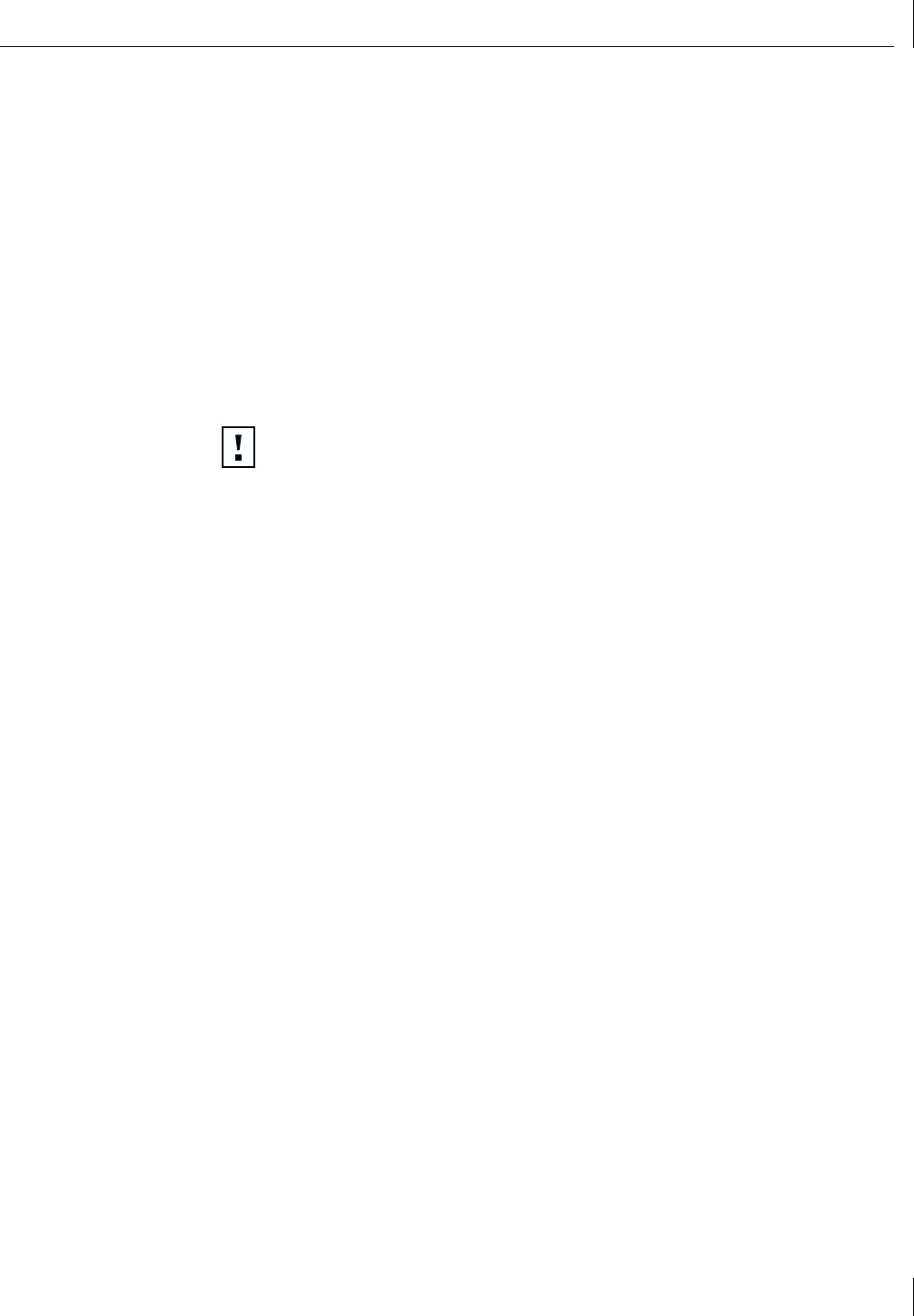
Installing the Network Driver Using the EtherCD
23
Verifying the Driver Installation
1 Right-click the My Computer icon, and then click Properties.
2 Select the Hardware tab, and then click Device Manager in the middle panel.
3 Double click Network Adapters and make sure that the name of the 3Com 10/100
PCI NIC appears.
If a red X or a yellow exclamation point (!) appears by the name of the NIC, the
installation was not successful. See “Troubleshooting the NIC” on page 81
for troubleshooting help.
To change configuration settings, see “Configuring the NIC” on page 73.
Windows NT 4.0
This section describes how to install the network driver and NIC software in a PC client or
server running Windows NT 4.0
Installing the Driver
1 Turn on the power to the PC and start Windows NT.
2 Log in to the Windows NT Administrator account.
3 Insert the EtherCD in the CD-ROM drive.
4 Right-click the Network Neighborhood icon.
5 Select Properties on the pop-up menu.
The Network window appears.
6 Click the Adapters tab.
If networking has not been installed on your PC before, Windows NT asks you if you want
to install networking. Click Yes. Refer to the WINNT.TXT file located on the EtherCD or
your Windows NT documentation for instructions.
7 Click Add.
The Select Network Adapter dialog box appears.
8 Click Have Disk.
The Insert Disk dialog box appears.
9 Make sure that the correct path to your CD-ROM drive appears in the entry box,
for example:
d:
10 Click OK.
The Select OEM Option screen appears, displaying two driver options:
3Com 10/100 Mbps PCI NIC with 3XP Processor
3Com Server 10/100 Mbps PCI NIC with 3XP Processor
11 If you have installed a client NIC (3C990B-TX-M), select:
3Com 10/100 Mbps PCI NIC with 3XP Processor
If you have installed a server NIC (3C990BSVR), select:
3Com Server 10/100 Mbps PCI NIC with 3XP Processor
CAUTION: Your computer must have the latest version of the Windows NT 4.0
service pack installed before you can install the 3Com network driver. You can
download the latest service pack from the Microsoft Web site.