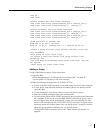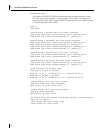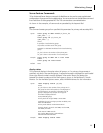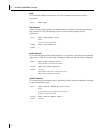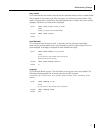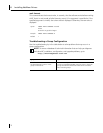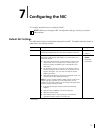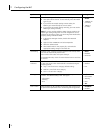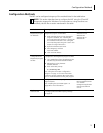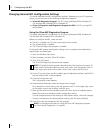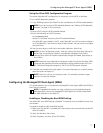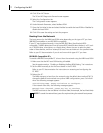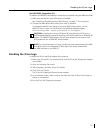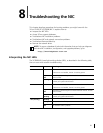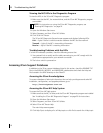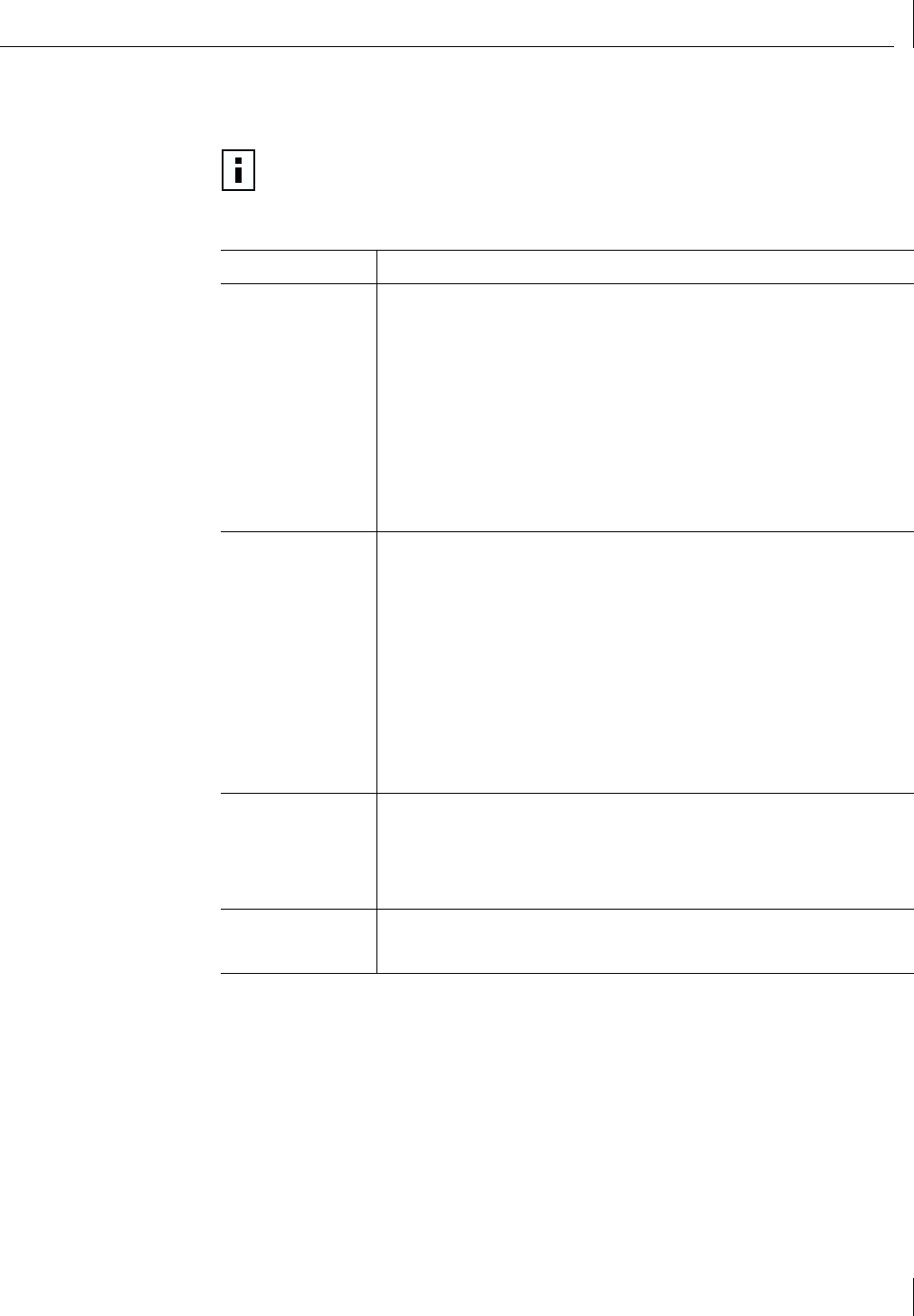
Configuration Methods
75
Configuration Methods
The NIC can be configured using any of the methods listed in the table below.
NOTE: This section describes how to configure the NIC using the 3Com NIC
Diagnostics program for Windows. For instructions on using the other two
methods, see the file or section mentioned in the table.
Method Description Requirement(s)
3Com NIC
Diagnostics program
for Windows
Configure the NIC locally using the 3Com NIC
Diagnostics program for Windows:
1 Make sure that the 3Com NIC diagnostics
program is installed. See “Installing the
3Com NIC Diagnostics Program” on page 29
for installation instructions. See “Using the
3Com NIC Diagnostics Program” later in this
chapter for usage instructions.
2 Open the Windows Start menu.
3 Select Programs, and then
3Com NIC Utilities.
4 Click 3Com NIC Doctor.
Windows 2000
Windows NT 4.0
Windows Me
Windows 98, or
Windows 95
3Com
Configuration and
Diagnostics program
for DOS
Configure the NIC locally using the 3Com
Configuration and Diagnostics program for DOS:
1 Copy 3c99xcfg.exe from the EtherCD to the
root directory of a DOS-bootable diskette.
2 Reboot the PC using the DOS-
bootable diskette.
3 Enter at the DOS prompt:
a:\3c99xcfg.exe
See “Using the 3Com DOS Configuration
Program” on page 77 for more information.
Customers running Japanese DOS must switch
to U.S. mode DOS before running this program.
DOS or NetWare
DMI 2.0 or 2.0s Configure the NIC remotely using the 3Com DMI
Agent software.
See “Installing the 3Com DMI Agent” on
page 99 for more information.
3Com DMI Agent and a
DMI-compatible browser
or a network
management application
that supports DMI 2.0
or 2.0s
Windows 2000
Advanced Tab
Configure the NIC locally as described in
“Changing Windows 2000 Property Settings”
on page 52.
Windows 2000