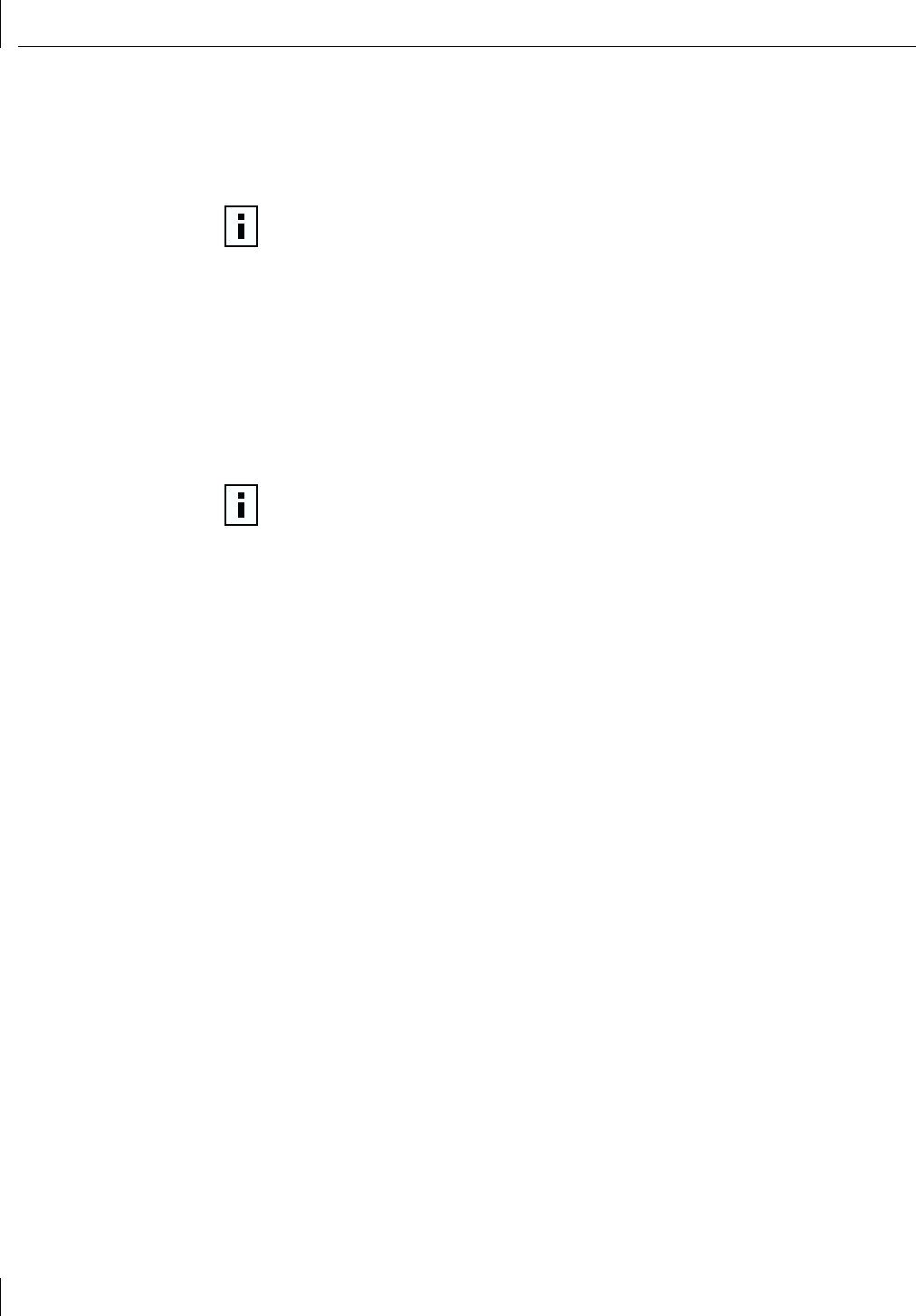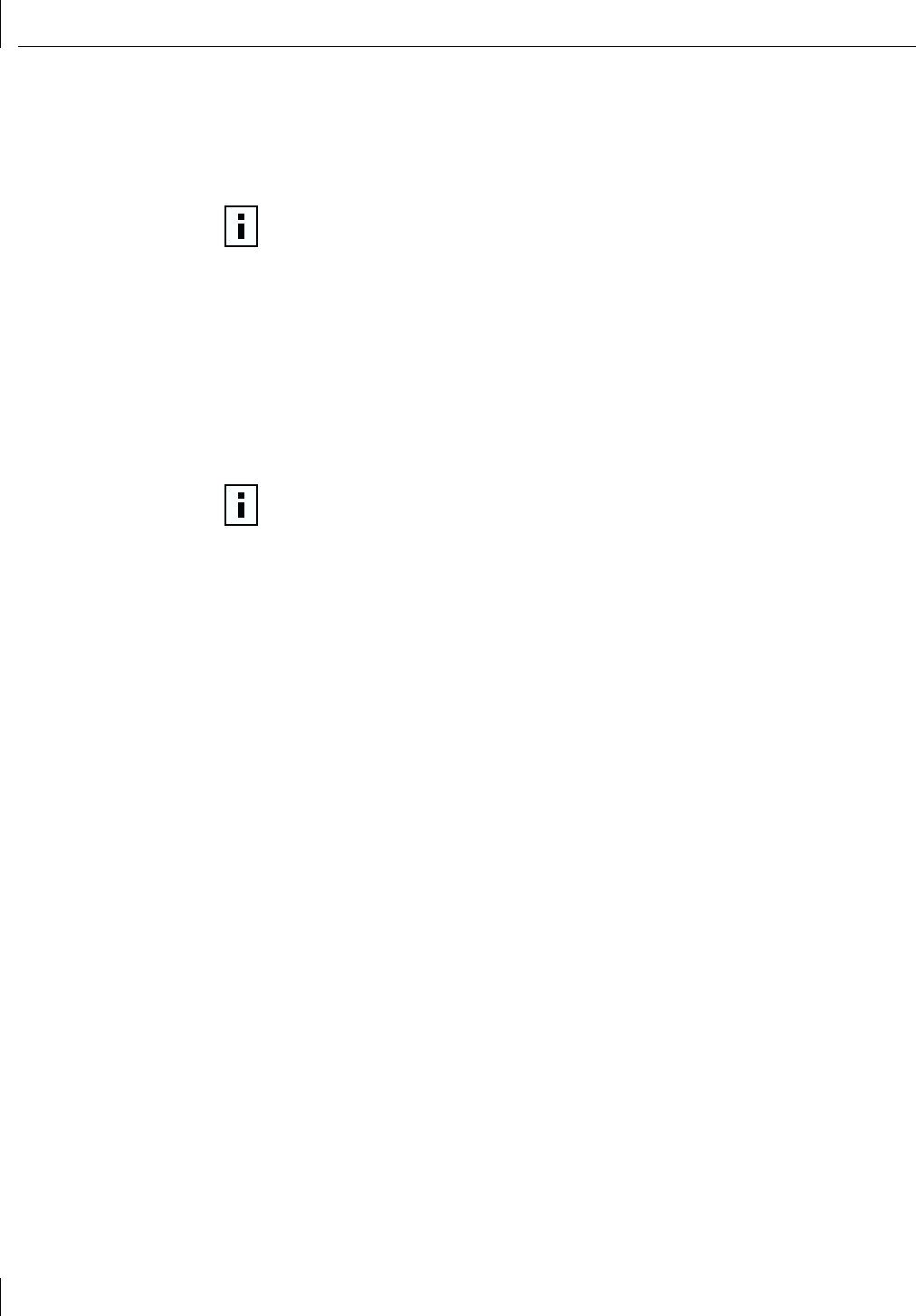
3 Installing NIC Drivers and Diagnostics For Windows
30
To install the 3Com NIC Diagnostics program:
1 Turn on the power to the PC and start Windows.
2 Insert the EtherCD in the CD-ROM drive.
The EtherCD Welcome screen appears.
3 Click NIC Software.
4 Click NIC Drivers and Diagnostics.
5 Click Update NIC Driver.
6 Click Update Drivers and Diagnostic Program.
The Update screen appears, displaying a message indicating the 3Com NIC Update Kit
has successfully updated the network software, and informing you that you must
restart your PC.
7 Click OK to return to the Update NIC drivers screen.
8 Restart Windows if prompted to do so.
The installation is complete. You are ready to configure the NIC as described in
Chapter 7, “Configuring the NIC.”
Starting the 3Com NIC Diagnostics Program
To start the 3Com NIC Diagnostics program:
1 Open the Windows Start menu.
2 Select Programs, and then 3Com NIC Utilities.
3 Click 3Com NIC Doctor.
The 3Com NIC Diagnostic screen appears. For instructions on using the program, see
“Running the NIC Diagnostics Tests” on page 92.
Alternatively, you can also start the 3Com NIC Diagnostics program using the following
procedure if the 3Com NIC Diagnostics icon is displayed on the right side of the Windows
task bar:
1 Double-click the 3Com NIC Diagnostics icon.
The 3Com NIC Diagnostic screen appears. For instructions on using the program, see
“Running the NIC Diagnostics Tests” on page 92.
NOTE: If the EtherCD Welcome screen does not appear, auto insert is probably not
enabled for your CD-ROM drive. See “Enabling Auto Insert” on page 104 for
instructions.
NOTE: If the Update screen does not appear automatically, click the Update
button displayed at the bottom of the window.