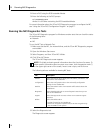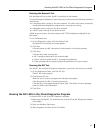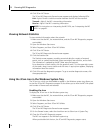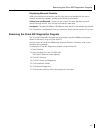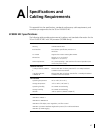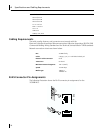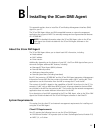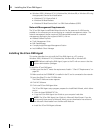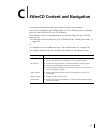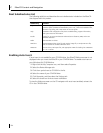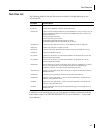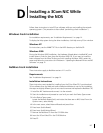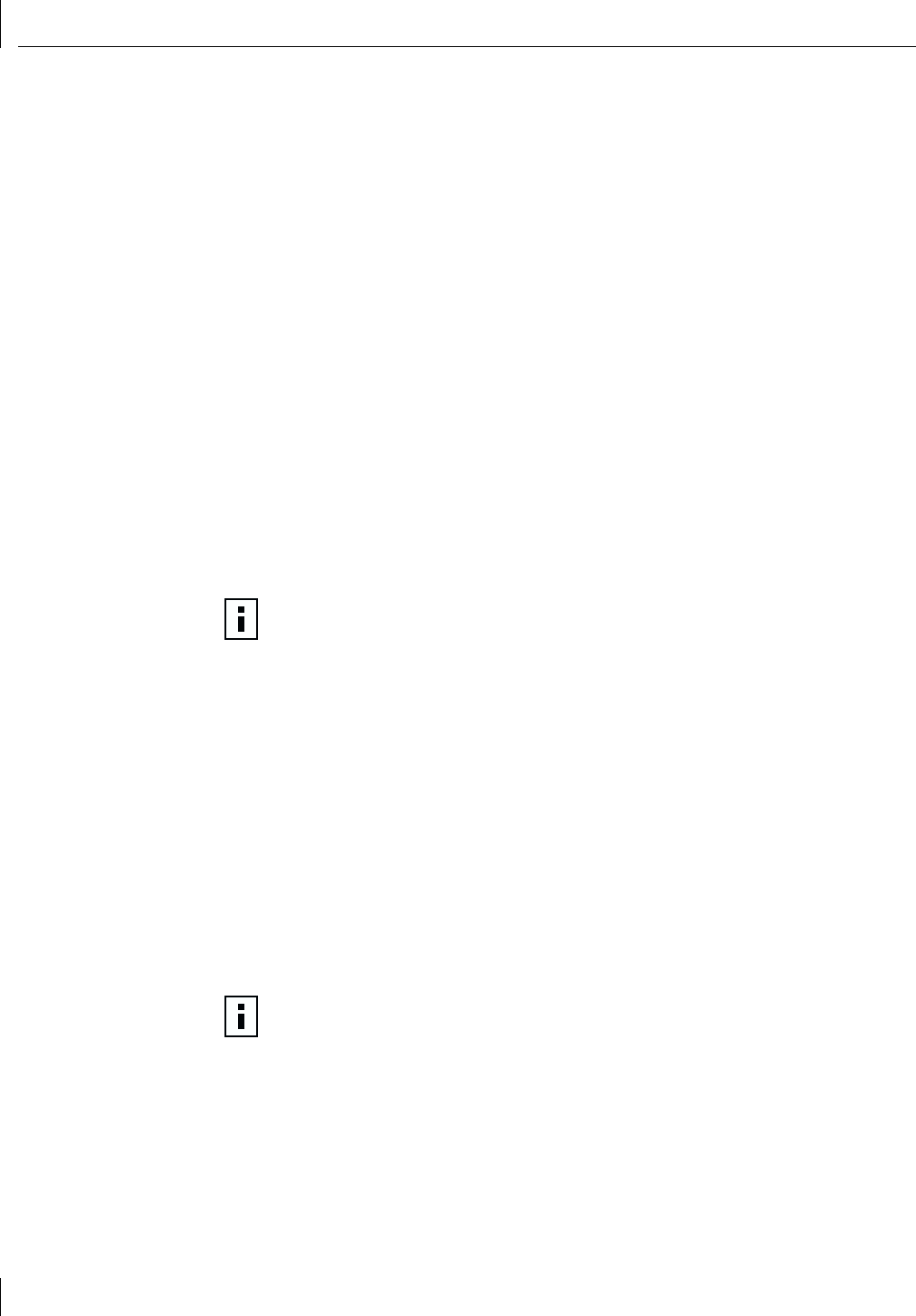
B Installing the 3Com DMI Agent
100
■ Windows 2000, Windows NT 4.0, Windows Me, Windows 98, or Windows 95 using
the appropriate Service Pack listed below:
■ Windows NT 4.0 Service Pack 4
■ Windows 98 Retail Release
■ Windows 95 Retail Service Pack 1 or OEM Service Release (OSR2)
Network Management Requirements
The 3Com DMI Agent InstallShield Wizard checks for the presence of a DMI service
provider on the computer you are configuring as a network management station. The
network management station requires a DMI-compatible browser or a network
management application that supports DMI 2.0, such as:
■ Hewlett Packard TopTools
■ Tivoli Management Suite
■ Dell OpenManage
■ Compaq Insight Manager Management Station
■ Intel LANDesk Client Manager
Installing the 3Com DMI Agent
This section describes how to install the 3Com DMI Agent on a PC running
Windows 2000, Windows NT 4.0, Windows Me, Windows 98, or Windows 95.
To install the 3Com DMI Agent:
1 Make sure that the PC meets the requirements listed in “Client PC Requirements” on
page 99.
2 Make sure that the 3C990B NIC is installed in the PC and is connected to the network.
3 Insert the EtherCD in the CD-ROM drive.
The EtherCD Welcome screen appears.
4 Click NIC Software.
5 Click Install 3Com DMI Agent Now.
The 3Com DMI Agent setup program prepares the InstallShield Wizard, which allows
you to:
■ View the latest README.TXT file
■ Copy the 3Com DMI Agent User Guide to your computer hard drive.
■ Install the 3Com DMI Agent software
NOTE: Before installing the DMI Agent, logon to the PC with an account that has
system administration privileges.
NOTE: The 3Com DMI Agent User Guide is in Microsoft Word format. If you do
not currently have access to Microsoft Word, you can download a free version of
the Microsoft Word reader from the Microsoft Web site.