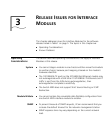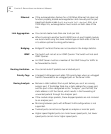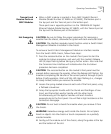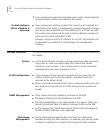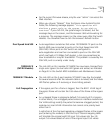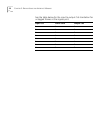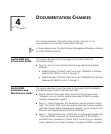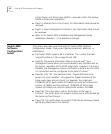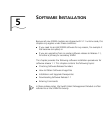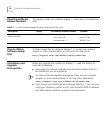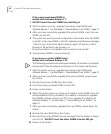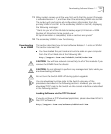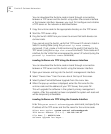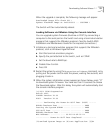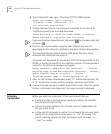Downloading Software Release 1.1 21
11 When system comes up all the way, first verify that the current firmware
is software Revision 1.1, and then insert the secondary SFMM into slot M2
.
The system will synchronize all configuration information from the
primary SFMM in slot M1 to the secondary SFMM in slot M2, displaying
the following messages:
“Starts to sync all of the EE data to backup agent, EE Version = 0004
Number of EE sections to be synced = xx
EE Synchronization is completed, total xx sections are synced”
12 The secondary SFMM is now functioning.
Downloading
to an SFMM
This section describes how to load software Release 1.1 onto an SFMM.
This section assumes that:
■ You have loaded the post code and runtime code on your computer
from the 3Com Web site at the following URL:
http://support.3com.com/infodeli/swlib/index.htm
CAUTION: You will lose network connectivity to all of the modules if you
remove the SFMM from the chassis.
CAUTION: Do not attempt to perform any management tasks while you
are downloading software.
Do not turn the Switch 4005 off during system upgrade.
You can download runtime code to the Switch using any of the
procedures described in the following sections. However, you can only
download POST code to the Switch via the console interface as described
in the following section.
Loading Software via the TFTP Protocol
If you do not have a TFTP download application, please download 3Com's
free TFTP software at:
http://support.3com.com/software/additional.htm