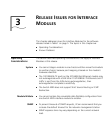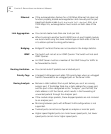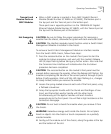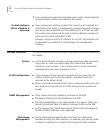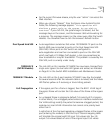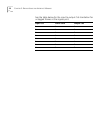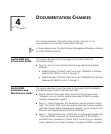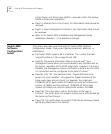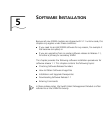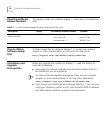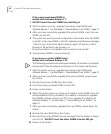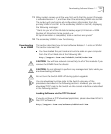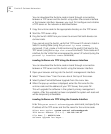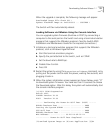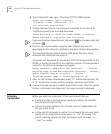22 CHAPTER 5: SOFTWARE INSTALLATION
You can download the Runtime code in-band through a connection
between a TFTP server and the Switch using either the console interface
or the browser interface. However, you must first configure and initialize
a TFTP server on the network as described below.
1 Copy the runtime code to the appropriate directory on the TFTP server.
2 Start the TFTP server utility.
3 Ping the Switch 4005 from your server to ensure that both devices can
communicate.
If you cannot ping the Switch, verify that TFTP server’s IP subnet is listed in
Switch’s routing table (using the
protocol ip route summary
command). If not, create a VLAN containing the port(s) that lead to the
TFTP server (using the
bridge vlan create command). Then create an IP
interface for the VLAN that encompasses the server’s IP subnet (using the
protocol ip interface create command).
Loading Software via TFTP Using the Browser Interface
You can download the Runtime code in-band through a connection
between a TFTP server and the Switch using the browser interface.
1 Open your browser and log into the Switch’s management interface.
2 Select “Device View” from the menu bar at the top of the screen.
3 Select System/Control/Software Upgrade from the menu tree.
4 When the pop-up window is displayed, enter the file name for the
runtime code and the address of your TFTP Server, then press OK.
This will upgrade the software in the system’s primary management
module. After the upgrade has been completed the system will reset and
will be temporarily unavailable.
Loading Software via TFTP Using the Console Interface
Enter the
system control softwareUpgrade command, and specify the
IP address of the TFTP server and the file name for the runtime code.
Select menu option: system control softwareUpgrade
TFTP Server Address [0.0.0.0]: 192.168.141.21
File Name []: 4005V11.bix
Software Upgrade has begun...