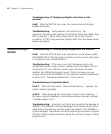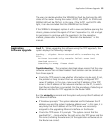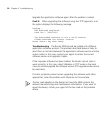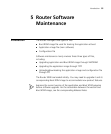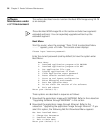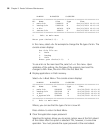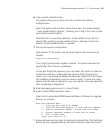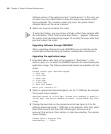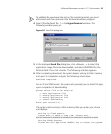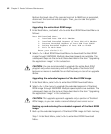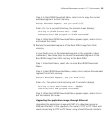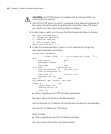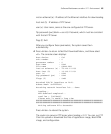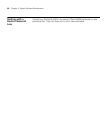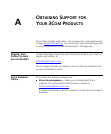60 Chapter 5: Router Software Maintenance
software version. If the system prompts “invalid version” in this case, you
can select <a> from Main Menu to have the system skip version check
during upgrade. This, however, works only once; the system checks
software version all the same at reboot.
2 Select <b> to exit and reboot the router.
To enter Boot Menu, you must press <Ctrl+B> within three seconds after
the information “Press Ctrl-B to enter Boot Menu...” appears. Otherwise,
the system starts decompressing images. To re-enter the menu after that,
you must reboot the router.
Upgrading Software through XMODEM
When upgrading software through XMODEM, you can directly use the
console port without building up another configuration environment.
Upgrading the application image
1 Enter Boot Menu (refer back to the subsection “Boot Menu” in this
section), press <1> to select the XMODEM protocol for downloading the
application image. The following download speeds are available with the
router:
Please choose your download speed:
1: 9600 bps
2: 19200 bps
3: 38400 bps
4: 57600 bps
5: 115200 bps
6: Exit and reboot
Enter your choice(1-6):
2 Select an appropriate download speed, <5> for 115200 bps for example.
The console screen displays:
Download speed is 115200 bps. Change the terminal's speed to
115200 bps, and select XModem protocol. Press ENTER key when
ready.
3 Change the baud rate on the console terminal (see Figure 5-4) to the
software download speed, 115200 bps in this example. After that, select
[Dial-in/Disconnect] and then [Dial-in/Dialing] to disconnect and
reconnect the terminal. Press <Enter> to start downloading. The console
screen displays:
Please Select Program File
Downloading ... CCCCC