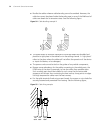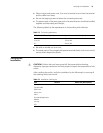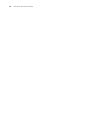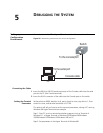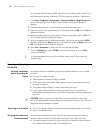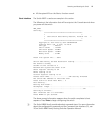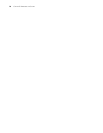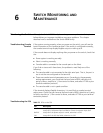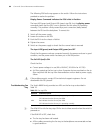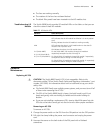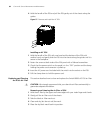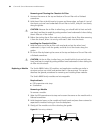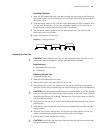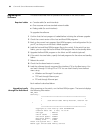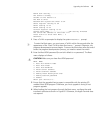80 CHAPTER 6: SWITCH MONITORING AND MAINTENANCE
The following PSU faults may appear on the switch. Follow the instructions
provided to resolve the problem.
Display Power Command Indicates the PSU is Not in Position
The Input LED (green) and Output LED (green) stay ON, but the display power
command shows that the PSU is not in position (but the other PSU operates
normally). This problem is likely caused by a poor connection (badly seated)
between the PSU and the backplane. To correct this:
1 Switch off the power supply
2 Loosen the screws on the PSU
3 Push the PSU into the chassis a little bit
4 Tighten the screws
5 Switch on the power supply to check that the normal state is resumed
The Input LED (green) and Output LED (green) are OFF
Check that the power cords are connected correctly, the power cords are in good
condition, and the power switch has been put in the ON position.
The Fail LED (red) is ON
Check that the:
■ Correct power voltage is in use (90 to 264VAC, 50-60 Hz for AC PSU).
■ Air filter protecting the fan tray is clean. Excessive dust accumulated on the air
filter may block the fan tray from free ventilation and can lead to power supply
failure.
w
If the problem persists, contact 3Com technical support engineers. Do not
disassemble the PSU yourself.
Troubleshooting Fan
Tray
The Switch 8800 Family provides two LEDs on the fan tray as described in
Table 76.
n
The ALM LED on the fan tray stays ON for two to three seconds when the switch is
powered on.
If the RUN LED is OFF, check that:
■ The fan tray has been well seated.
■ All the cables connecting the fan tray to the backplane are connected and are
in good condition.
Table 76 Fan tray LEDs
Indicator State description
RUN Green indicates that the fan tray is operating normally.
OFF indicates that the fan tray has failed.
ALM Red indicates that the fan tray has failed.
OFF indicates that the fan tray is in operating normally.