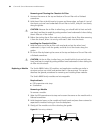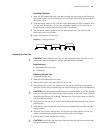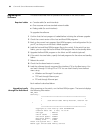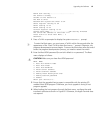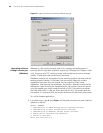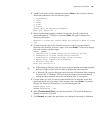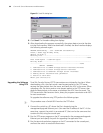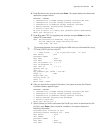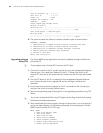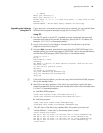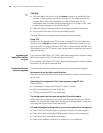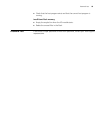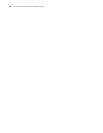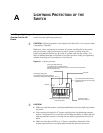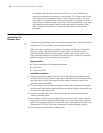Upgrading the Software 91
4 Enter 5 at Boot menu prompt and press Enter. The system displays the download
application program menu:
ETHERNET SUBMENU
1. Download file to SDRAM through ethernet interface and boot
2. Download file to Flash through ethernet interface
3. Download file to HardDisk through ethernet interface
4. Modify ethernet interface boot parameter
0. Return to main menu
Be sure to select 4 to modify boot parameter before downloading!
Enter your choice(0-4): 4
5 Enter 4 to select TFTP for upgrading the software and press Enter to set the
related TFTP parameters:
Note: Two protocols for download, tftp & ftp.
You can modify the flags following the menu.
tftp--0x80, ftp--0x0.
n
The message prompts you to set the flags to 0x80 when you download files using
TFTP and to 0x0 if you are using FTP.
’.’ = clear field; ’-’ = go to previous field; ^D = quit
boot device :fei0
processor number :
host name : 8500 ,
file name : 8500.app
inet on ethernet (e) : 1.1.1.1
inet on backplane (b):
host inet (h) : 1.1.1.2
gateway inet (g) :
user (u) :
ftp password (pw) (blank = use rsh):
flags (f) :0x80
target name (tn) :
startup script (s) :
other (o) :
Write flash...done!
6 After you provide the required information, the system accesses the Ethernet
interface submenu appears again:
ETHERNET SUBMENU
1. Download file to SDRAM through ethernet interface and boot
2. Download file to Flash through ethernet interface
3. Download file to HardDisk through ethernet interface
4. Modify ethernet interface boot parameter
0. Return to main menu
Enter your choice(0-4): 2
7 Specify where you wish to download the file (2 if you which to download the file
to Flash), press Enter. Upon successful completion, the system display the
following information:
Attached TCP/IP interface to fei0.
Attaching network interface lo0... done.
boot device : fei0
unit number : 0
processor number : 0
host name : 8500
file name : 8500.app