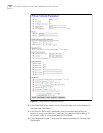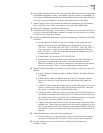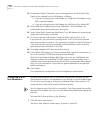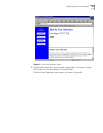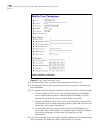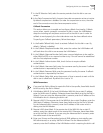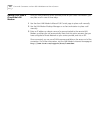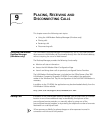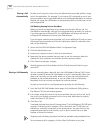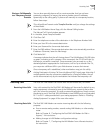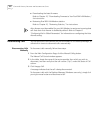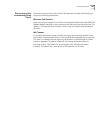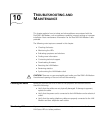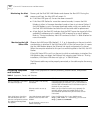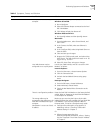120 CHAPTER 9: PLACING, RECEIVING AND DISCONNECTING CALLS
Placing a Call
Automatically
To place a call using one of your four pre-defined service provider profiles, simply
launch the application. For example, if you have an ISP configured as one of your
service providers, launching a Web browser such as Netscape Navigator or Internet
Explorer will cause the LAN Modem to automatically dial and connect you to this
pre-configured ISP.
Call Routing Among Service Providers
When you launch an application that initiates an automatic dial-out call, the
LAN Modem automatically calls the first configured service provider. For instance,
if you have two pre-configured ISPs, the LAN Modem will always call the first
configured ISP whenever you launch your Web browser.
If you configure a second service provider, such as an additional ISP, and you want
this second service provider to be the first destination called for automatic data
calls, do the following:
1 Access the Dual 56K LAN Modem’s Main Configuration Page.
2 Click the Workstations icon.
3 Locate your computer’s name in the list of workstations.
4 Leave only the service provider that you want to use for automatic data calls
checked for your computer, and uncheck all other service providers.
5 Click Submit to save your changes.
Another option would be to delete the first ISP and then add it back as your
second ISP.
Placing a Call Manually You can manually place a data call from the LAN Modem’s Manual Call Control
window, instead of having the LAN Modem to do this automatically. When you
place a call manually, you can either select one of your pre-configured service
providers as the remote destination, or you can place a call to a temporary
destination that has not been configured as a service provider.
To place a manual call to a configured service provider, do the following.
1 From the Dual 56K LAN Modem home page, click the Manual Calling button.
The Manual Call Control window appears.
2 In the table, locate the name of the service provider that you wish to call. Verify
that a call is not already connected to this or any other destination by looking
under the Status of Call column.
3 Click Place Call.
A message indicates that the call is being placed. The LAN Modem’s OH LED lights
up green, indicating a call in progress. Once connected, the CD LED lights up,
indicating a successful connection to the remote server. You may then run any
program appropriate for that location, such as ftp to transfer files or a Web
browser to access the Internet.
Outgoing calls will always be placed on the first available analog telephone line.
To terminate any call in progress, click the Abort Call button at any time.