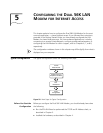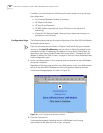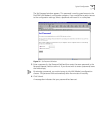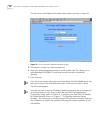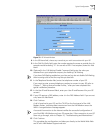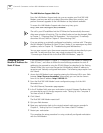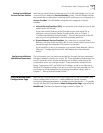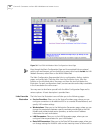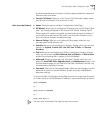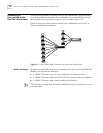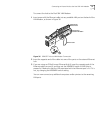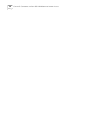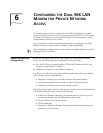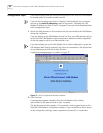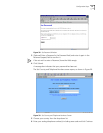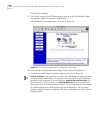The LAN Modem Main Configuration Page 55
be disconnected because of network inactivity, keeping telephone usage and
Internet access costs down.
■ Current Call Status: Takes you to the Current Call Information page, where
you can view information on an active call or calls.
Links from the Buttons
■ Home: Takes you back to the Main Configuration Home Page.
■ ISP Wizard: Allows you to configure an ISP profile using the ISP Wizard. Note
that if you already configured an ISP using the ISP Wizard, invoking the ISP
Wizard again will create a new profile and overwrite any previous settings. If
you would like to add a second ISP profile, use the Service Providers icon to
access the Service Providers configuration page.
■ Manual Calling: Takes you to the Manual Calling page, where you can
manually place and disconnect calls.
■ Statistics: Brings up a secondary set of buttons, through which you can view
statistics on System, Current Call, Last Call, Last 10 Calls, and Service
Providers.
■ Dial-in: Brings up a secondary set of Dial-in Configuration buttons, through
which you can access the Dial-in Wizard, Dial-in Global, and Dial-in Users
profiles for configuring dial-in support in the LAN Modem.
■ Advanced: Brings up a secondary set of buttons, through which you can
access the Local DNS Table, Upgrade Check, and Maintenance pages. From
the Maintenance page, you can reset the Dual 56K LAN Modem and set it up
for downloading the latest firmware.
■ Password: Takes you to the Password page, where you can change or set the
password for access to the LAN Modem, as well as lock the LAN Modem’s
parameter settings.
To access the Main Configuration Home Page at any time, simply enter the name
or numeric value of the LAN Modem’s IP address in your web browser, as follows:
http://lanmodem
or
http://3com.oc.lanmodem
or
http://192.168.1.1
You may wish to bookmark this page for easy future access.